Telenav gps navigator menu overview, Main menu, Drive to menu – Telenav for Verizon Supported Devices: v5.5 for BlackBerry Tour User Manual
Page 14
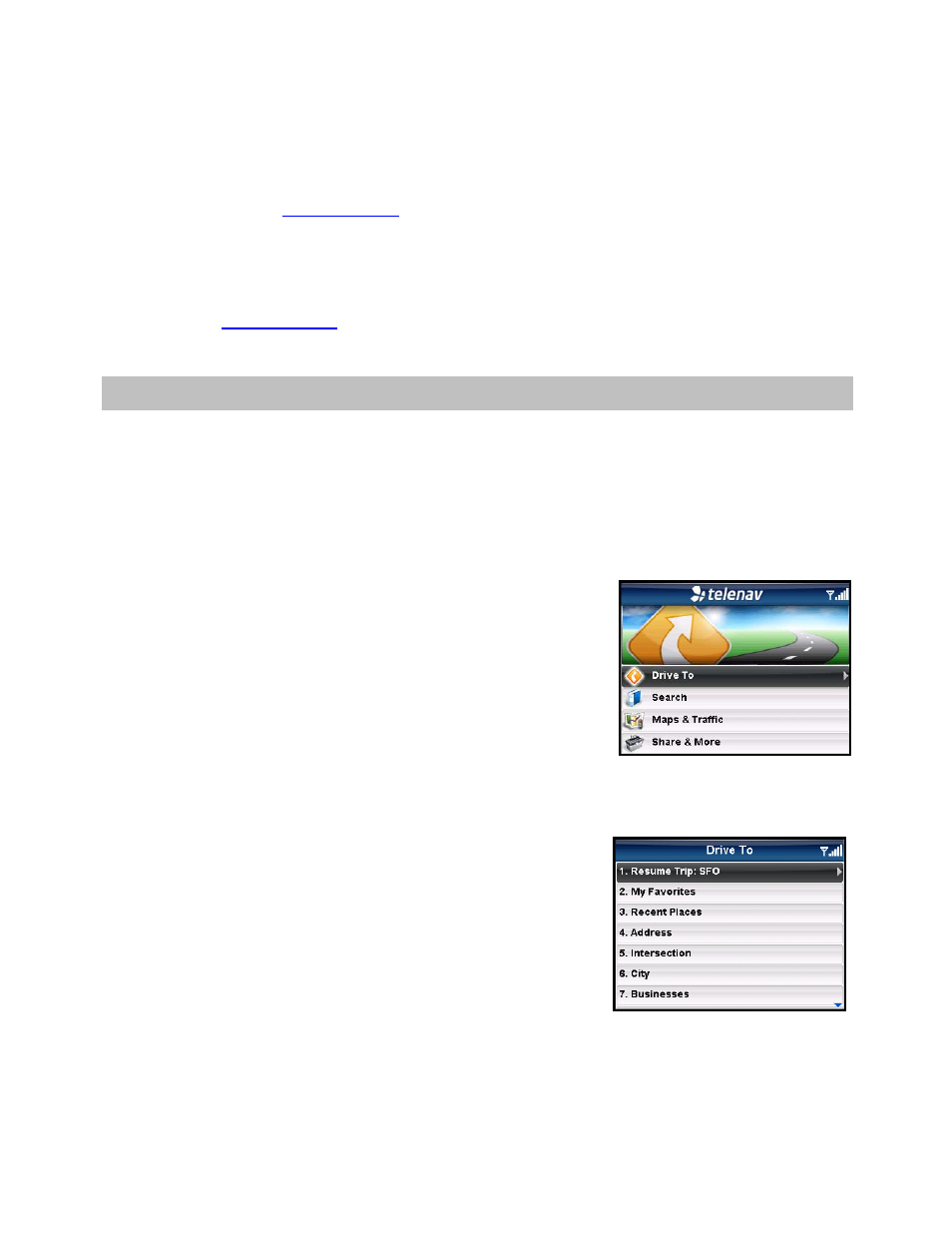
NOTE: Do not interact with the BlackBerry while this download is underway. Wait for it to finish. When the
download is completed, you will see the TeleNav Home Menu.
NOTE: If, after you press the trackball, the TeleNav application indicates that it cannot reach the TeleNav servers,
the most likely reason is that your carrier data service plan is not yet active. If so, you will be notified at this point
and will be directed to go
tend your service agreement. You will not be able to progress
beyond this point until your account is returned to current status. You may also see an important message from
TeleNav regarding upgrades, scheduled downtime, pending account expiration, etc.
When the device reaches the TeleNav servers with a valid and active phone number and PIN, the device will be
registered to use TeleNav and will not present any of the above screens except the splash and Warning screens in
the future. Visiti
and changing the PIN will require you to repeat the above registration
process.
7. TeleNav GPS Navigator Menu Overview
This section gives you a brief overview of the TeleNav GPS Navigator menus.
Main Menu
The TeleNav GPS Navigator Main Menu options are:
• Drive
To
• Search
• Maps & Traffic
• Share
&
More
You can return to TeleNav Home using Menu and choosing “TeleNav
Home” from elsewhere within TeleNav. This will save you on the amount of
clicks it would take to get to the Main Menu by pressing Escape.
Drive To Menu
You can select a variety of ways to get driving directions to a destination.
The Drive To Menu options are:
• Resume Trip (if you have previously interrupted a navigation
session)
• My
Favorites
• Recent
Places
• Address
• Intersection
© TELENAV, INC. 2003-2009
PAGE 14 OF 68
