Sort by relevance, Sort by distance, Sort by star rating – Telenav for Verizon Supported Devices: v5.5 for BlackBerry Tour User Manual
Page 41: Most popular category
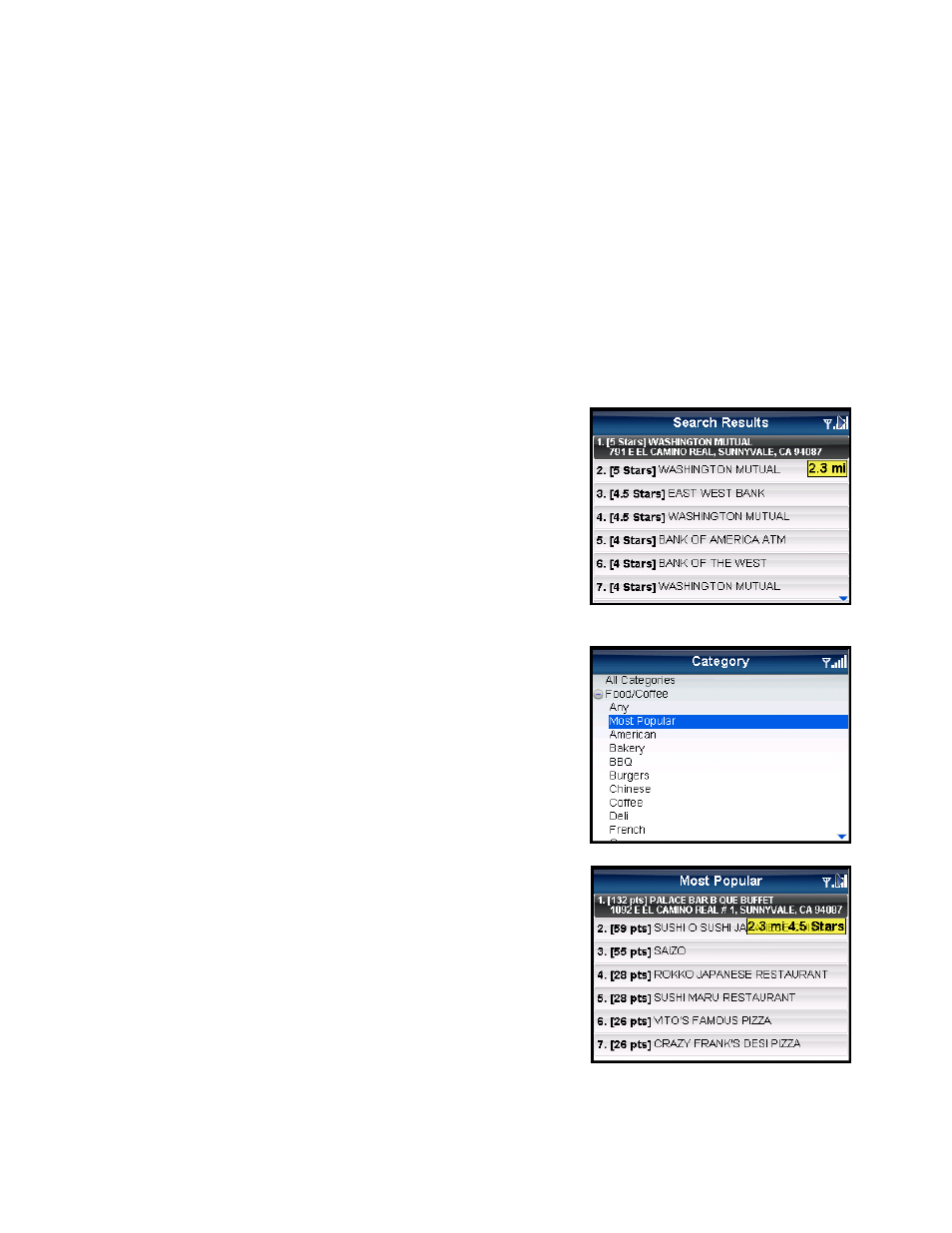
choose “Map It” from the menu, the third result appears in the center of
the page.
You can also press the “Q” and “P” keys to zoom in and out or use the
trackball to pan the map. Zooming out may allow you to view more
results on the page.
Sort By Relevance
This is the default sorting option. “Sort by Relevance” is not valid for “Gas by Price” searches.
Sort by Distance
Sort the businesses in your Search Results screen by order of distance to your chosen location.
Sort by Star Rating
Sort the businesses in your Search Results screen by the amount of
stars they received from user ratings. Highlight a business in the list to
view the distance from your chosen location.
Most Popular Category
You can search for the most popular food/coffee places.
1. In the Search screen, expand the Food/Coffee category and
choose “Most Popular.”
2. Choose “Search” in the next screen.
3. The Most Popular search results screen displays items that are
frequently given higher star ratings. By default, results are
sorted by the number of points they have received (popularity).
Items with no points or negative points are not displayed.
NOTE: Highlight an item in the list to view its distance from the search
point’s origin and the average number of stars it received.
Popularity is calculated by the user-generated ratings, averaged by
considering the scores of the ratings and the number of users that have
rated the location. A location accrues points based on how many stars it
is given by TeleNav GPS Navigator users. When a location consistently
achieves above-average ratings, its popularity count increases. Negative
ratings lower the popularity count of the location.
© TELENAV, INC. 2003-2009
PAGE 41 OF 68
