Audio replay, Miss a turn, Navigation views – Telenav for Verizon Supported Devices: v5.5 for BlackBerry Tour User Manual
Page 30
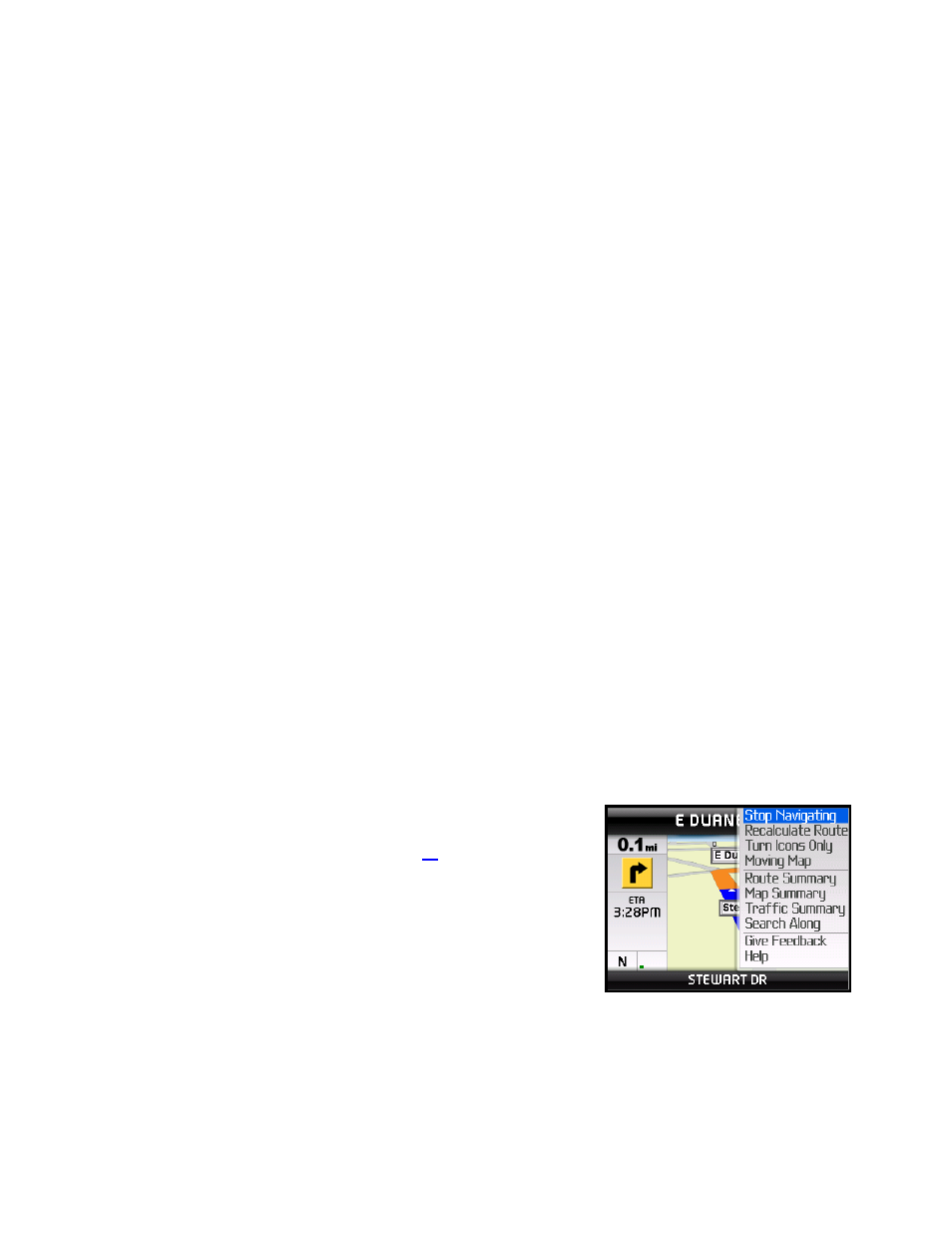
seconds before reaching a turn. The preparatory audible tone may not be sounded if the distance to the next turn
only allows time for the action tone.
The lead times for the audible guidance tones are increased proportionally to your driving speed. This allows more
time for changing lanes before a turn if you are driving at highway speeds as opposed to driving more slowly on
local streets. A Preference setting determines whether street names are included in the messages or not. Enabling
street names increases packet data usage.
NOTE: If you are using a Bluetooth headset, be sure to click the “$” (Speaker) key on the device while in navigation
mode so that you will be able to hear the audio prompts.
Audio Replay
If you wish to hear an updated informational message for the current route segment, simply press the Space key.
Miss a Turn?
Whenever you miss a turn, turn the wrong way, turn too early or too late, or otherwise get off the planned route to
your destination, the TeleNav GPS Navigator automatically creates a new route to your desired destination, audibly
announce, “Rerouting,” and give you a new set of instructions.
If you realize you have missed a turn or have otherwise gotten off the route, just keeping driving. TeleNav GPS
Navigator detects your current location and recalculates a new set of driving directions to get you back on track.
It may take approximately 15 to 30 seconds for TeleNav GPS Navigator to update your route. If during this process
you make additional deviations from your current route, TeleNav GPS Navigator may have to contact its servers for
another new route.
Since TeleNav GPS Navigator requires access your carrier’s network, if you are off route and outside of the
carrier’s coverage area, you must return to your carrier’s coverage area in order for TeleNav GPS Navigator to
recalculate your route.
Navigation Views
The default navigation view is 3D moving maps, but you may wish to use
the 2D Map instead. You can change the default navigation view in Share
& More >> Preferences >> Navigation (see page
for more information).
In the navigation screen, press the Menu button or the trackball to select
from the menu as shown in the illustration to the right.
To repeat an audio prompt during navigation, press the Space key.
When you arrive at your destination, use Menu to return to the TeleNav
Main Menu.
© TELENAV, INC. 2003-2009
PAGE 30 OF 68
