Chapter 6: sensors – PowerTap Joule 2.0 User Manual
Page 46
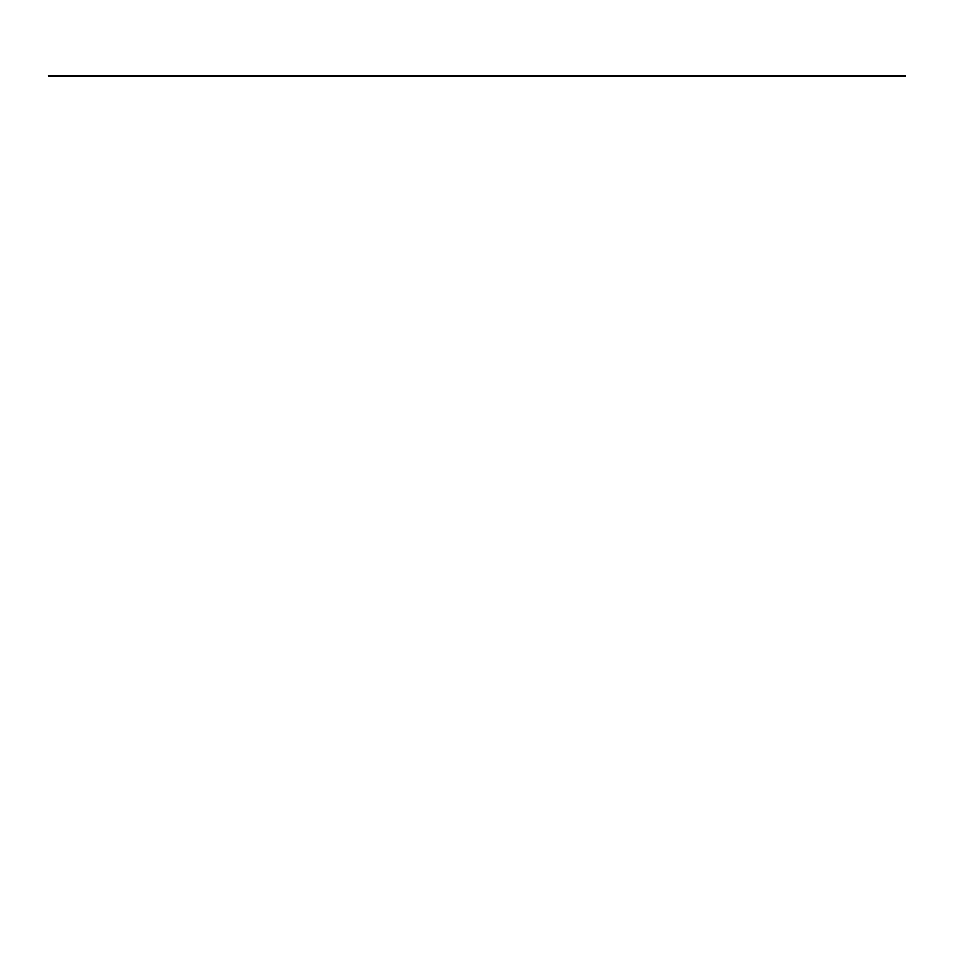
Joule 2.0 User Guide page 46
1. Press and release the [MODE] button until Main mode is displayed.
2. Press [JOYSTICK] in and release to select Sensors.
3. Press [JOYSTICK] in and release to select Power Sensor.
4. Press [JOYSTICK] up/down to highlight.
Add Power Meter
and
click to select.
For CycleOps Pro Series indoor
cycles select Add IC Power.
5. Make sure the power sensor is awake and isolated from other active sensors by 65 feet/20 meters. For Power-
Tap and IC Power sensors rotate the hub/wheel at least one revolution. For ANT+ sensors see that sensor’s user
guide for information on waking up the sensor.
6. Press the [JOYSTICK] in and release to Start Pairing. Pairing may take up to 60 seconds. Once pairing is suc-
cessful, the sensor ID will be displayed.
The sensor is automatically activated after successfully pairing.
7. Press [JOYSTICK] up/down to highlight Name. Press [JOYSTICK] in and release to select name and change the
name of the paired power sensor.
8. For PowerTap sensors only, press [JOYSTICK] up/down to highlight the wheel circumference and press [JOY-
STICK] in and release to select wheel circumference. Press [JOYSTICK] up/down to change wheel circumference.
Press JOYSTICK in and release to save changes. For a list of common wheel circumferences see FAQ section.
Chapter 6: Sensors
Setting Up Power Sensors
Joule 2.0 is compatible with many ANT+ sensors, each having a unique code. A sensor is defi ned
as any ANT + compatible power meter, cadence sensor, speed sensor, heart rate strap and
CycleOps resistance unit. Joule 2.0 needs to be paired to each sensor to ensure proper function-
ality. Common CycleOps power sensors include the PowerTap hub, 300 Pro and 400 Pro indoor
cycles. Once set up, sensors can be managed using PowerAgent software. Note: if you purchased
a CycleOps 200 Pro, 300 Pro, 400 Pro indoor cycle or PowerBeam trainer all available sensors have
been paired at the factory.
