Ag Leader SMS Mobile Quick Start Guide User Manual
Page 3
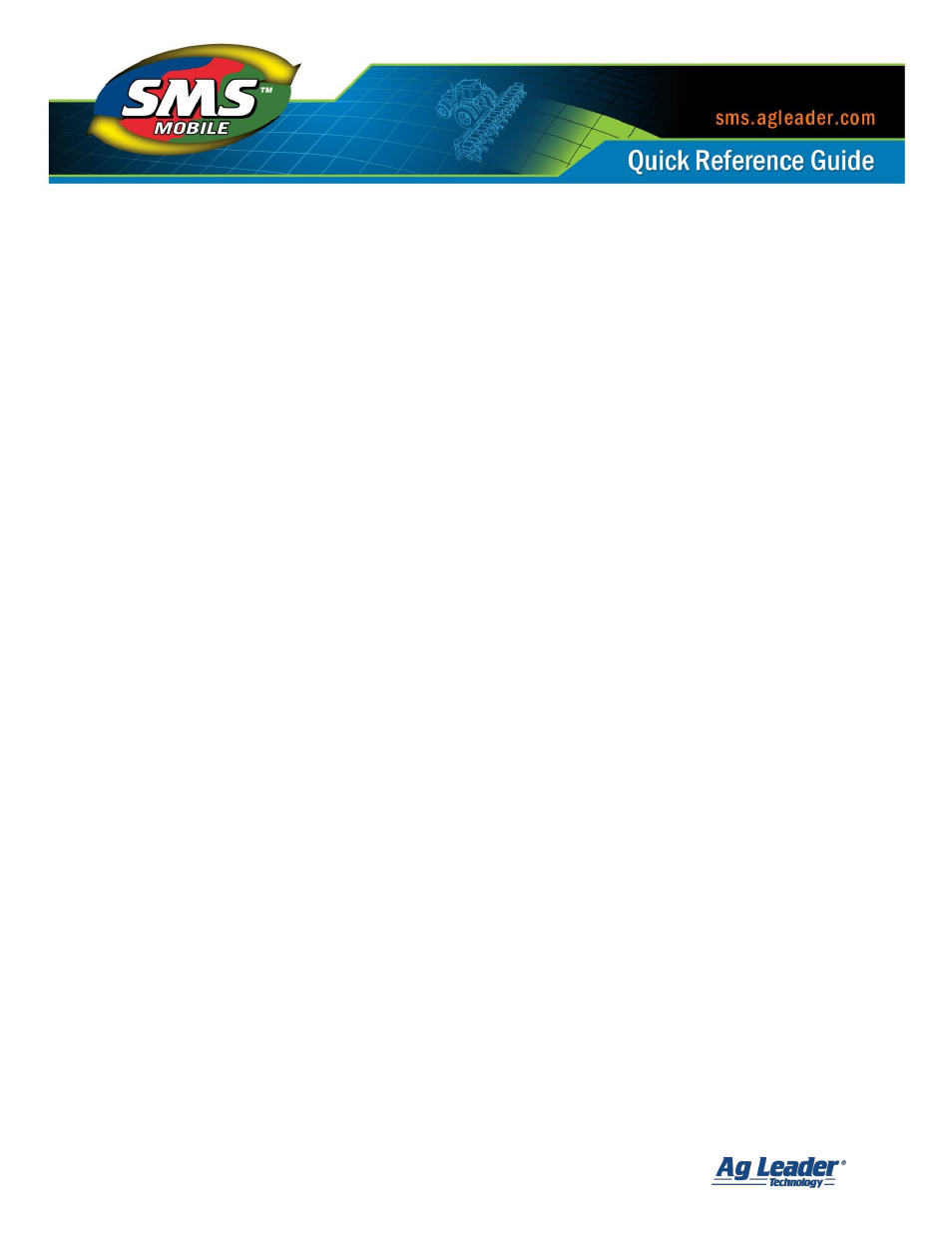
SMS Mobile Quick Start
Revision 7/28/2014 © 2014 Ag Leader Technology, Inc All Rights Reserved
2
Once ActiveSync/Mobile Device Center is installed or if it is already, you can
connect your mobile device to the PC with the supplied USB cable. Follow the
connection steps to connect your mobile device to the PC.
Once your mobile device is connected to the desktop computer via
ActiveSync/Mobile Device Center the SMS Mobile application and other required
installs should automatically begin the process of installing. Follow the directions
on the mobile device screen to install the software.
Once the installs are completed you may be asked to restart the mobile device.
2.
No Connection to Computer – Using Memory Card
There are 4 installs that must be manually installed on the mobile device. The
install files are located on the SMS CD in \SMS Mobile\Mobile\Manual Install.
These files MUST be installed in the order listed below:
1.
NETCFv35.wm*.*.CAB
2.
Sqlce*.*.CAB
3.
Sqlce.repl*.*.CAB
4.
Ag Leader Technology SMS Mobile.*.*.CAB (Use “PPC500” if you are
running a Windows Mobile 5.X OS and use “PC600” if you are running a
Windows Mobile 6.X OS.)
Copy the files above onto the internal storage of your mobile device or a memory
card and insert it into your device.
Start your mobile device and go to the Start menu, then Programs, then File
Explorer, and find the location where you copied the three CAB files above.
Run each of the CAB files provided. The installs MUST be run in the order listed
above. Also, if you are prompted for a location to install the programs/files it is
strongly recommended that you select the DEVICE option, which should be the
default installation location.
After installing the first file, you will be asked to reboot the mobile device, which
you should do. After the reboot, continue to install the other files in the listed
order until you are finished.
