Rtk firmware – Ag Leader GPS 2500 Firmware Update Instructions User Manual
Page 2
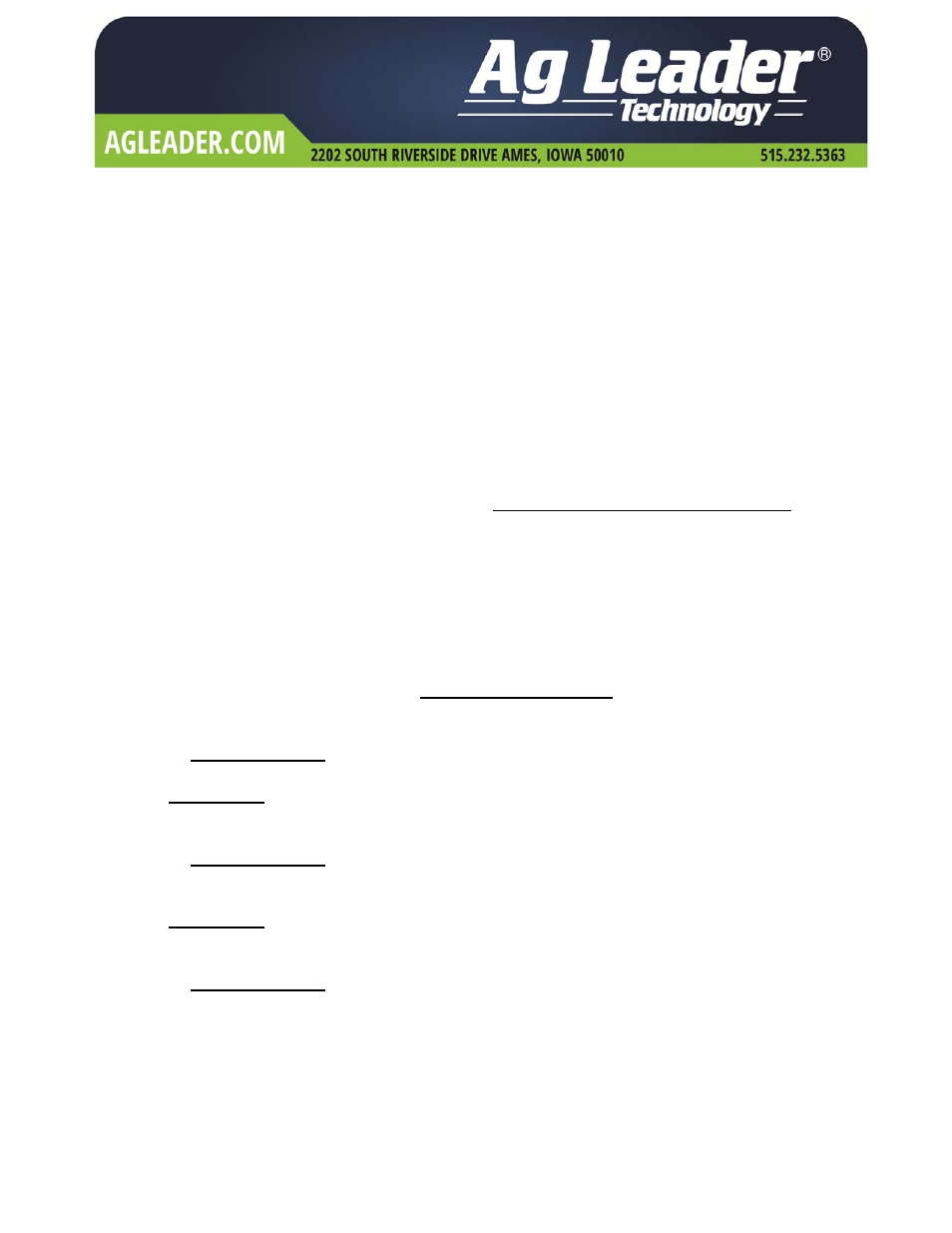
4/21/14 Rev
D
2
RTK Firmware:
RTK firmware needs to be installed in the receiver to allow use of the RTK functionality. There are two
application slots into which different version of firmware can be loaded. Application Slot 1 will remain
SBAS/OmniSTAR. RTK will replace e‐Dif in Application Slot 2.
You will be installing new firmware for both SBAS/OmniSTAR and RTK in the following steps. Be sure to
follow them closely.
1. Go to
http://support.agleader.com/
and download the RightARM.exe program from the GPS
downloads section as well as the RTK firmware package.
2. Place the following files in a easy to find location on your PC:
RightARM.exe
*.bin (firmware versions)
3. Connect the GPS receiver to a serial port on your PC. Do not power the GPS receiver at this time.
4. Double click and run: RightARM.exe
5. Select Connect from the Receiver drop‐down menu.
6. Select the serial port the GPS receiver has been connected to. (Com 1, Com 2…) The baud rate
required is 19200. Once completed, press OK.
7. From the Receiver drop‐down menu, select Program. A new window will appear.
8. Select System Services and then press Select File
9. A new window will appear, find and select omapBoot_v
xx.bin click Open.
a. NOTE: This file is required to be loaded before the RTK firmware.
10. Verify that Activate Loader is checked and apply power to the receiver.
11. You will see the Active Loader box uncheck itself and the status message will read: Activate Loader
Received – Receiver is in Loader Mode
12. Press the Erase and Program button. The update process will be displayed in the Status box.
13. Once the firmware upload is complete, select Unload File
14. Select Application 1 in the Program Type box.
15. Press the button labeled Select File… A new window will appear, find and select
Eclipse2_SBAS_15Qe.bin Click Open.
16. Press the Erase and Program button to reprogram the GPS receiver. The update process will be
displayed in the Status box and will take approx. 2 minutes to complete.
17. Once the firmware upload is complete, select Unload File
18. Select Application 2 in the Program Type box.
19. Press the button labeled Select File… A new window will appear, find and select
Eclipse2_RTK_12Qe.bin Click Open.
20. Press the Erase and Program button to reprogram the GPS receiver. The update process will be
displayed in the Status box and will take approximately two minutes to complete.
21. Once the update is completed, disconnect power from the GPS receiver and remove it from your
computer. A power cycle is required to allow the receiver to communicate after a firmware
update.
