Press contrler settings key. set the following, How to change a setting, Area counting – Ag Leader PFadvantage Krohne Flow Meter Quick Reference Sheets User Manual
Page 3: Selecting display items, Useful display items
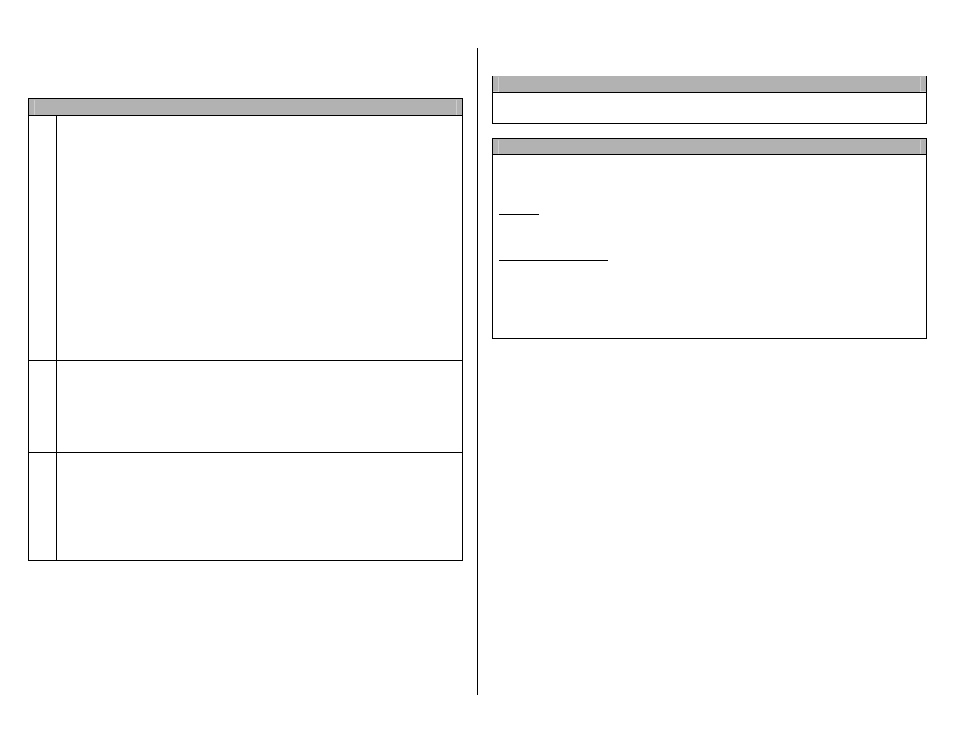
PF3000 and PF3000 Pro – Quick Reference Setup Instructions for Krohne Flow Meter connection – March 2002
Revision 2
3 of 3
P.N. 2002831-25
Note: These instructions pertain to PF firmware versions 4.00 or
higher.
Settings for Krohne Flow Meters
1.
Press SETUP key. Press APP RATE CONFIG key. Press CREATE
NEW key. Set the following:
Controller Make: Set to FLOWMETER.
Controller Model: Set to LIQUID.
Product: Press EDIT key. You can select an existing product and press
ACCEPT key or create a new product by pressing CREATE NEW key.
Press EDIT NAME key and enter name of product. Use Left or Right
Arrow keys to select a character. Use Up or Down Arrow key to change
the character. Set every character and press ACCEPT key twice.
Units: Set to GALLONS for gallons/acre.
Ground Speed Sensor: Set to RADAR or GPS.
App Distance From GPS: Ignore this setting.
Full Swath: Set to swath of applicator.
Tgt Units:Contrler Units: Ignore this setting.
Target Rate Increment: Ignore this setting.
Actual Rate Scale Factor: Set to 0.010.
2.
Press CONTRLER SETTINGS key. Set the following:
Flowmtr pulses/gal or unit: Enter the number of pulses per gallon
programmed in the Krohne flow meter. Acceptable range is 1-5
pulses/gallon.
Act rate:Flowmeter ratio: Set to 1.000:1.
Area Count: Set to Standard.
3
Exit back to main screen.
a)Press FIELD key twice.
b)Select appropriate field and press VIEW CONFIG key.
c)Select appropriate product/controller configuration and press ACTIVE
ON/OFF key to check it as active.(All other configs must be unchecked
first).
d)Press ACCEPT key to accept field.
How to change a setting
When a setting is highlighted, press the EDIT key and use the Up or Down
Arrow keys to change the setting. For most settings, you can set each digit by
pressing the Left or Right Arrow key to select the digit. Use the Up or Down
Arrow keys to set the digit.
Area Counting
The area count switch (located on bottom right of front panel) must be up.
When application flow starts area will automatically start counting.
Selecting display items
You can display four different items on the main operating screen. To change
what is displayed, press the key to the right of the line you want to change.
Scroll through the list of display items shown on the bottom by pressing the
bottom left and right arrow keys. Press the key on the bottom to pick the
display item you want.
Useful display items
Actual Rate
Ground Speed
Area
Total Units
Actual GPM
