Troubleshooting hp smart, Update manager in ipv6 networks – HP SmartStart-Software User Manual
Page 45
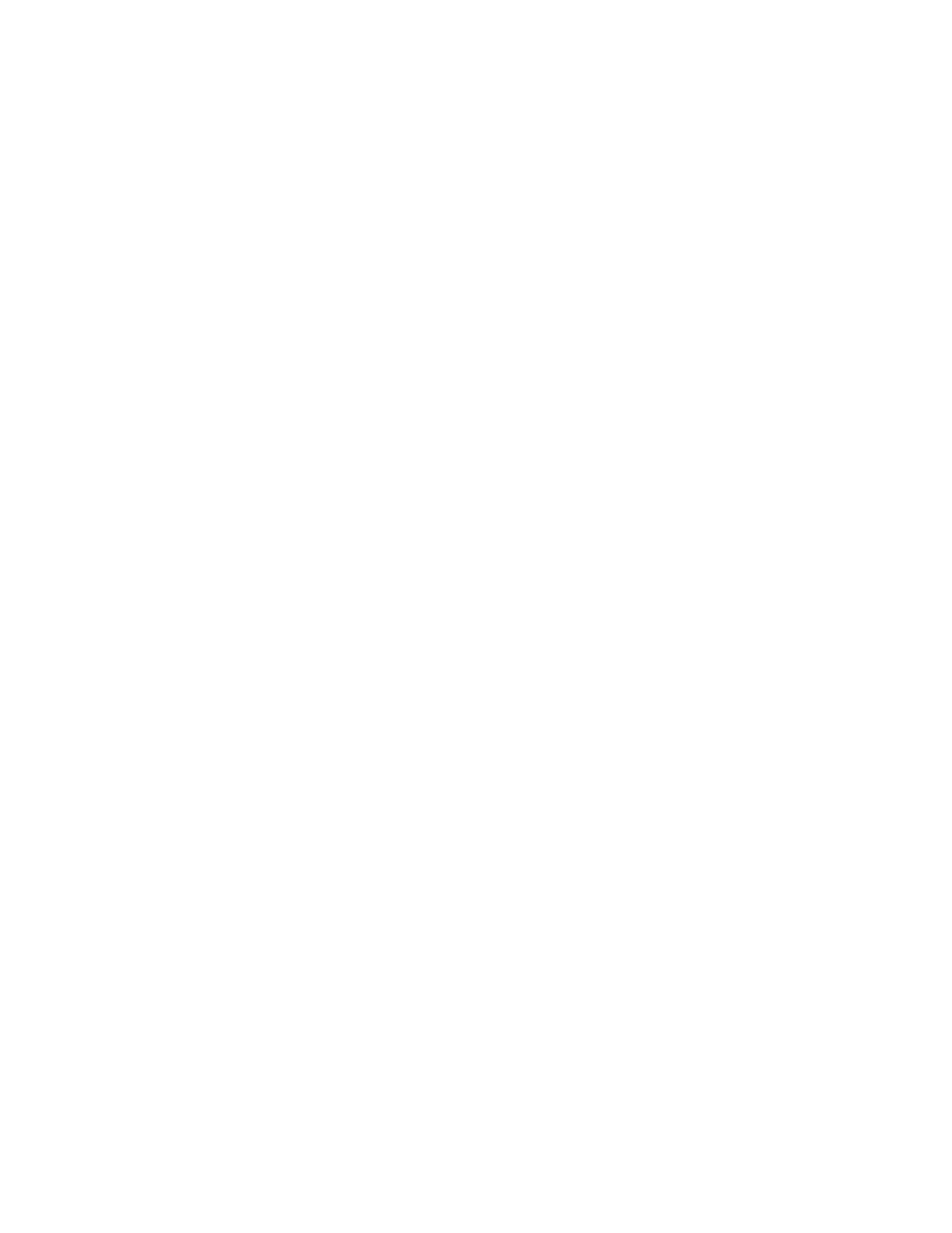
Troubleshooting 45
Recovering a lost HP Smart Update Manager
connection
HP Smart Update Firmware DVD mounted using iLO virtual media
When either iLO and NIC firmware are updated, the HP SUM connection is lost and cannot install
components.
Booting the Firmware DVD from iLO virtual media is only supported in Offline Automatic Firmware Update
mode. Users attempting to boot in this manner might experience issues from connection timeouts, difficulties
updating iLO firmware, and mouse syncing issues. If an access error exists, HP SUM cancels the installation.
Troubleshooting HP Smart Update Manager in IPv6
networks
If HP Smart Update Manager cannot connect to the remote server, you might receive a Discovery Failed
error. Discovery failures can be caused by third-party storage, failure to access the remote target server, and
an inability to access system resources. For IPv6 networks, host discovery failures can be caused by the
incorrect configuration of the IPv6 network.
Troubleshooting HP Smart Update Manager in IPv6 Windows
Server 2003 environment
To validate that the IPv6 network is configured correctly for HP Smart Update Manager support, you must
verify the following based on your operating system version.
•
Validate that the addresses are site-local. Site-local addresses normally start with "FEC0:". Global and
link-local IPv6 addresses are not supported when the remote target is Windows Server® 2003.
•
Validate that you can ping the remote target server. With Windows® operating systems, you can still
use the ping command to ping IPv6 addresses: ping
•
Ensure you can ping the IPv6 loopback address: ping ::1.
•
Use the DNS hostname instead of IPv6 address to ensure the address is correct.
•
Ensure you have installed the IPv6 protocol. It is not installed by default in Windows Server® 2003. Be
sure to reboot the server after installing the protocol to ensure addresses are properly obtained.
•
Verify that you can connect to the admin$ share using the credentials within HP Smart Update Manager
by issuing the following command at a console prompt:
net use * \\
net use * \\fec0::2.ipv6-literal.net\admin$ /user:administrator
You might need to provide the password if you are using a user name that is not the same as you
used to log in to the local system. All network shares require the use of the .ipv6-literal.net name
string to be properly configured by Windows®.
