Special modes – HP SmartStart-Software User Manual
Page 27
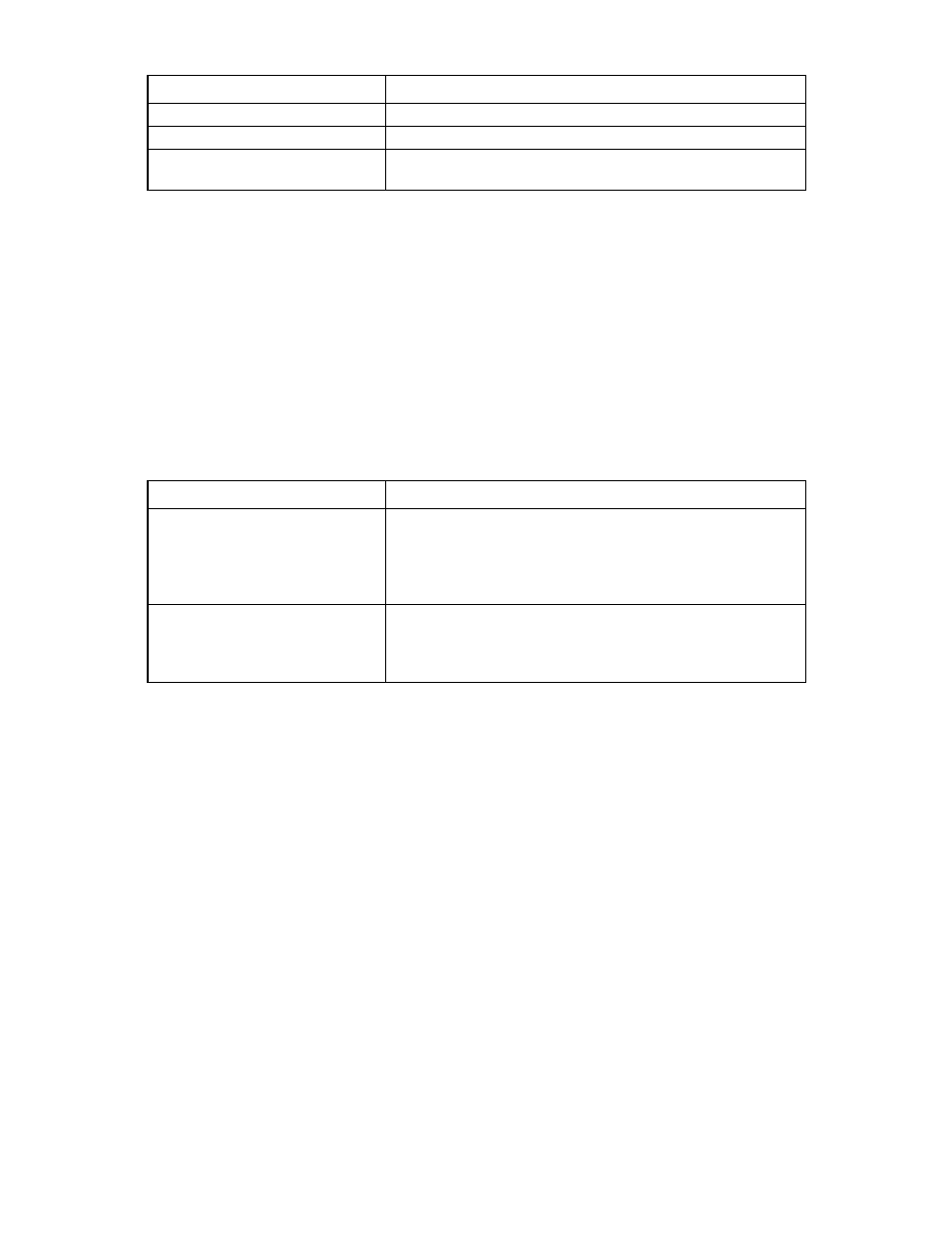
Smart Update Firmware DVD Automatic Deployment Mode 27
UID light status
Meaning
firmware.
Off
The firmware update was successful.
On
At least one of the needed firmware updates failed. The remote
console to the server searches for the cause of the error.
•
If the UID light is off, the update process has completed, and you can install the server operating system
or restore the server to its previous operating system.
•
If the UID light is solid, a firmware update failure has occurred. You must either plug in the KVM dongle
or use iLO Remote Console support to browse into the affected server to determine the cause of failure.
Automatic Mode loads the error log into a vi editor window for review. HP recommends resolving the
issue before installing or restarting the operating system. For more information on how to handle various
firmware update failure scenarios, see the Troubleshooting (on page
) section.
Special modes
Automatic Mode recognizes the following boot options at the boot prompt. The prompt is seen after the tool
finishes its POST.
Boot option
Description
console
This option causes Automatic Mode to boot to a console prompt. All
files are copied to the RAM drive. This mode can be used to add
additional firmware by plugging a USB key into the c-Class SUV
cable and manually mounting it or viewing the updates in console
mode on a single server.
force
This option causes the embedded HP Smart Update Manager
installation tool to force the installation of all components on the CD.
This might result in an error since not all firmware can be successfully
downgraded.
