Deployment options, Host types, Deploying components online – HP SmartStart-Software User Manual
Page 11
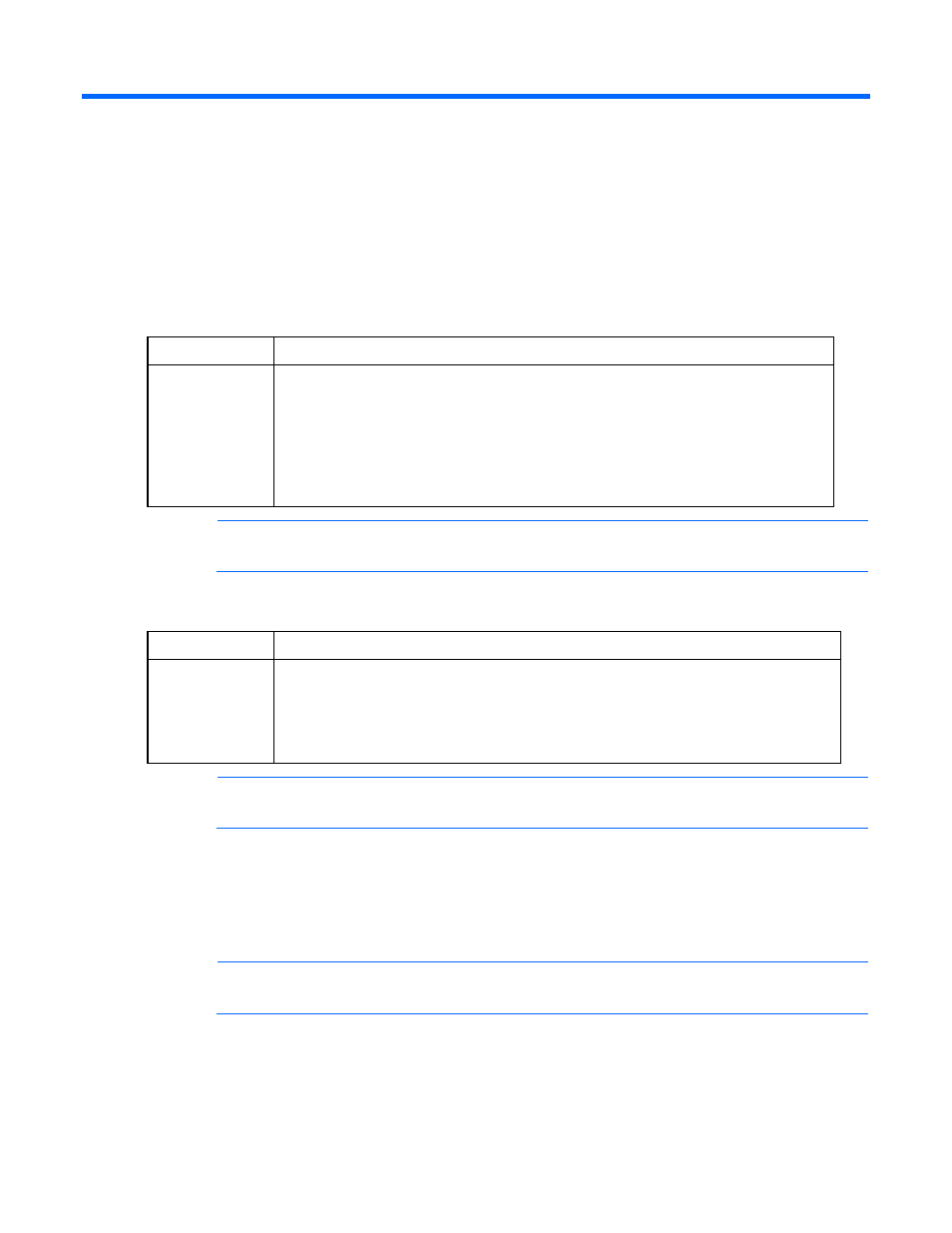
Deployment options 11
Deployment options
Host types
You can run the Smart Update Firmware DVD either online or offline.
When performing an online deployment, you must boot the server from the operating system that is already
installed and running.
Deployment
Supported systems
Online deployment HP SUM supports online deployments of all ROM flash components for both Windows® and
Linux operating systems including:
•
HP Onboard Administrator for HP c-Class BladeSystem
•
HP Virtual Connect Ethernet and Fibre Channel Modules for c-Class BladeSystem
•
System hard-drive (SAS and SATA)
•
Array-controller
•
Lights-Out Management ROM flash components
NOTE:
The Onboard Administrator and Virtual Connect Ethernet and Fibre Channel Modules
are supported only in online deployments.
When performing an offline deployment, you can boot the server from the Smart Update Firmware DVD or
a USB drive key that contains the Smart Update Firmware DVD contents.
Deployment
Supported systems
Offline deployment HP SUM supports offline deployments of all ROM flash components including:
•
System hard-drive
•
Array-controller
•
QLogic and Emulex Fibre Channel HBA
•
Lights-Out Management ROM flash components
NOTE:
You can add firmware components to the USB drive key in the /hp/swpackages
directory.
Deploying components online
1.
Choose one of the following options:
o
Insert the Smart Update Firmware DVD. The Smart Update Firmware DVD interface opens.
NOTE:
In Linux, if the autostart is not enabled, you must manually start the Smart Update
Firmware DVD. Browse to the DVD contents, and select hpsum.exe.
o
Insert the USB drive key. Manually start the interface, and open a CLI. To access the Smart Update
Firmware DVD, enter one of the following commands:
—
On Windows® operating systems, enter \_autorun\autorun_win
