Establishing a headset connection, Establishing an activesync connection, Establishing a headset connection –1 – HP iPAQ hw6500 Unlocked Mobile Messenger series User Manual
Page 94: Establishing a headphone or stereo speakers, Connection –1, Establishing an activesync connection –10
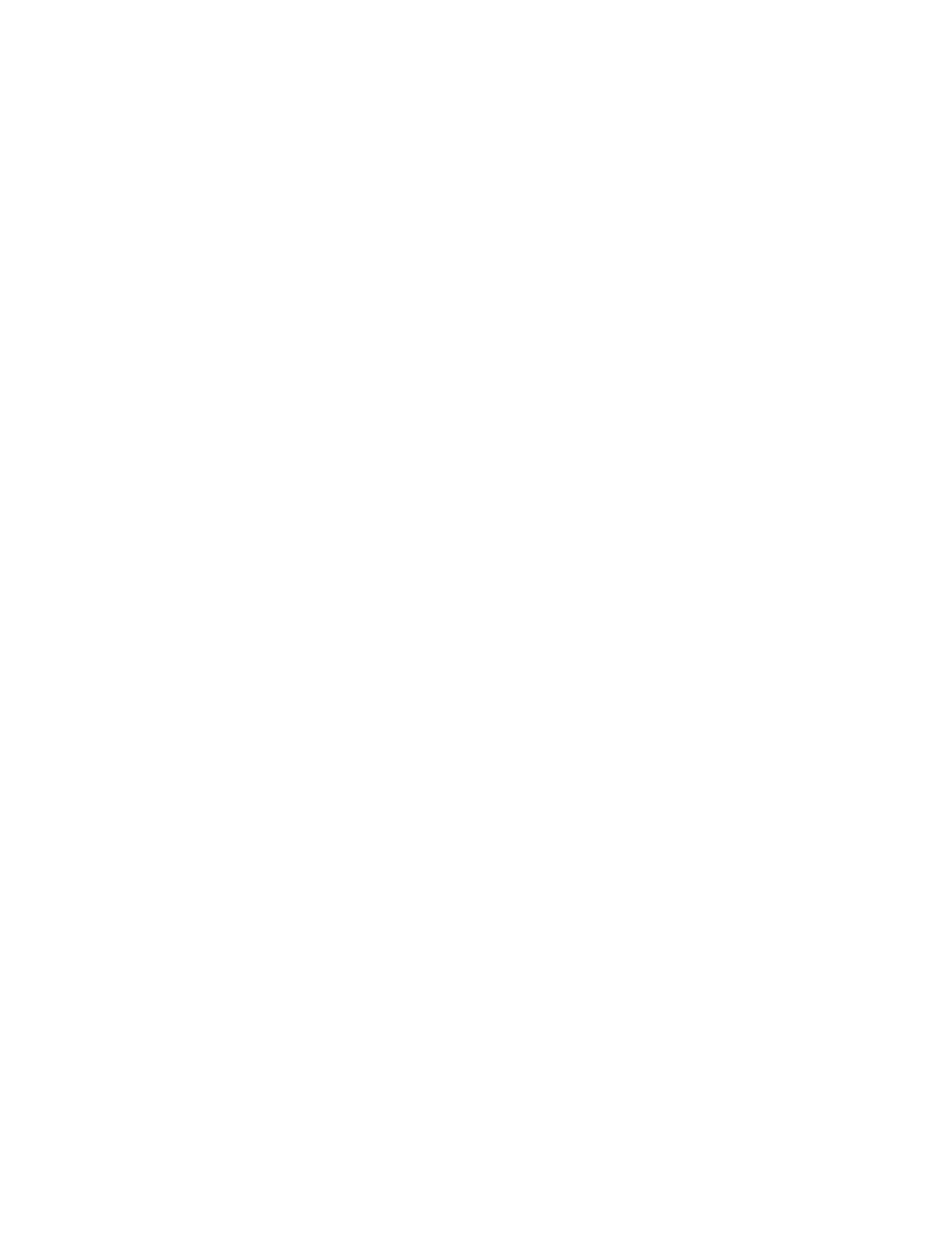
Using Bluetooth
9–10
Use the inbound COM port when other devices initiate a serial
connection. Use the outbound COM port when you initiate a serial
connection to another device.
To identify the communications port:
1.
From the Today screen, tap iPAQ Wireless > Bluetooth >
Settings > Services tab.
2.
Under Services, tap Serial Port and tap the
Advanced... button.
3.
Note the names of your inbound and outbound COM ports.
4.
Tap OK.
Establishing a Headset Connection
You can redirect your HP iPAQ’s audio to a headset for a hands-free
connection to your HP iPAQ.
To establish a headset connection:
1. From the Today screen, tap iPAQ Wireless > Bluetooth
> Manager.
2. Tap New > Hands-free/Headset setup > Next.
3. Follow the connection wizard instructions.
Establishing a Headphone or Stereo Speakers Connection
You can redirect your HP iPAQ’s audio to a headphone or stereo speakers
to use with your HP iPAQ.
To establish a headphone or stereo speaker connection:
1. From the Today screen, tap iPAQ Wireless > Bluetooth
> Manager.
2. Tap New > High Quality Audio setup > Next.
3. Follow the connection wizard instructions.
Establishing an ActiveSync Connection
You can set up an ActiveSync partnership with a Bluetooth-enabled
computer by first setting up your computer, then setting up your HP iPAQ.
If you own an HP Evo Notebook or Desktop computer, you can use the
Bluetooth Multiport Module presinstalled on that computer with your
HP iPAQ.
If you are using other Bluetooth modules or cards on your computer, refer
to the Bluetooth Configuration Manager or Settings for similar setup
procedures, then skip to
”Setting Up an ActiveSync Partnership on Your HP
section in this chapter.
