Configuring file settings, Configuring video format, Configuring file settings –8 – HP iPAQ hw6500 Unlocked Mobile Messenger series User Manual
Page 111: Configuring video format –8
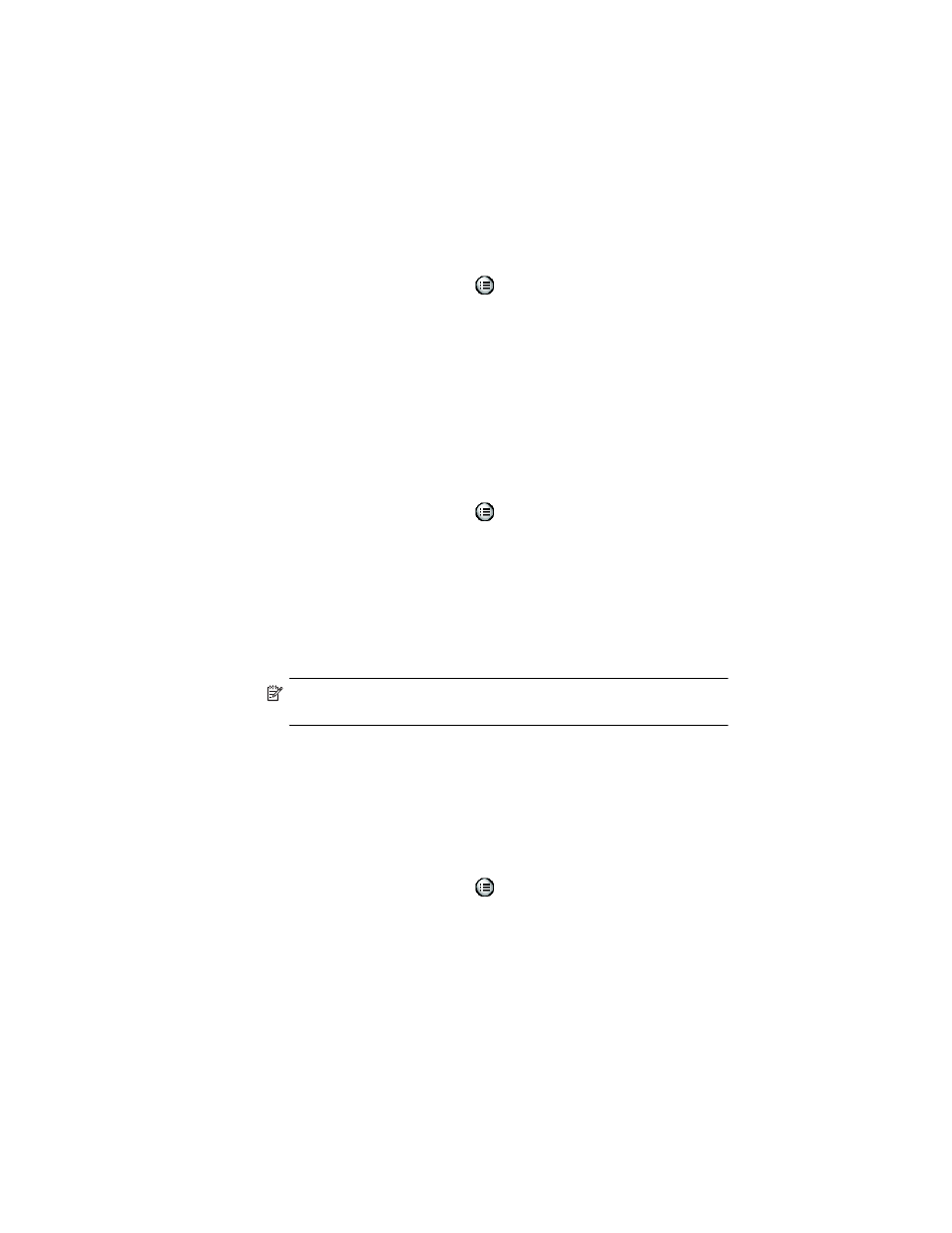
Using the Camera Features
10–8
3.
Select a delay of either 2 or10 seconds by selecting the
corresponding option on the menu.
4.
Tap OK to exit the Settings menu.
To cancel the timer:
1.
From camera mode, tap
> Setup tab.
2.
Select Self-Timer from the list, and then tap Change.
3.
Select Off.
4.
Tap OK to exit the Settings menu.
Configuring File Settings
The file settings menu allows you to specify how images are named and
stored on your HP iPAQ. Using the File tab settings, you can change the
filename prefix of images you capture and adjust the image counter.
Additionally, you can specify the folder on your HP iPAQ where images
are stored.
To access the file settings menu:
1.
From camera mode, tap
> File tab.
2.
Make the desired changes to the file configuration settings.
• Filename prefix—The text that is added to the beginning of the
file name.
• Current counter value —The number (between 0000 and
9999) that automatically increments each time a picture is
taken and is added to the filename prefix.
• Save picture in —The folder where the pictures are saved.
3.
Tap OK to exit the Settings menu.
NOTE: The filename prefix can be changed to any mixed or unmixed
alpha or numeric characters, and certain symbols.
Configuring Video Format
The Video format menu allows you to specify the format you want to use
and the size of the video. Using the video menu, you can change the
format of video clips you capture and adjust the format size. Additionally,
you can set the video format to record audio whenever a video clip is
being filmed.
To access the Video format menu:
1.
From camera mode, tap
> Video tab.
2.
Make the desired changes to the video configuration.
3.
Place a checkmark in the Record audio box if you prefer to have
audio with your video clips.
4.
Tap OK to exit the Settings menu.
