Getting to know your hp ipaq mobile messenger, 1 getting to know your, Hp ipaq mobile messenger – HP iPAQ hw6500 Unlocked Mobile Messenger series User Manual
Page 11: 1getting to know your hp ipaq mobile messenger
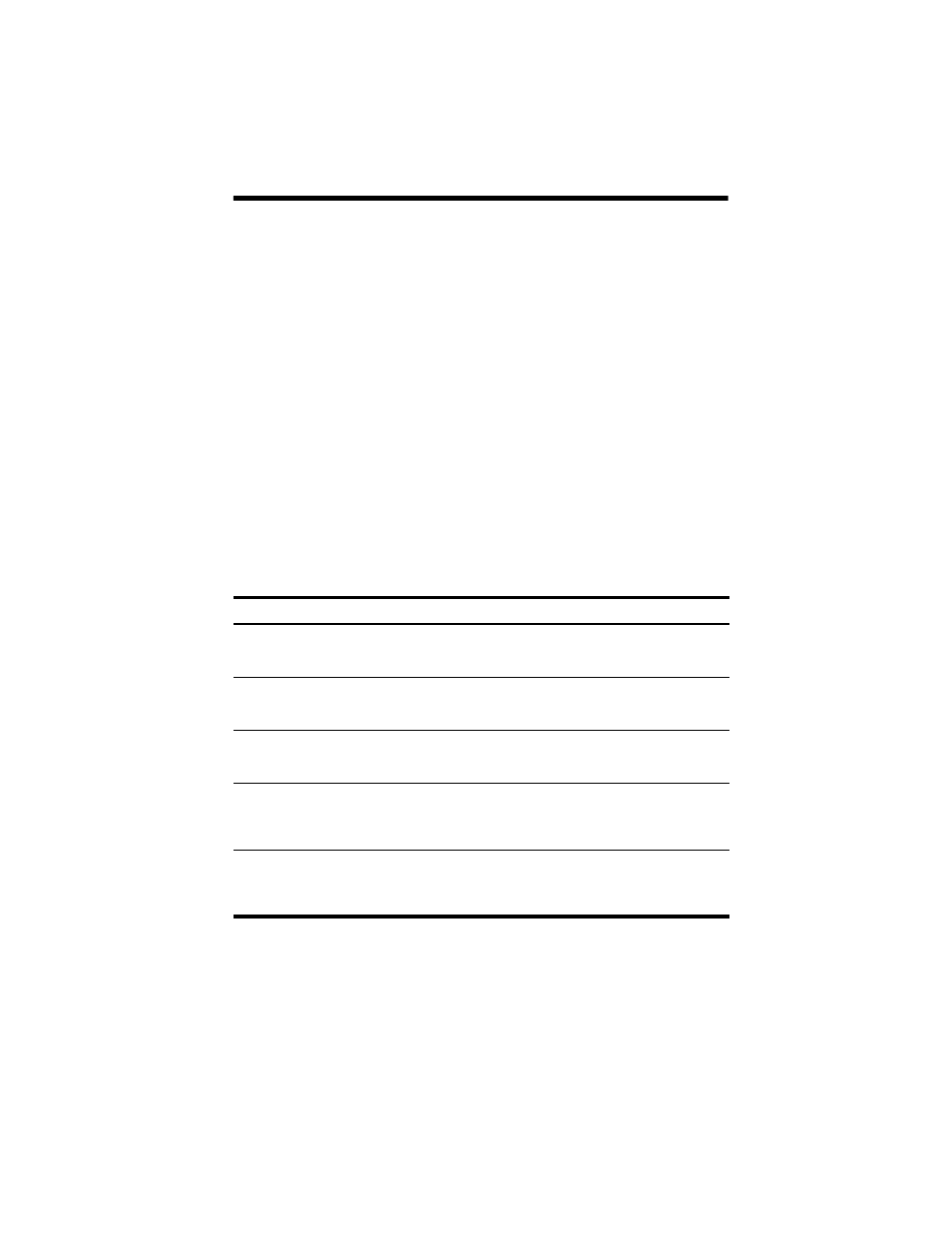
Getting to Know Your HP iPAQ Mobile Messenger
1–1
1
Getting to Know Your
HP iPAQ Mobile Messenger
Congratulations on purchasing the HP iPAQ hw6500 Mobile Messenger
series. This device includes the following features - a Mobile phone,
Global System for Mobile Communications/General Packet Radio
Service/Enhanced Data Rates for Global Evolution (GSM/GPRS/EDGE)
technology, Bluetooth, Pocket PC software, Digital camera on certain
models, and capable of using Global Positioning System (GPS)
Navigation. Use this chapter to find out about setting up your HP iPAQ
Mobile Messenger and to learn how it works.
The software programs described below are preinstalled on your HP iPAQ
or included on the Companion CD. The preinstalled programs are not
deleted if your HP iPAQ loses power.
You can find detailed information for using these programs in the Help files
on your HP iPAQ. To access these Help files, from the Start menu, tap
Help and select a program.
In addition, Microsoft Pocket PC Basics provides instructions on operating
the HP iPAQ. To locate Pocket PC Basics, go to the Today screen and tap
Start > Help > Pocket PC Basics.
HP iPAQ Software
To Access
Functions
HP Asset Viewer
From the Start menu, tap
Settings > System tab >
HP Asset Viewer.
Lists detailed information
about your system and
its configuration.
HP Photosmart
From the Start menu, tap
Programs > HP
Photosmart.
Take digital photographs and
modify settings with your
HP iPAQ Camera.
HP Image Transfer
This software is included on
the Companion CD.
Transfer digital photographs
from the HP iPAQ to your
personal computer.
HP Image Zone
From the Start menu, tap
Programs > HP
Image Zone.
Display individual images and
run slideshows on your HP iPAQ.
Also print, send, record and e-
mail images from your HP iPAQ.
HP Profiles
From the Start menu, tap
Settings > System tab >
HP Profiles.
Set different profiles for ring type
or loudness, turning on wireless
settings, screen brightness or
battery settings.
