White balance, Color, Compression – HP iPAQ hw6500 Unlocked Mobile Messenger series User Manual
Page 109: Resolution, White balance –6, Color –6, Compression –6, Resolution –6
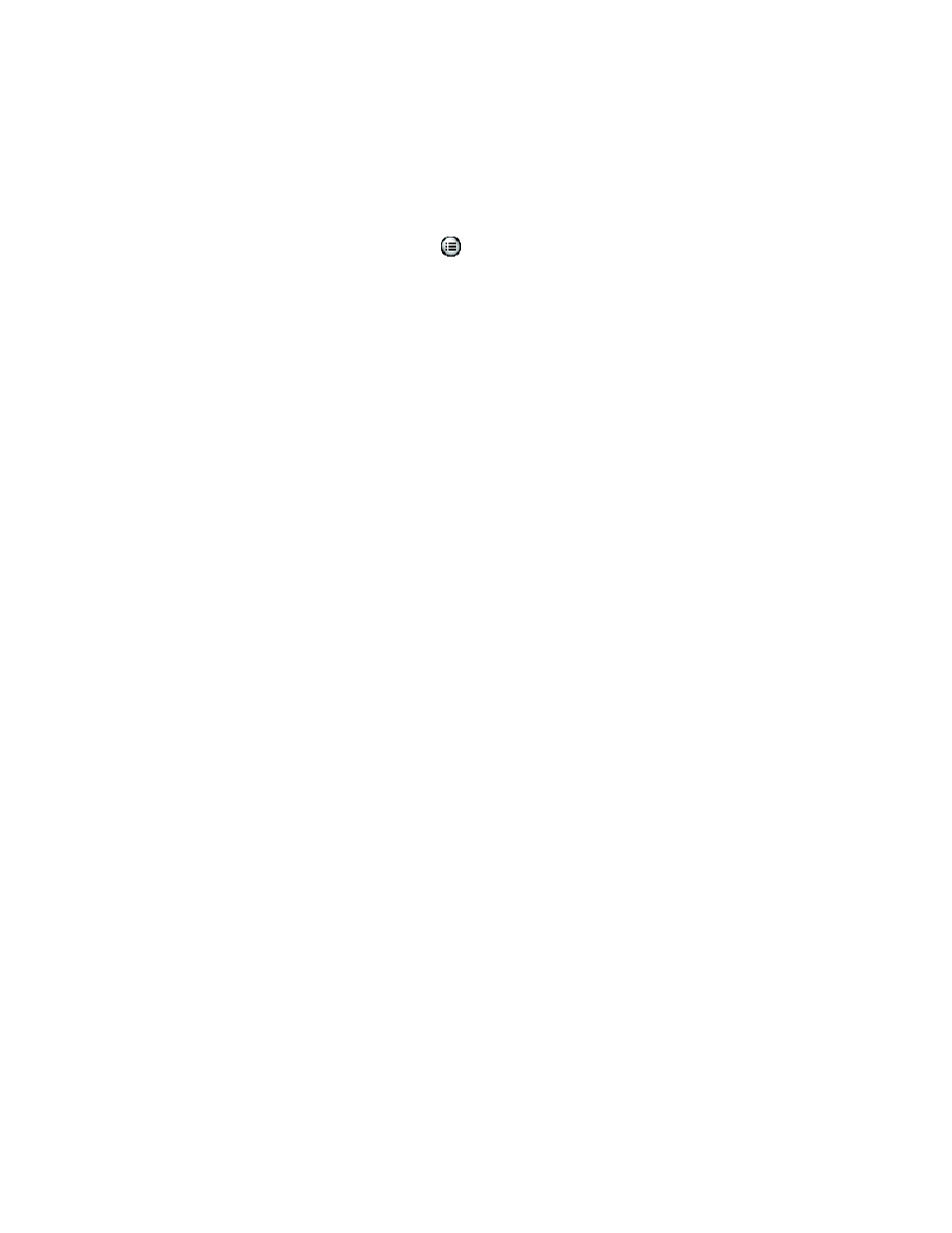
Using the Camera Features
10–6
To make changes to the camera settings:
1.
From the Start menu, tap Programs > HP Photosmart.
2.
Tap the menu icon
.
3.
Select the category you want to modify from the Settings tab or
the Setup tab, and then tap Change.
4.
Choose the best setting from the list of options.
5.
Tap OK to exit.
White Balance
To adjust the color balance in the image (depending on the lighting
conditions), select from the following settings:
•
Auto (default)—Automatically selects the best white balance for
the picture.
•
Sun—Best for outdoor pictures with natural lighting (sunny or
cloudy conditions).
•
Tungsten—Best for indoor pictures using incandescent lighting.
•
Fluorescent—Best for pictures taken with fluorescent lighting.
Color
Select from the following color settings to capture images with
creative effects:
•
Full Color (default)—Standard color output.
•
Black & White—Grayscale images.
•
Sepia—Brown & White for old-fashioned images.
•
Negative—Produces a color negative of the image taken.
•
Cool—Blue & White images.
Compression
Choose the photo quality from three compressions for the photos you snap.
Higher-quality photos look better, especially at greater magnification.
Lower-quality photos require less storage space on your HP iPAQ, and may
take less time when sending by e-mail or infrared.
•
Good—Lower quality and smallest file size
•
Better (default)—Medium quality and file size
•
Best—Higher quality and largest file size
Resolution
Choose from four resolutions or sizes of pictures. Larger resolution size
pictures require more storage space and may also take longer to process
and send.
•
160 x 120 pixels
•
320 x 240 pixels
