Using activesync, Connecting to a computer, 3 using activesync – HP iPAQ hw6500 Unlocked Mobile Messenger series User Manual
Page 31: Connecting to a computer –1, Installing activesync and synchronizing with, Your computer –1, 3using activesync
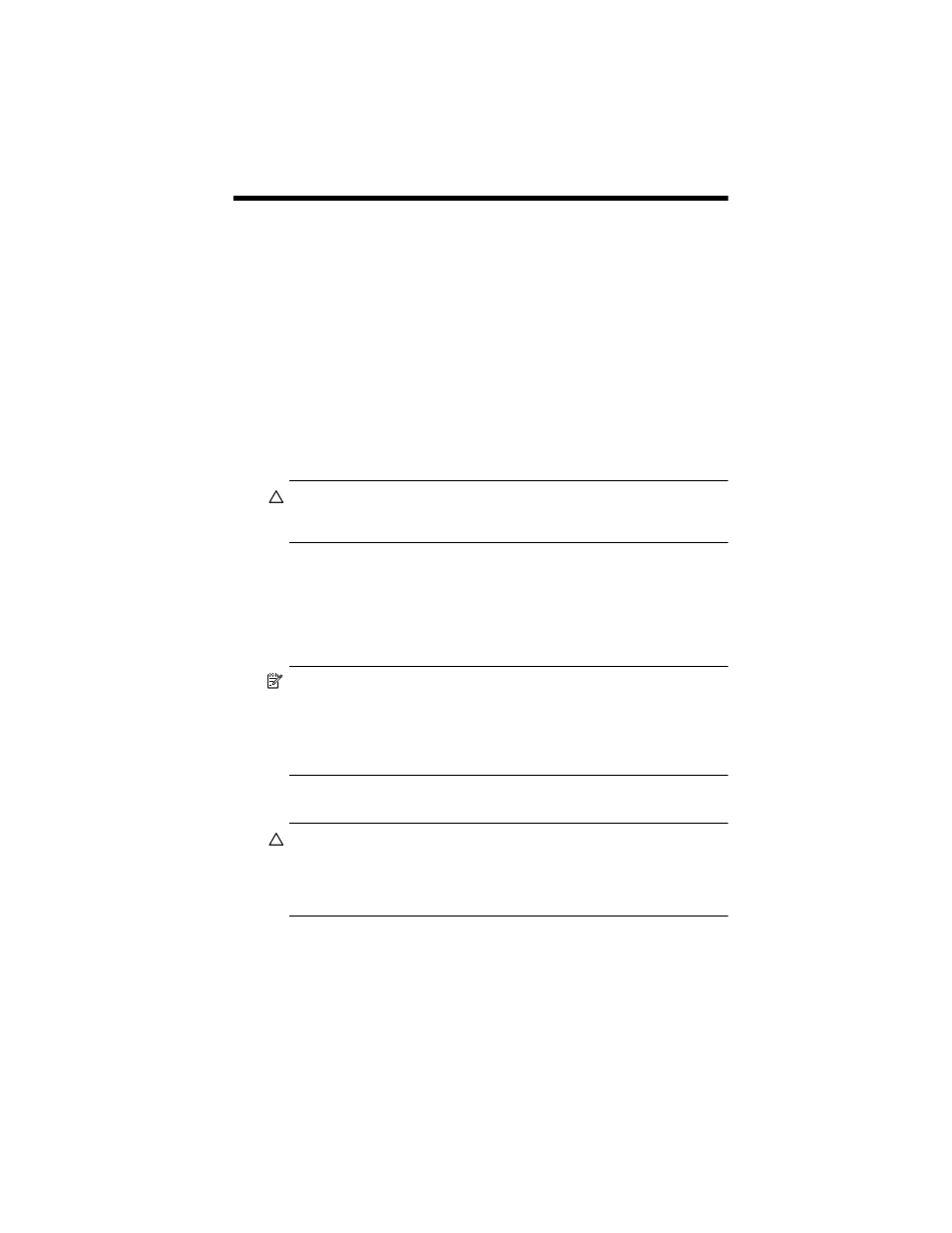
Using ActiveSync
3–1
3
Using ActiveSync
You can use Microsoft ActiveSync to:
•
Synchronize information between your HP iPAQ model and up to
two computers or one server so that you have the latest information
in all locations.
•
Change synchronization settings and the synchronization schedule.
•
Copy files between your unit and computer.
•
Install applications on your HP iPAQ.
•
Back up and restore unit information.
•
Synchronize links.
•
Send and receive e-mail.
•
Request meetings.
CAUTION: For synchronization to work properly, install Microsoft
ActiveSync on your computer before you connect your HP iPAQ to
your computer.
Connecting to a Computer
Connect your HP iPAQ to your computer using Microsoft ActiveSync and
the HP iPAQ Cradle, a wireless infrared connection, a Wi-Fi connection or
Bluetooth. For more information on using ActiveSync with Bluetooth, refer
NOTE: When using Microsoft ActiveSync to synchronize e-mail on your
computer with your HP iPAQ, you must have Microsoft Outlook 98 or
later installed on your personal computer. If you do not have Outlook,
install the Microsoft Outlook 2002 software from the Companion CD.
Microsoft Outlook Express will not work with the HP iPAQ
and ActiveSync.
Installing ActiveSync and Synchronizing with Your Computer
CAUTION: For synchronization to work properly, install Microsoft
ActiveSync version 3.8 or greater on your computer before you connect
your HP iPAQ to your personal computer. ActiveSync 3.7.1 can be used
with this product; however, earlier versions of ActiveSync will not work
with the HP iPAQ hw6500 Mobile Messenger series.
To install Microsoft ActiveSync on your personal computer:
1.
Insert the Companion CD into the CD tray or slot on your computer.
2.
When the CD displays on your computer screen, click on the Start
Here tab, then select the link to install Microsoft ActiveSync.
