Installing programs, Backing up and restoring, Synchronizing links – HP iPAQ hw6500 Unlocked Mobile Messenger series User Manual
Page 36: Installing programs –6, Backing up and restoring –6, Synchronizing links –6
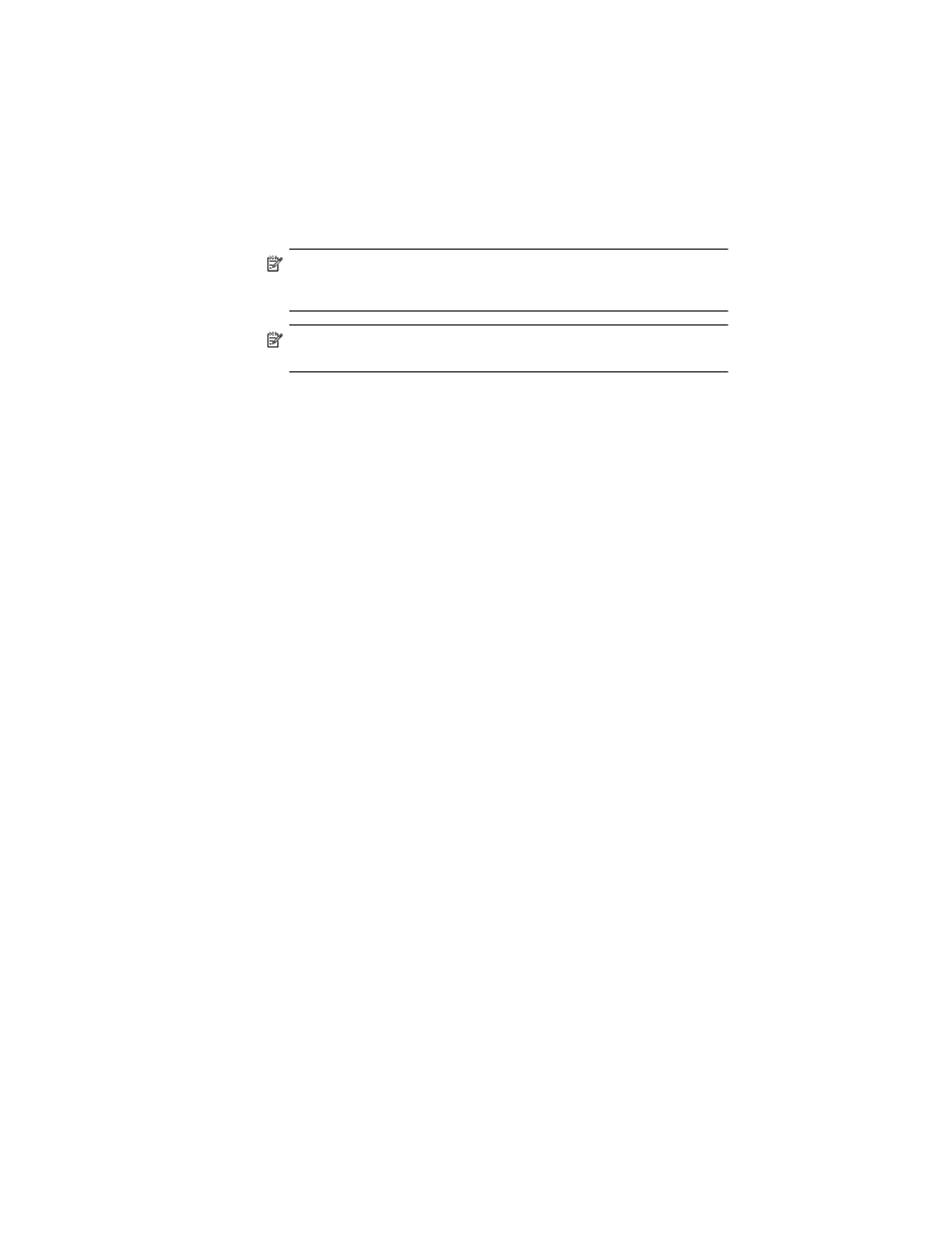
Using ActiveSync
3–6
7.
Drag and drop your files between your HP iPAQ and your
computer. ActiveSync converts the files so that they can be used by
the Pocket Office applications, if necessary.
NOTE: Move your files directly into My Documents on your HP iPAQ (or
into a folder inside My Documents), so the applications on your HP iPAQ
can locate them.
NOTE: Some files may lose some of their format during the conversion
process to an application on the HP iPAQ.
Installing Programs
Use ActiveSync to install programs on your HP iPAQ from your computer:
1.
Use the HP iPAQ Cradle to connect your HP iPAQ to your
personal computer.
2.
Follow the instructions in the Installation Wizard provided with
the program.
3.
Check the screen on your HP iPAQ to see if any further steps are
necessary to complete the program installation.
Backing up and Restoring
To help reduce the chance of losing information, you should back up
information to your computer on your HP iPAQ regularly. For more
information on backing up and restoring information using Microsoft
ActiveSync, refer to Chapter 2, in the section
Synchronizing Links
You can synchronize links to Web sites from your Favorites list on your
computer to view them offline with Pocket Internet Explorer.
1.
From the Start menu on your computer, click Programs and
double-click the Internet Explorer icon.
2.
Click Favorites to see the list of links to your favorite Web sites.
3.
To save a Web site link to Mobile Favorites, open the Web site, and
click Create Mobile Favorite.
4.
If you select “Favorites” as an information type to be synchronized,
ActiveSync copies your mobile favorite to your HP iPAQ the next
time you synchronize.
5.
Follow the instructions in Synchronize information to manually
synchronize your favorite links.
