Viewing a slideshow, Viewing a slideshow –11 – HP iPAQ hw6500 Unlocked Mobile Messenger series User Manual
Page 114
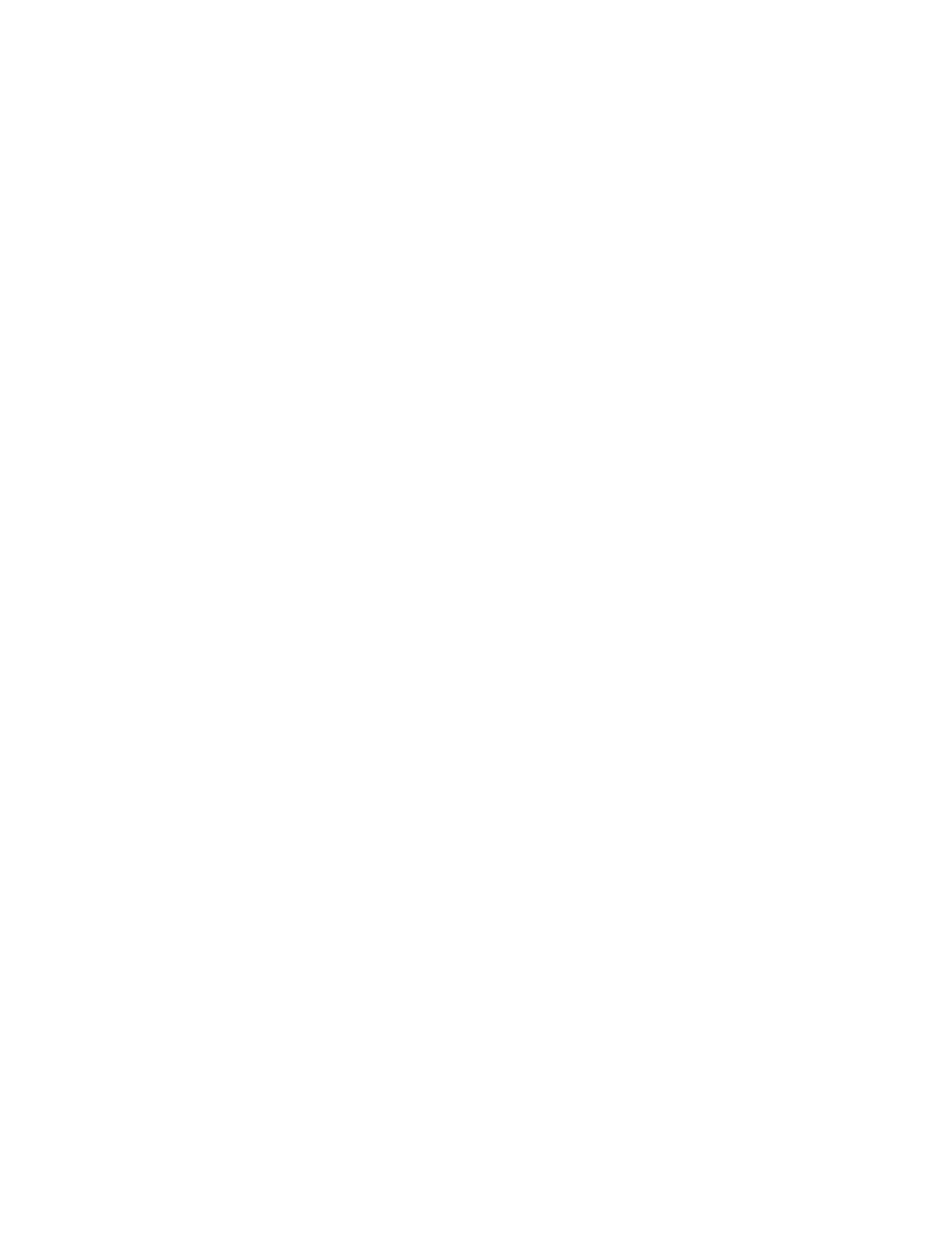
Using the Camera Features 10–11
3.
Tap the Record button on the Recording toolbar.
4.
Speak into the microphone or record the sound.
5.
Tap the Stop button on the Recording toolbar when you
are finished.
6.
Tap the Cassette icon on the menu bar to close the
Recording toolbar.
To change audio settings:
1.
In the Command bar, tap Tools > Settings
> Audio tab.
2.
Select from the Record settings and/or Format settings by tapping
the down arrow and tapping your selection.
• Codec—The recording options available are Pulse Code
Modulation (PCM) and GSM 6.10.
• PCM provides better sound quality, but can take up to 86
times more storage space than GSM 6.10 recordings.
• GSM 6.10 provides a good voice recording and takes up
far less space than PCM.
• Format — The configuration of the sound quality. Higher sound
quality recordings take up more storage space.
3.
Tap OK to save your settings.
Viewing a Slideshow
You can view a slideshow of the photos in the current folder.
1.
To start the slideshow, in the Command bar, tap Tools >
View Slideshow.
2.
During the slideshow, tap anywhere on the screen to display the on-
screen controls. You can then use the on-screen controls to move
forward or backward through the slides, or to end the slideshow.
You can also use the 5-Way Navigation button to move forward or
backward through the slides.
You can control display options such as:
•
Sequence—the order in which photos display
•
Delay—the amount of time each photo displays before the
slideshow moves to the next photo
•
Transition Effect—a visual effect used to exit each photo in
a slideshow
To change slideshow settings:
1.
In the Command bar, tap Tools > Settings > Slideshow tab.
2.
Select the settings and effects you want to use in your slideshow.
3.
Tap OK to exit the menu.
