Send a fax using monitor dialing – HP Officejet Pro L7380 All-in-One Printer User Manual
Page 76
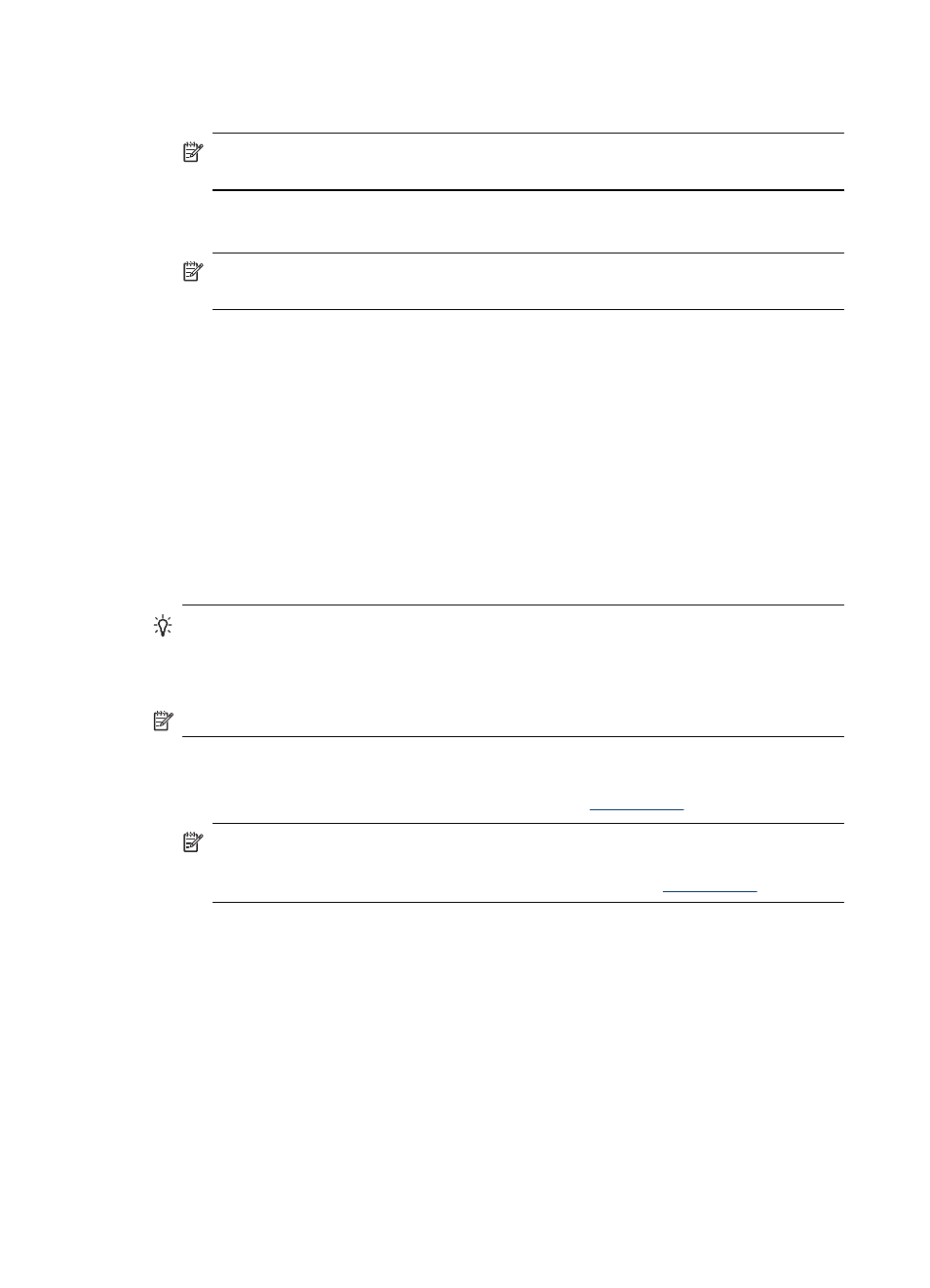
3. If the recipient answers the telephone, you can engage in a conversation before
sending your fax.
NOTE:
If a fax machine answers the call, you will hear fax tones from the
receiving fax machine. Proceed to the next step to transmit the fax.
4. When you are ready to send the fax, press START FAX Black or START FAX
Color.
NOTE:
If prompted, select Send Fax, and then press START FAX Black or
START FAX Color again.
If you were speaking with the recipient before sending the fax, inform the recipient
that they should press Start on their fax machine after they hear fax tones.
The telephone line is silent while the fax is transmitting. At this point, you can hang
up the telephone. If you want to continue speaking with the recipient, remain on
the line until the fax transmission is complete.
Send a fax using monitor dialing
Monitor dialing allows you to dial a number from the control panel as you would dial a
regular telephone. When you send a fax using monitor dialing, you can hear the dial
tones, telephone prompts, or other sounds through the speakers on the device. This
enables you to respond to prompts while dialing, as well as control the pace of your
dialing.
TIP:
If you do not enter your calling card PIN fast enough, the device might start
sending fax tones too soon and cause your PIN not to be recognized by the calling
card service. If this is the case, you can create a speed dial entry to store the PIN
for your calling card.
NOTE:
Make sure the volume is turned on, or you will not hear a dial tone.
To send a fax using monitor dialing from the control panel
1. Load your originals. For additional information, see
.
NOTE:
If you are sending a multiple-page fax, you must load the originals
print-side up in the document feeder tray. You cannot fax a multiple-page
document from the glass. For additional information, see
2. Press START FAX Black or START FAX Color.
•
If the device detects an original loaded in the automatic document feeder,
you will hear a dial tone.
•
If the device does not detect an original loaded in the automatic
document feeder, the Fax from glass? prompt appears. Make sure that your
original is loaded on the glass, and then select Yes.
Chapter 8
72
Fax (some models only)
