To print a borderless document (mac os), Set up speed-dial entries (some models only), Set up fax numbers as speed-dial entries or groups – HP Officejet Pro L7380 All-in-One Printer User Manual
Page 47: To set up speed-dial entries, Print and view a list of speed-dial entries
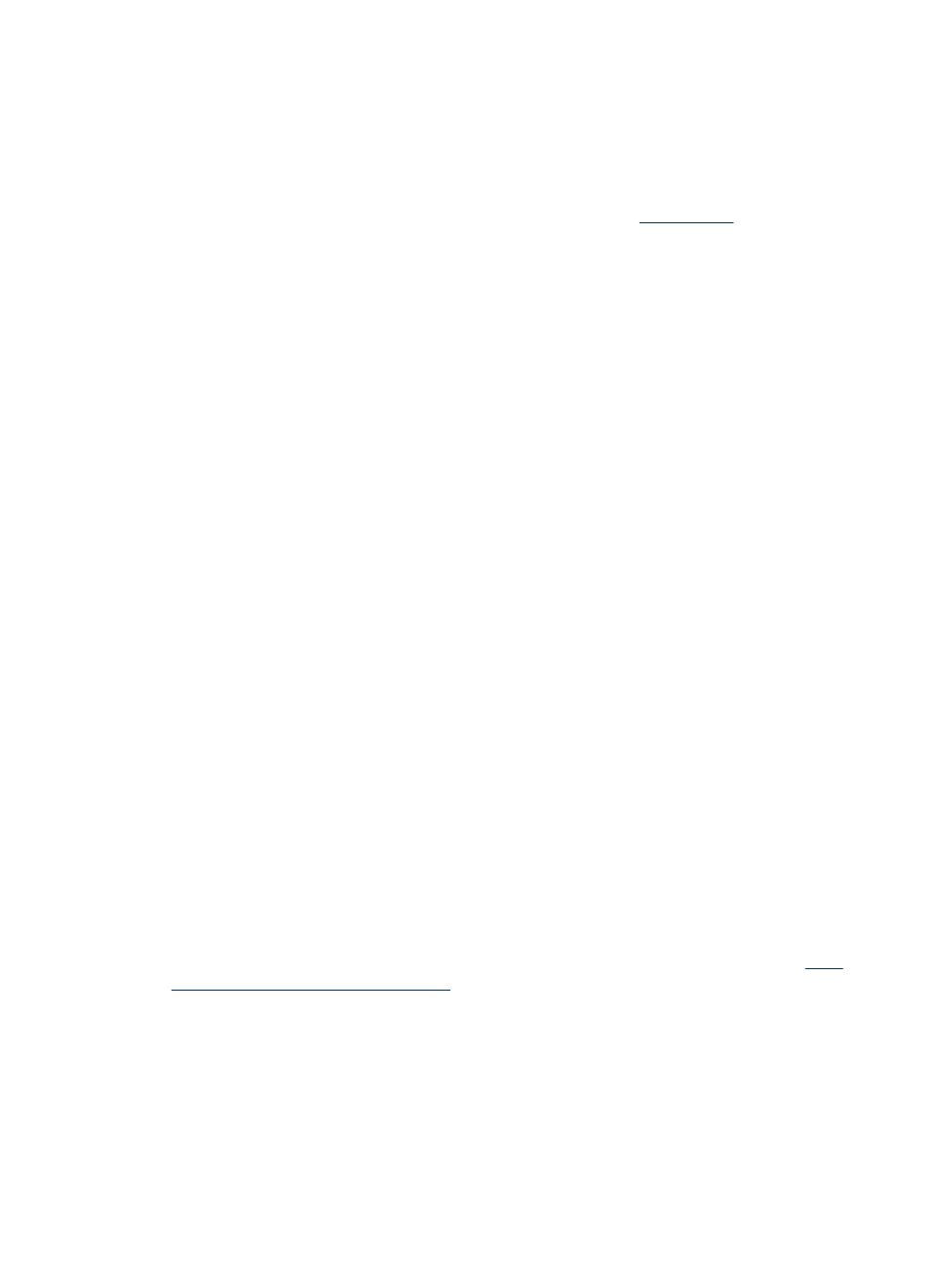
11. Print the document.
12. If you printed on photo media with a tear-off tab, remove the tab to make the
document completely borderless.
To print a borderless document (Mac OS)
1. Load the appropriate media. For more information, see
.
2. Open the file that you want to print.
3. Click File, and then click Page Setup.
4. Select the borderless media size, and then click OK.
5. Click File, and then click Print.
6. Open the Paper Type/Quality panel.
7. Click the Paper tab, and then select the media type from the Paper type drop-
down list.
8. If you are printing photos, select Best from the Quality drop-down list.
Alternatively, select Maximum dpi, which provides up to 4800 x 1200 optimized
dpi*.
*Up to 4800 x 1200 optimized dpi for color printing and 1200 input dpi. This setting
might temporarily use a large amount of hard disk space (400 MB or more) and will
print more slowly.
9. Select the media source. If you are printing on thick or photo media, select the
manual feed option.
10. Change any other print settings, and then click Print.
11. If you printed on photo media with a tear-off tab, remove the tab to make the
document completely borderless.
Set up speed-dial entries (some models only)
You can set up frequently used fax numbers and network folders as speed-dial
entries. This lets you dial those numbers quickly by using the control panel. The first
five entries for each of these destinations are associated with the five speed-dial
buttons on the control panel.
Set up fax numbers as speed-dial entries or groups
You can store fax numbers or groups of fax numbers as speed-dial entries. Speed-dial
entries 1 through 5 are associated with the corresponding five speed-dial buttons on
the control panel.
For information about printing a list of the speed-dial entries that are set up, see
and view a list of speed-dial entries
Set up speed-dial entries (some models only)
43
