Network connection, To install the device on a network, To install the device software on client computers – HP Officejet Pro L7380 All-in-One Printer User Manual
Page 131
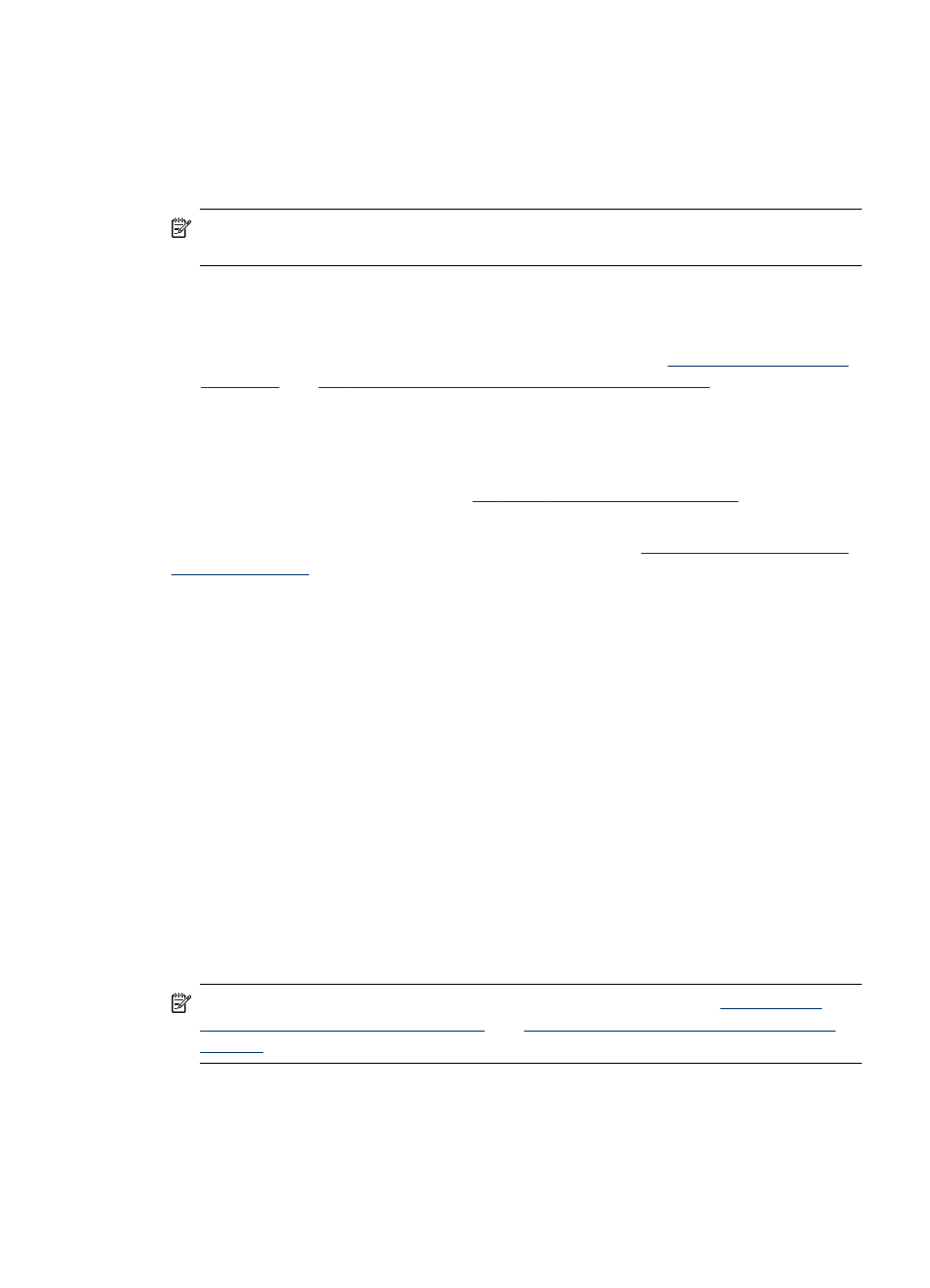
Network connection
If the device has network capability, it can be shared in a network environment by
connecting it directly to the network. This type of connection offers the ability to
manage the device using the embedded Web server from any computer on the
network.
NOTE:
Microsoft Internet Explorer 6.0 must be installed on the computer system
to run the installation program.
Choose the installation option for the type of network you have:
•
Client/server network: If your network has a computer acting as a dedicated print
server, install the device software on the server, and then install the device
software on the client computers. For more information see
To install the device software on client computers
does not allow you to share the full functionality of the device. Client computers
can only print from the device.
•
Peer-to-peer network: If you have a peer-to-peer network (a network without a
dedicated print server), install the software on the computers that will be using the
device. For more information, see
To install the device on a network
.
In addition, you can connect to a network printer on both types of networks using the
Add Printer wizard in Windows. For more information, see
.
To install the device on a network
Use the following steps to install the device software in the following networking
scenarios:
You have a peer-to-peer network (a network without a dedicated print server)
1. Remove the protective cover from the device's network port and connect the
device to the network.
2. Close any third-party firewall and any applications that are running on the
computer system that are acting as the print server.
3. Insert the Starter CD into the CD drive. The CD menu starts automatically. If the
CD menu does not start automatically, browse to the CD drive of the computer and
double-click Setup.exe.
4. On the CD menu, click Install, and then follow the onscreen instructions.
5. On the Connection Type screen, select Wired network/Wireless, and then click
Next.
6. Follow the onscreen instructions to complete the installation.
NOTE:
To share the device with Windows client computers, see
device software on client computers
and
To share the device on a locally shared
.
To install the device software on client computers
After printer drivers are installed on the computer that is acting as the print server, the
printing functionality can be shared. Individual Windows users who want to use the
network device must install the software on their computers (clients).
Configure the device (Windows)
127
