Scan an original to a memory device, Use webscan via embedded web server, Webscan via embedded web server – HP Officejet Pro L7380 All-in-One Printer User Manual
Page 59
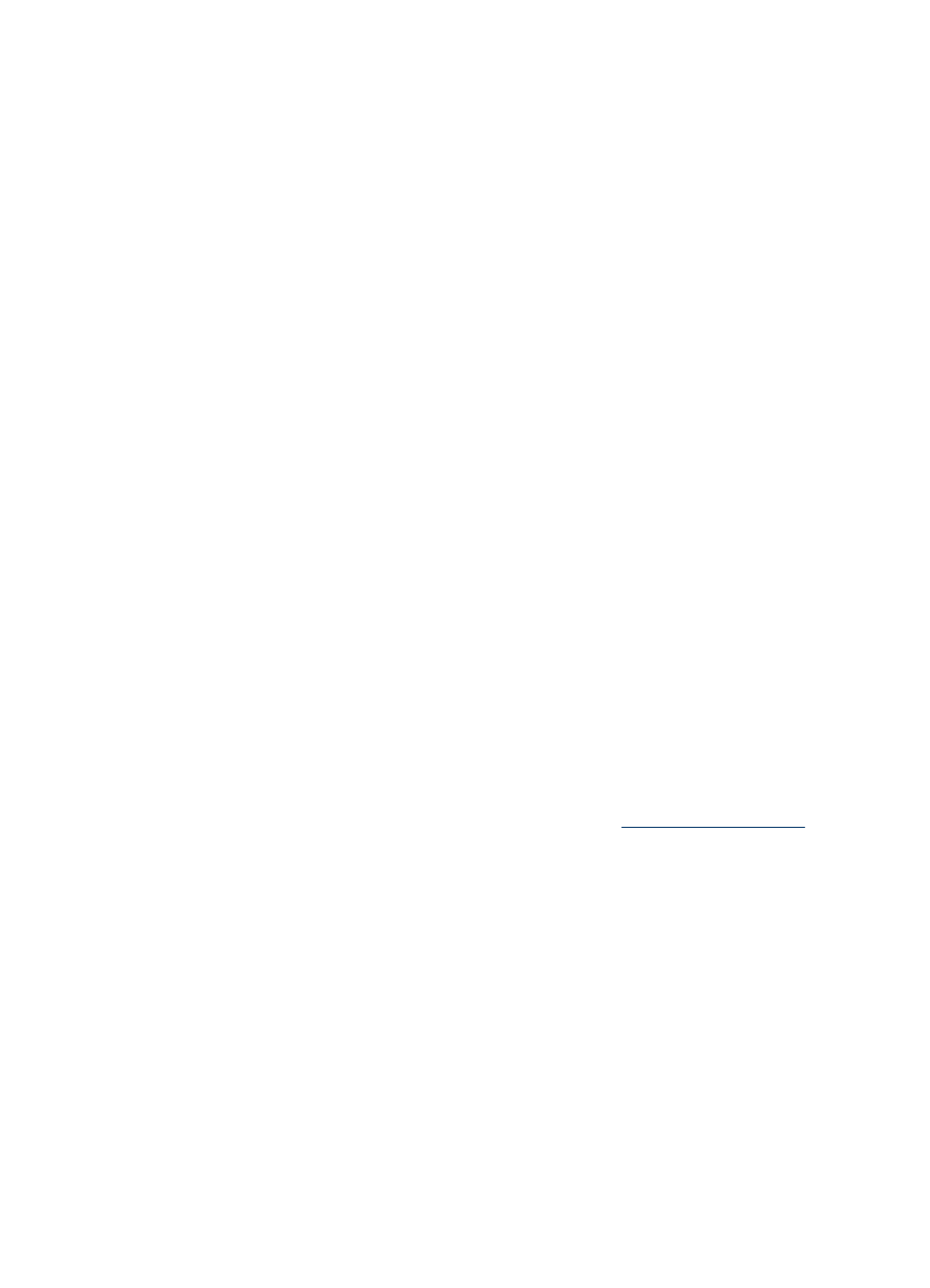
4. Select a computer name from the list of available computers, and then press OK.
5. Press the arrow keys to select the program that you want to use (such as the HP
photo and imaging software).
6. Press OK or START SCAN.
Scan an original to a memory device
You can send the scanned image as a JPEG image or a PDF file to the memory card
that is currently inserted, or to a storage device that is currently attached to the front
USB port. You also have other scanning options including quality and paper size
settings.
To scan to a memory device
1. Load your original print-side down in the right-front corner of the glass or in the ADF.
2. Insert the memory device.
3. Press START SCAN.
•
The Scan Menu appears, listing various options or destinations. The default
destination is whichever one you selected the last time you used this menu.
•
If your device is directly connected to your computer, the Scan To menu
appears.
4. Press the arrow keys to highlight Memory Device, and then press OK.
The device scans the image and saves the file to the memory card or storage
device.
Use Webscan via embedded Web server
Webscan is a feature of the embedded Web server that lets you scan photos and
documents from your device to your computer using a Web browser. This feature is
available even if you did not install the device software on your computer.
▲ Click the Information tab, click Webscan in the left pane, make selections for
Image Type and Document Size, and then click Scan or Preview.
For more information on the embedded Web server, see
Scan from a TWAIN-compliant or a WIA-compliant program
The device is TWAIN-complaint and WIA-compliant and works with programs that
support TWAIN-compliant and WIA-compliant scanning devices. While you are in a
TWAIN-compliant or WIA-compliant program, you can gain access to the scanning
feature and scan an image directly into the program.
TWAIN is supported for all Windows and Mac OS operating systems, for both network
connections and direct connections.
For Windows operating systems, WIA is supported only for Windows XP direct
connections. It is not supported for the Mac OS.
Use Webscan via embedded Web server
55
