Text and symbols, Type numbers and text on the control-panel keypad, To enter text – HP Officejet Pro L7380 All-in-One Printer User Manual
Page 32: To enter a space, pause, or symbol, To erase a letter, number, or symbol
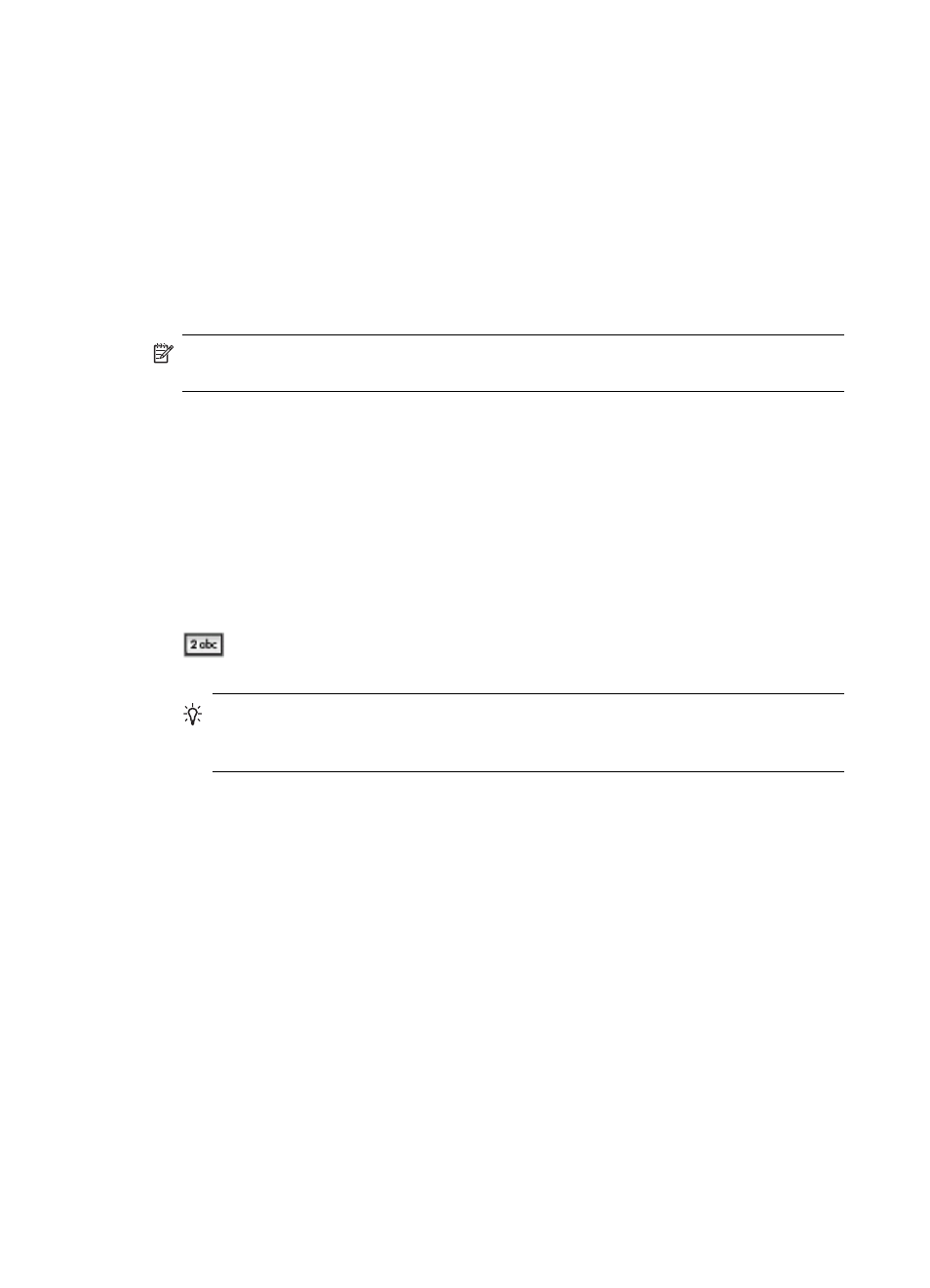
Text and symbols
You can use the keypad on the control panel to enter text and symbols. You can also
enter text and symbols from the control panel by using the visual keyboard (some
models only). The visual keyboard appears automatically on the color display when
you set up a wired or wireless network, the fax header, or speed-dial entries.
You can also enter symbols from the keypad when you dial a fax or phone number.
When the device dials the number, it interprets the symbol and responds accordingly.
For example, if you enter a dash in the fax number, the device will pause before
dialing the remainder of the number. A pause is useful if you need to gain access to an
outside line before dialing the fax number.
NOTE:
If you want to enter a symbol in your fax number, such as a dash, you
need to enter the symbol by using the keypad.
Type numbers and text on the control-panel keypad
You can enter text or symbols by using the keypad on the control panel.
After you are done entering text, press OK to store your entry.
To enter text
1. Press the keypad numbers that correspond to the letters of a name. For example,
the letters a, b, and c correspond to the number 2, as shown on the button below.
TIP:
Press a button multiple times to see the available characters. Depending
on your language and country/region setting, other characters might be
available in addition to the ones shown on the keypad.
2. After the correct letter appears, wait for the cursor to advance automatically to the
right, or press the right arrow button. Press the number that corresponds to the
next letter in the name. Press the button multiple times until the correct letter
appears. The first letter of a word is automatically set to uppercase.
To enter a space, pause, or symbol
•
To insert a space, press Space.
•
To enter a pause, press Redial/Pause. A dash appears in the number sequence.
•
To enter a symbol, such as @, press the Symbols button repeatedly to scroll
through the list of available symbols: asterisk (*), dash (-), ampersand (&), period
(.), slash (/), parentheses ( ), apostrophe ('), equals (=), number sign (#), at (@),
underscore (_), plus (+), exclamation (!), semicolon (;), question (?), comma (,),
colon (:), percent (%), and approximation (~).
To erase a letter, number, or symbol
▲ If you make a mistake, press the left arrow button to clear it, and then make the
correct entry.
Chapter 3
28
Use the all-in-one
