HP Officejet Pro L7380 All-in-One Printer User Manual
Page 170
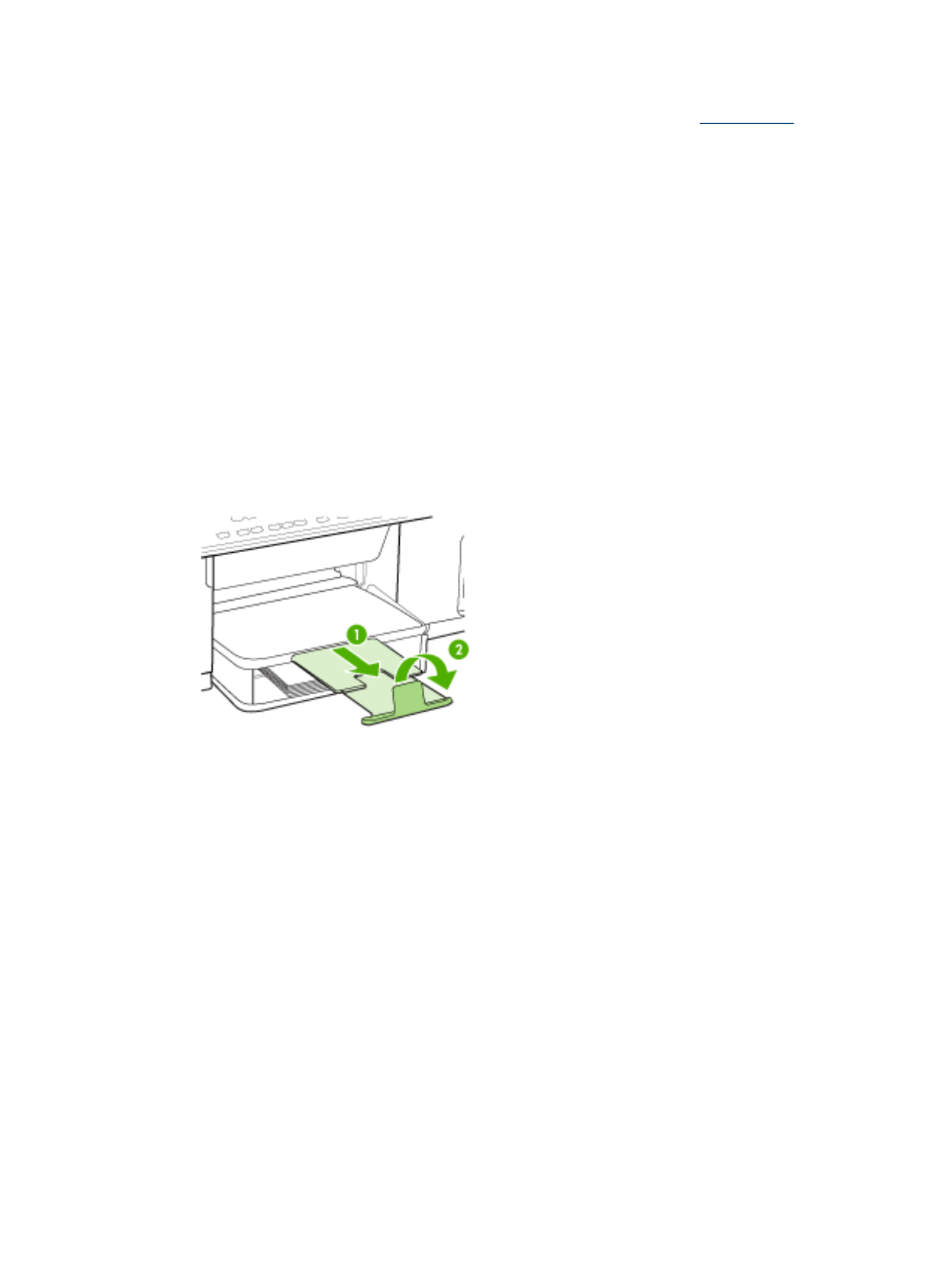
Media is not picked up from a tray
•
Make sure media is loaded in the tray. For more information, see
. Fan
the media before loading.
•
Make sure the paper guides are set to the correct markings in the tray for the
media size you are loading. Also make sure the guides are snug, but not tight,
against the stack.
•
Make sure media in the tray is not curled. Uncurl paper by bending it in the
opposite direction of the curl.
•
Make sure that the tray is completely loaded. If you are using special media that is
only available in small quantities, try placing the special media on top of other
paper of the same size to help fill the tray. (Some media is picked up more easily if
the tray is full.)
•
Make sure Tray 2 (optional) is inserted properly.
Media is not coming out correctly
•
Make sure the output tray extension is extended; otherwise, printed pages may fall
off the device.
•
Remove excess media from the output tray. There is a limit to the number of
sheets the tray can hold.
Pages are skewing
•
Make sure the media loaded in the trays is aligned to the paper guides. If needed,
pull out the trays from the device and reload the media properly, making sure that
the paper guides are properly aligned.
•
Make sure the rear access panel or duplexer is properly installed.
•
Load media into the device only when it is not printing.
Multiple pages are being picked up
•
Fan the media before loading.
•
Make sure the paper guides are set to the correct markings in the tray for the
media size you are loading. Also make sure the guides are snug, but not tight,
against the stack.
•
Make sure the tray is not overloaded with paper.
Chapter 10
166
Maintain and troubleshoot
