HP Officejet Pro L7380 All-in-One Printer User Manual
Page 6
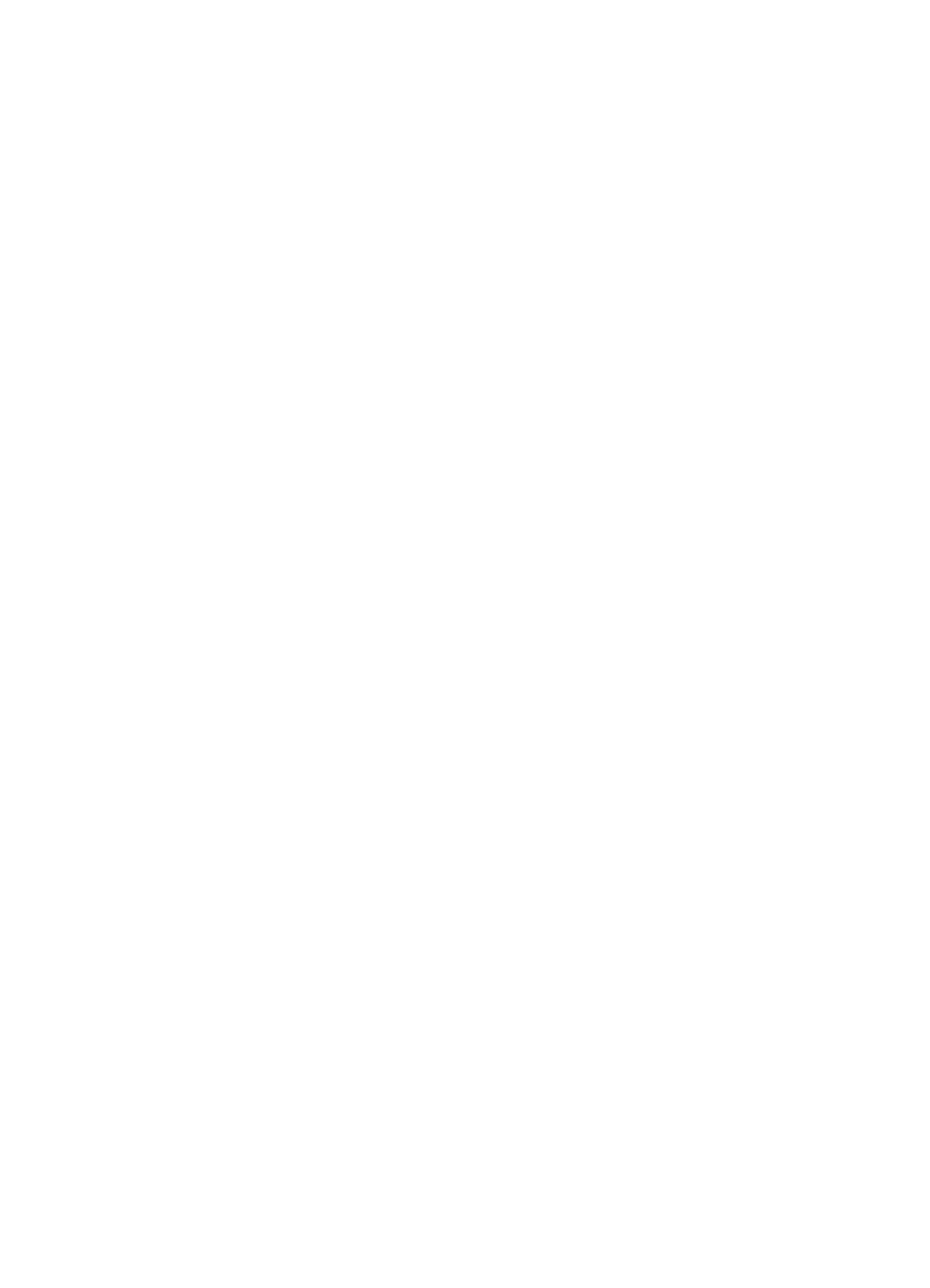
Load media .............................................................................................................................37
Configure trays .......................................................................................................................40
Print on special and custom-sized media ...............................................................................41
Make copies from the control panel ........................................................................................50
Change the copy settings .......................................................................................................50
Crop an original (color display models only) ...........................................................................50
Cancel a copy job ...................................................................................................................51
2
