To perform automatic duplexing (mac os), Cancel a print job – HP Officejet Pro L7380 All-in-One Printer User Manual
Page 53
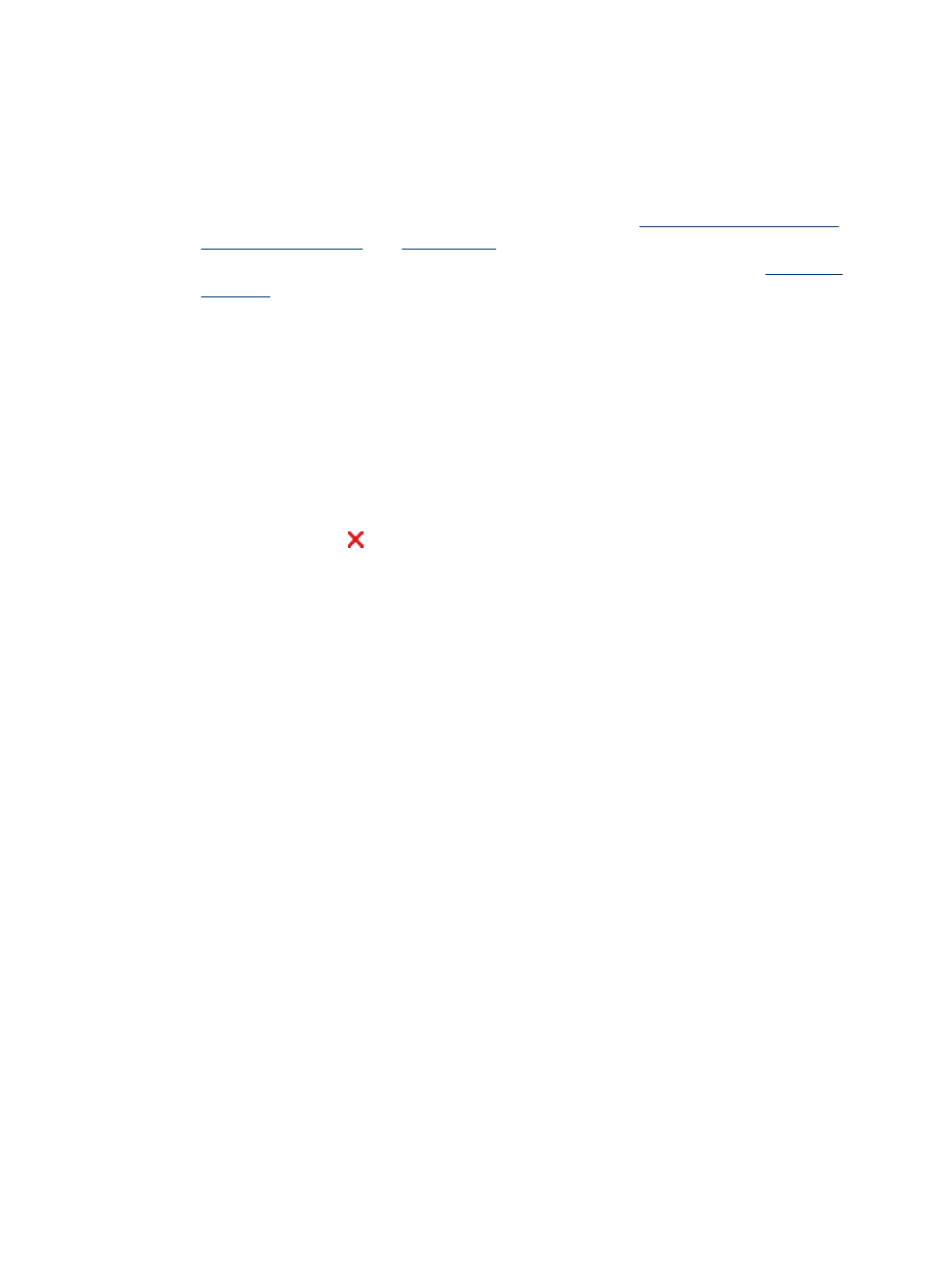
8. Choose a booklet layout from the Booklet Layout drop-down list, if you want.
9. Change any other settings, and then click OK.
10. Print your document.
To perform automatic duplexing (Mac OS)
1. Load the appropriate media. For more information, see
and
.
2. Make sure the duplexer is properly installed. For more information, see
.
3. On the File menu, click Print.
4. Open the Two-Sided Printing panel.
5. Select the option to print on both sides.
6. Select the binding orientation by clicking the appropriate icon.
7. Change any other settings, and then click Print.
Cancel a print job
You can cancel a print job using one of the following methods.
Control panel: Press (Cancel button). This clears the job that the device is
currently processing. It does not affect jobs waiting to be processed.
Windows: Double-click the printer icon that appears in the lower-right corner of the
computer screen. Select the print job, and then press the Delete key on the keyboard.
Mac OS: Double-click the printer in the Printer Setup Utility. Select the print job, click
Hold, and then click Delete.
Cancel a print job
49
