Figure 18 snapshot xp pane, 18 snapshot xp pane, Figure 18 – HP StorageWorks XP Remote Web Console Software User Manual
Page 58
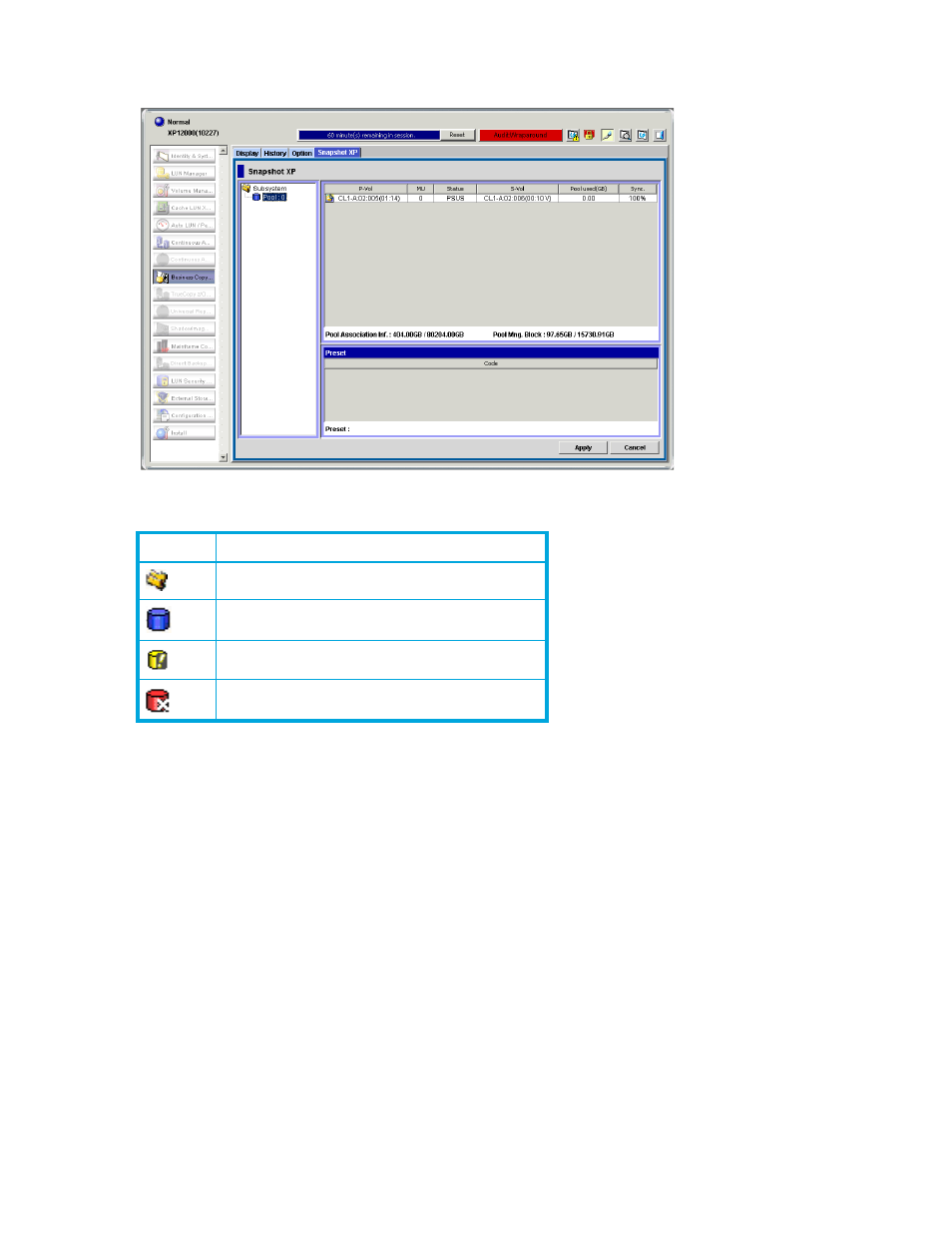
58
Snapshot XP operations
8.
Click Apply. A confirmation message appears.
9.
Click OK. The confirmation message closes, and the pair is deleted from the array.
Figure 18
Snapshot XP pane
•
Tree (left area of pane): Pools in the array. The following icons appear in the tree.
•
Pool/volume list (upper-right area of pane): If you select Subsystem in the tree, the pool/volume list
displays a list of pools in the array, including the following items:
• Pool ID: Pool ID
• Capacity(GB): Pool’s storage capacity
• Used Capacity(GB): Capacity of the pool the Snapshot XP pairs use
• Usage rate: Pool’s usage rate
• Pool VOL(s): Total number of pool-VOLs in the pool
• Snapshot pair(s): Total number of snapshot data stored in the pool
If you select a pool icon in the tree, the pool/volume list displays a list of Snapshot XP pairs in the
pool, including the following items:
• P-Vol: P-VOL’s port ID, group number of the host group or iSCSI target, and LUN
• MU: Snapshot ID
• Status: Snapshot XP pair status
• S-Vol: S-VOL’s port ID, group number of the host group or iSCSI target, and LUN
• Pool used(GB): Pool capacity the S-VOL uses
• Sync.: Consistency rate of the P-VOL and S-VOL data
•
Pool Association Inf.: X GB / Y GB
• X: Capacity of pool association information in use
Icon
Description
Array
Pool in normal status
Pool whose usage rate exceeds the threshold
Blocked pool
