HP StorageWorks XP Remote Web Console Software User Manual
Page 51
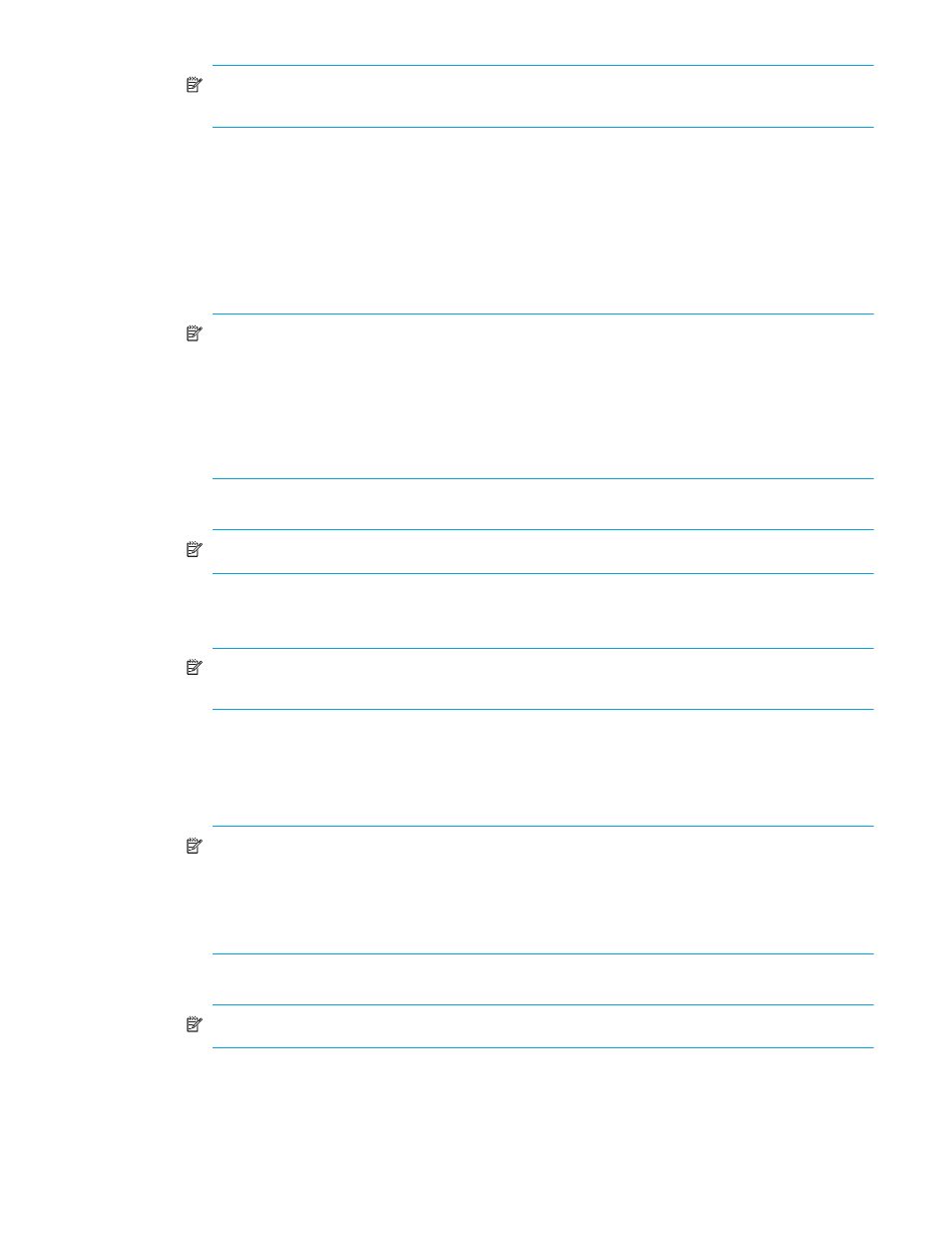
51
NOTE:
You can select or enter only a whole number from 1 to 8192 in V-VOL Group. Do not
enter a number that is already used for another V-VOL group.
4.
Select the V-VOL group’s emulation type from the Emulation Type list.
5.
Select the CLPR number of the CLPR in which you want to register the V-VOL group from the CLPR list.
6.
Click Next. The Create V-VOL wizard pane (1) (
) appears.
7.
Select the V-VOL’s emulation type from the Emulation Type list.
8.
Select the V-VOL’s capacity unit from the Capacity Unit list. The selected unit appears after the
Capacity box.
9.
Enter the V-VOL’s capacity in the Capacity box.
NOTE:
• If the unit is megabyte (MB), you can enter only a whole number from 46 to 2097151. If the
unit is block, enter a whole number from 96000 to 4294967296. If the unit is cylinder, enter a
whole number from 50 to 2236962.
• The V-VOLs you are creating are used when you specify the Snapshot XP pair’s S-VOLs. Since
the capacity of the Snapshot XP pair’s P-VOL and S-VOL must be equal, consider the P-VOL’s
capacity when you decide the V-VOL capacity.
10.
Enter the number of V-VOLs you want to create in the Number of V-VOL box.
NOTE:
You can enter only a whole number from 1 to 256 in the Number of V-VOL box.
11.
Click Set. Volumes are added to the V-VOL information setting list (middle of the pane).
To create more V-VOLs, repeat
through
.
NOTE:
Using Snapshot XP, you cannot add new V-VOLs to the V-VOL group when creating
V-VOLs. Ensure that you add enough V-VOLs to create the Snapshot XP pairs at this point.
12.
Click Next. The Create V-VOL wizard pane (2) (
) appears.
13.
Select the volume in the V-VOL information setting list (upper-right area of pane).
14.
Select the CU number from the Select CU No. list. Areas of the selected CU appear in the Select LDEV
No. area (middle of pane).
NOTE:
• Only areas displayed by white cells are available for V-VOLs. You cannot use areas displayed
by gray cells to create V-VOLs.
• To select CUs belonging to other SLPRs, select the CU number of another SLPR is used. check
box.
15.
Select the interval between LDEV numbers from the Interval list.
NOTE:
If you select 0, the LDEV number is sequential.
16.
Select the area in the Select LDEV No. area. The color of the selected area changes to blue. CU and
LDEV numbers are added to the V-VOL information setting list, and blue italics changes to black
normal.
To set multiple V-VOLs, repeat
through
.
