Figure 10 new pool pane, Changing pool information, 10 new pool pane – HP StorageWorks XP Remote Web Console Software User Manual
Page 47: Figure 10
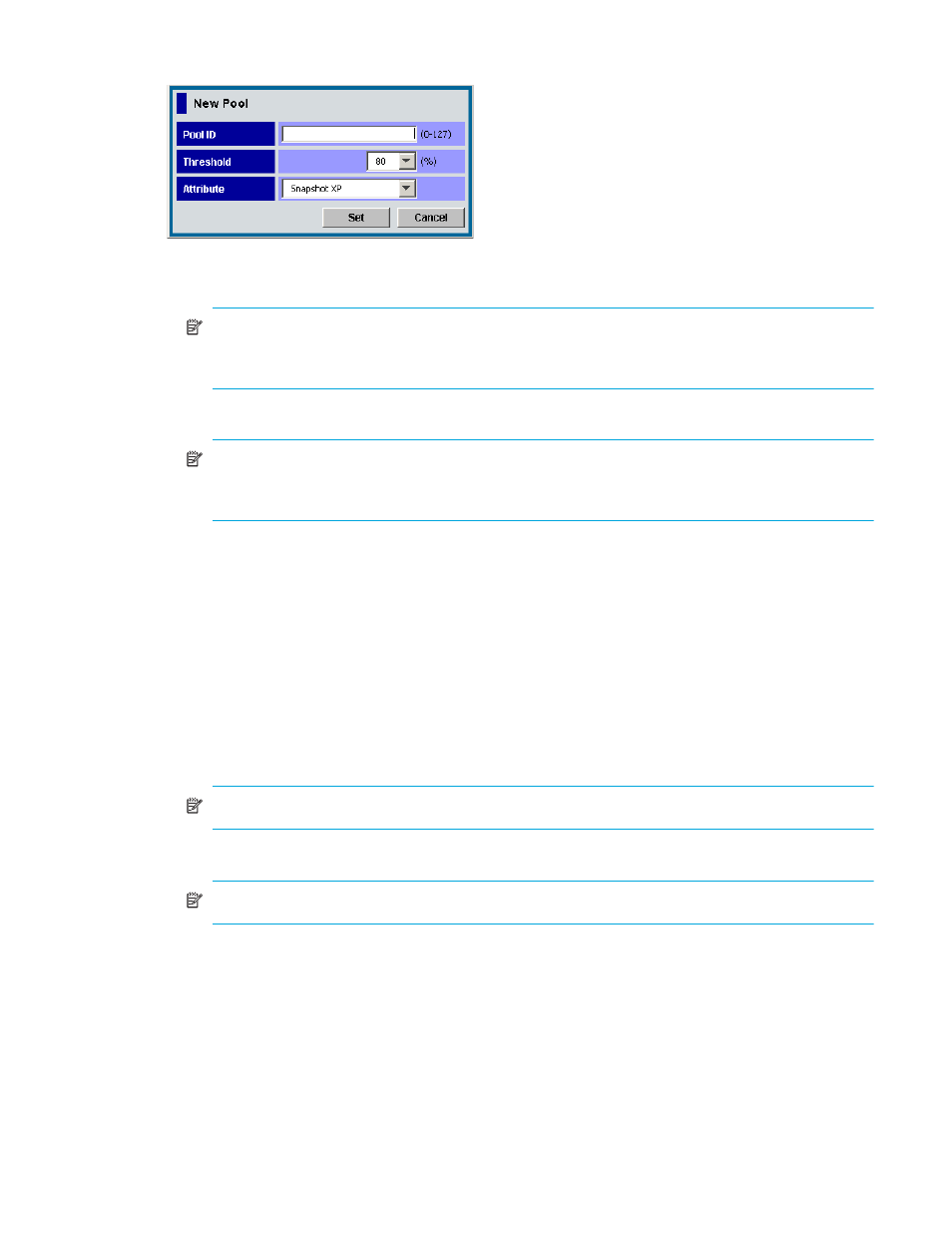
47
14.
Click OK. The confirmation message closes, and the new pool information is applied to the array.
Figure 10
New Pool pane
•
Pool ID: Pool ID. Enter a number from 0 to 127.
NOTE:
Do not enter a pool ID that another pool is already using. If you enter a pool ID that
another pool is already using and click Set, an error message appears. In that case, enter a
different number for the new pool ID.
•
Threshold: Threshold of the pool usage rate between 20 and 95.
NOTE:
The threshold unit is percent (%). If the pool usage rate exceeds the threshold, the pool
status changes to Warning. You cannot create new Snapshot XP pairs to a pool in Warning status.
Be careful not to set too small a value for the threshold.
•
Attribute: Software product that uses the pool.
•
Set button: Creates a new pool according to settings in the New Pool pane, and closes the pane.
•
Cancel button: Cancels settings in the New Pool pane, and closes the pane. No pool is created.
Changing pool information
After creating a pool, the only setting you can change is the threshold.
1.
Change Command View XP or Remote XP Remote Web Console to Modify mode. For instructions, see
the HP StorageWorks Command View XP user guide for XP Disk Arrays or the HP StorageWorks XP
Remote Web Console user guide for XP12000/XP10000/SVS200.
2.
Select and right-click the pool you want to change, and select Change Pool Information. The Change
Pool Information pane (
) appears.
NOTE:
If the pool usage rate is 95% or higher, the shortcut menu does not appear.
3.
Select the threshold value from the Threshold list.
NOTE:
In the Threshold list, only values higher than the pool usage rate appear.
4.
Click Set. The Change Pool Information pane closes.
5.
Click Apply. A confirmation message appears.
