2 installing and removing san visibility, Prerequisites, Installing san visibility – HP SAN User Manual
Page 9: 9 installing san visibility
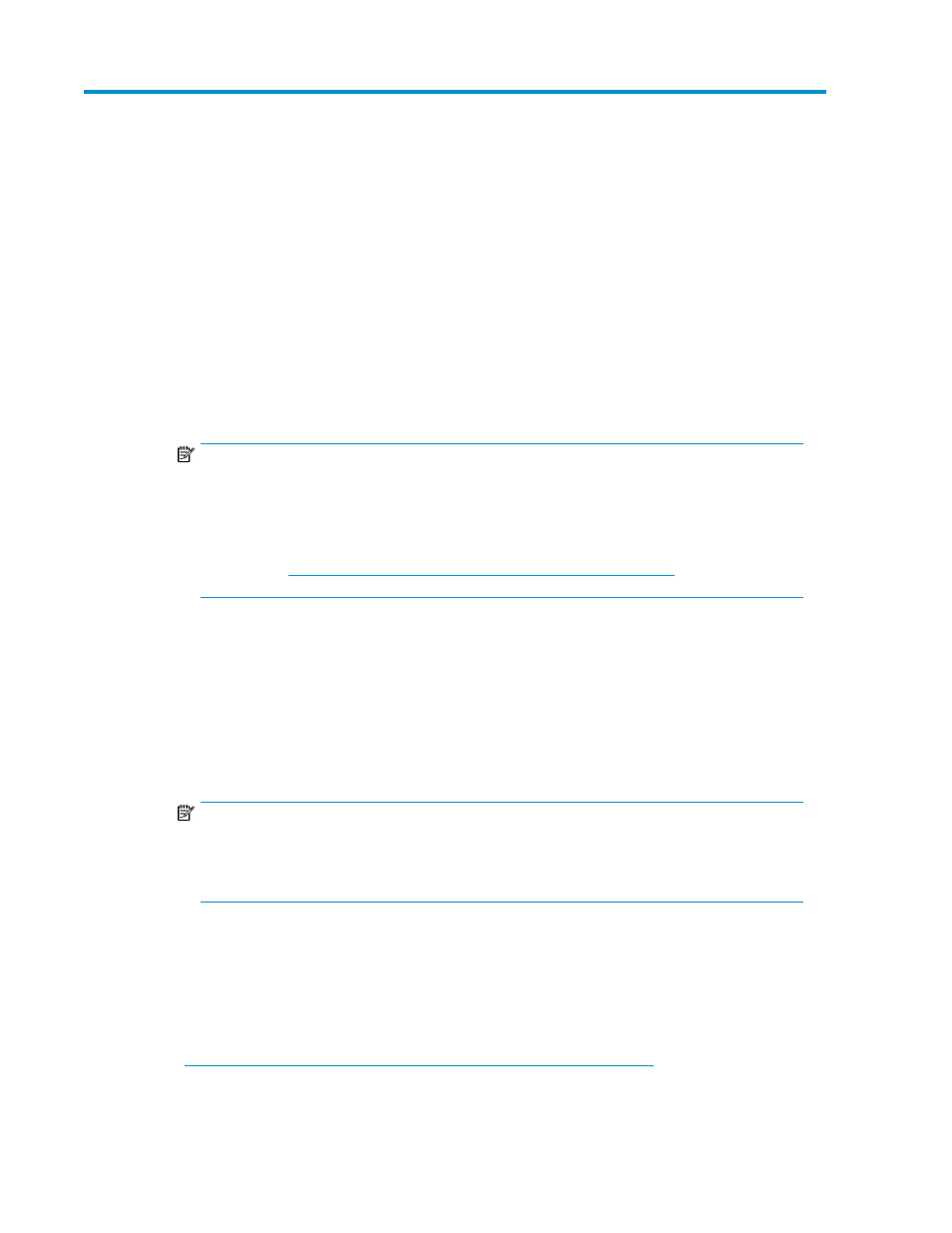
2 Installing and removing SAN Visibility
Prerequisites
Following are the prerequisites to install and run HP StorageWorks Essentials SAN Visibility:
•
Microsoft Windows system with any of the following operating systems:
• Microsoft Windows Server 2003 Standard or Enterprise edition with Service Pack 2
• Microsoft Windows XP Professional edition with Service Pack 2
• Microsoft Windows Server 2008 Enterprise Edition with Service Pack 2 (x86)
• Microsoft Windows Vista Enterprise Edition with Service Pack 2 (x86)
NOTE:
For installing SAN Visibility on a system running on Microsoft Vista, do one of the following:
• Install SAN Visibility in any directory other than the default directory: C:\program
files
.
• Disable User Account Control (UAC) on the system. For more information on how to disable
UAC, s
.
•
To use the HP StorageWorks Essentials SAN Visibility 5.0 software, the following applications
must be installed on a host where HP StorageWorks Essentials SAN Visibility is installed:
• Java 2 Runtime Environment (JRE) SE v1.5 Update 1 or higher
• Microsoft Excel viewer
• Microsoft Visio viewer
• Brocade SMI-Agent (120.6.0 a) installed for SMI-S based data collection. For more information,
see the SMI-Agent user guide.
NOTE:
Brocade SMI-Agent installation is not mandatory for SAN Visibility data collection. If Brocade
SMI-Agent is not installed, then the collection takes place through SNMP (and Brocade APIs).
For more information, see the
HP StorageWorks Essentials SAN Visibility 5.0 User Guide.
Installing SAN Visibility
To install HP StorageWorks Essentials SAN Visibility, complete the following steps:
1.
Download HP StorageWorks Essentials SAN Visibility package from the following website:
HP StorageWorks Essentials SAN Visibility 5.0 User Guide
9
