Removing san visibility – HP SAN User Manual
Page 10
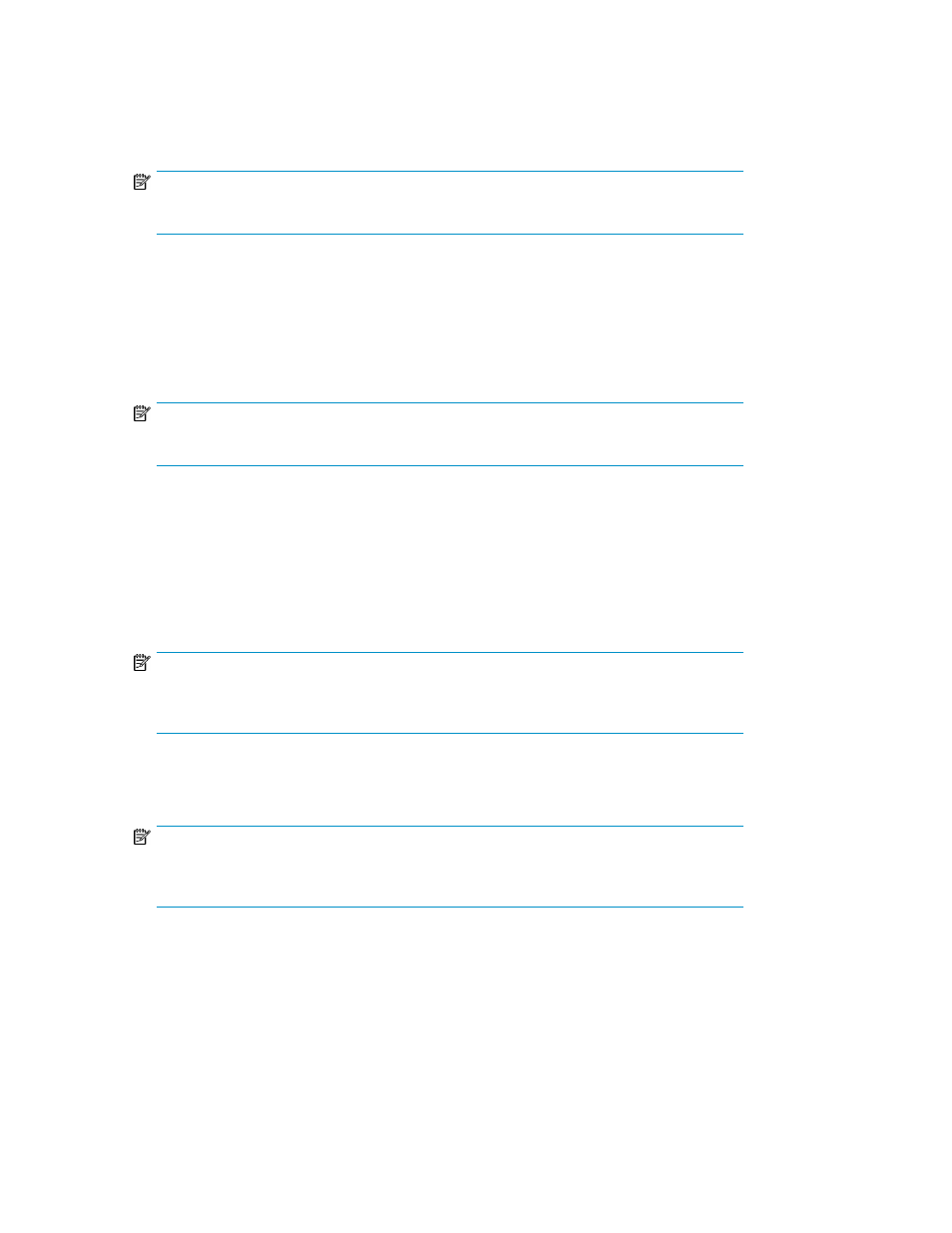
2.
Select a folder (for example, C:\temp) to save the HP StorageWorks Essentials SAN Visibility
install package.
3.
Run SANVisibility_Setup.exe, and follow the steps to install HP StorageWorks Essentials
SAN Visibility files.
NOTE:
If you have the previous version of the software installed, select Upgrade.
4.
Review and accept the license agreement.
By default, the HP StorageWorks Essentials SAN Visibility files and documentation are installed
in the following folder:
A message is displayed on completion of the SAN Visibility software installation.
NOTE:
Ensure that JRE1.5 Update 1 (or higher) is installed on the host.
Removing SAN Visibility
To remove the HP StorageWorks Essentials SAN Visibility software, complete the following steps:
1.
Select Start > Settings > Control Panel > Add or Remove Programs.
2.
Select HP StorageWorks Essentials SAN Visibility v5.0 from the list of Currently Installed Programs.
NOTE:
Before removing HP StorageWorks Essentials SAN Visibility 5.0 from your system, ensure
that you close all the applications.
3.
Click Change/Remove, and follow the steps to remove the program.
A message is displayed confirming the successful removal of the SAN Visibility software.
NOTE:
Removal of SAN Visibility does not remove the existing SAN Visibility reports and profiles
from the installation directory.
Installing and removing SAN Visibility
10
