Host discovery interfaces, Server configurations, 21 server configurations – HP SAN User Manual
Page 21
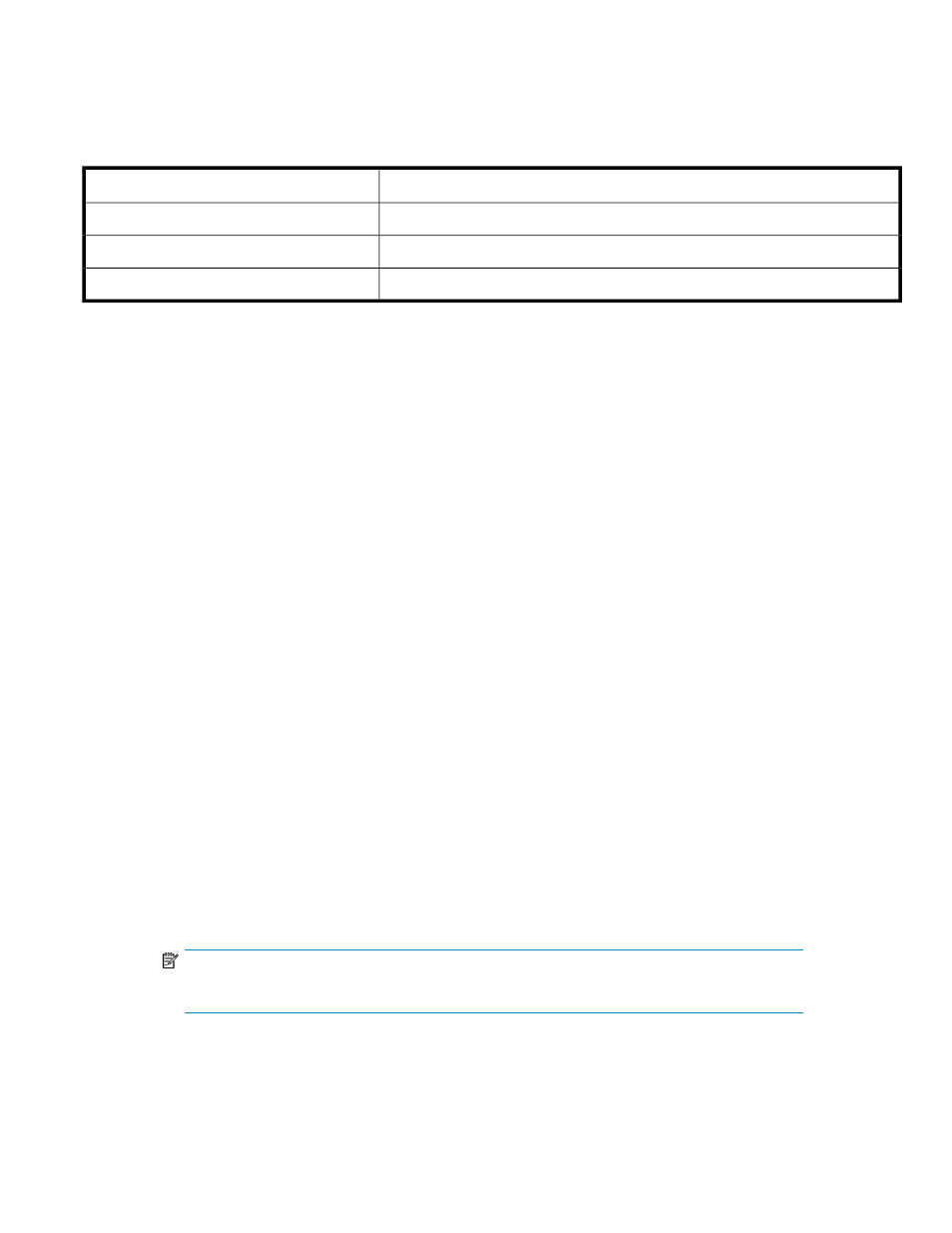
Host discovery interfaces
describes the interfaces used for host discovery and data collection:
Table 3 Host discovery interfaces
Operating system
Interface
ESX, HP-UX
WBEM
ESX, Linux, and HP-UX
SSH
Windows (including HyperV)
WMI
Server configurations
Microsoft Windows
Ensure the following:
•
The WMI service is running and it includes the Windows installer provider component
•
DCOM is configured and you have access to DCOM
DCOM configuration
To configure DCOM:
1.
Click Start > Programs > Administrative Tools > Component Services.
2.
Expand the Component Services node followed by the Computers node.
3.
Right-click My Computer and select Properties.
4.
Click Default Properties and do the following:
• Select Enable Distributed COM on this computer
• Set the Default Authentication Level to Connect (None also works)
• Set the Default Impersonation Level to Identify (Impersonate also works)
5.
Click Default COM Security.
6.
Under Default Access Permissions , click Edit Default and select Add SYSTEM, INTERACTIVE, and
NETWORK.
The user whose authentication credentials will be used to access the COM application must also
be included in this list. You can add the specific user or add a group that the user belongs to.
Possible values include:
• Domain\Username (a specific user)
• Domain\Administrators (all administrators on a specific domain)
• Everyone (all users)
7.
Under Default Launch Permissions, click Edit Default.
NOTE:
Ensure that the Default Launch Permissions have the same values as the Default Access Permissions.
8.
Click Default Protocols.
HP StorageWorks Essentials SAN Visibility 5.0 User Guide
21
