State indicators – HP NonStop G-Series User Manual
Page 46
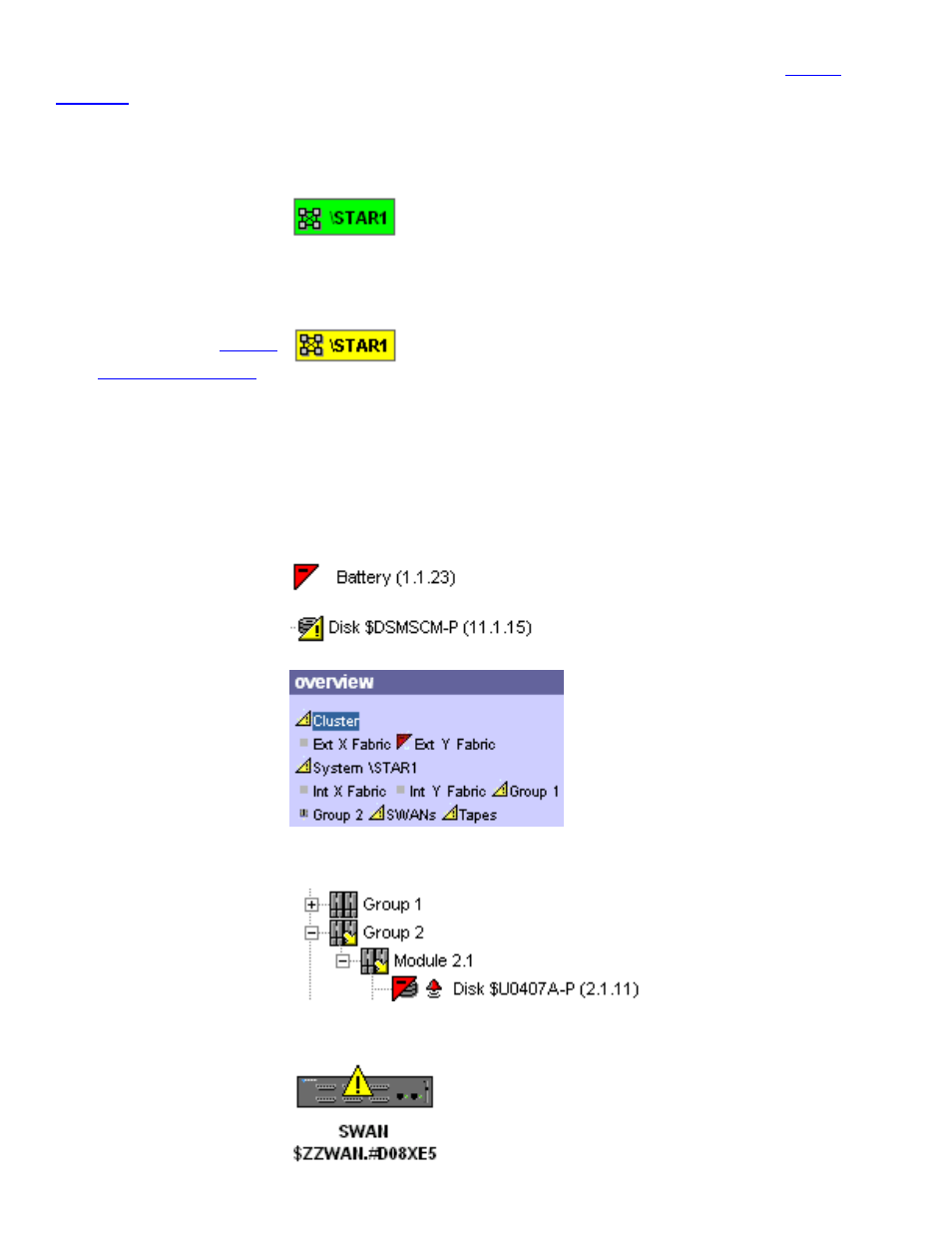
The states are indicated as green (normal), yellow (warning), and red (critical). See
State Indicators
The color of the System
Status icon in the view
pane indicates the
overall state of the
system.
and
to
acknowledge problems
on the System Status
icon, thus keeping the
icon green unless other
problems occur that you
were not aware of.
A green System Status icon indicates no problems, or that all
problem conditions have been suppressed.
A yellow System Status icon indicates that problem conditions exist
somewhere within the system. To locate the source of the
problem(s), expand the System or ServerNet Cluster object in the
tree pane (whichever is displaying a yellow arrow over its icon) and
drill down, expanding icons displaying yellow arrows until you
locate the component(s) displaying alarms or problem attributes.
A red or yellow icon
displayed over a
resource indicates that it
requires service or
operational intervention.
Icons in the overview
pane show the state of
various resources.
In the tree pane, a yellow
icon displayed over a
system, group, module,
or any parent object that
contains subcomponents
indicates that one or
more subcomponents
require service or
operational intervention.
State icons are also
shown in the Physical
view of a cluster or
system.
