Using the physical view, Physical view of the servernet cluster, Physical view of a local system – HP NonStop G-Series User Manual
Page 42
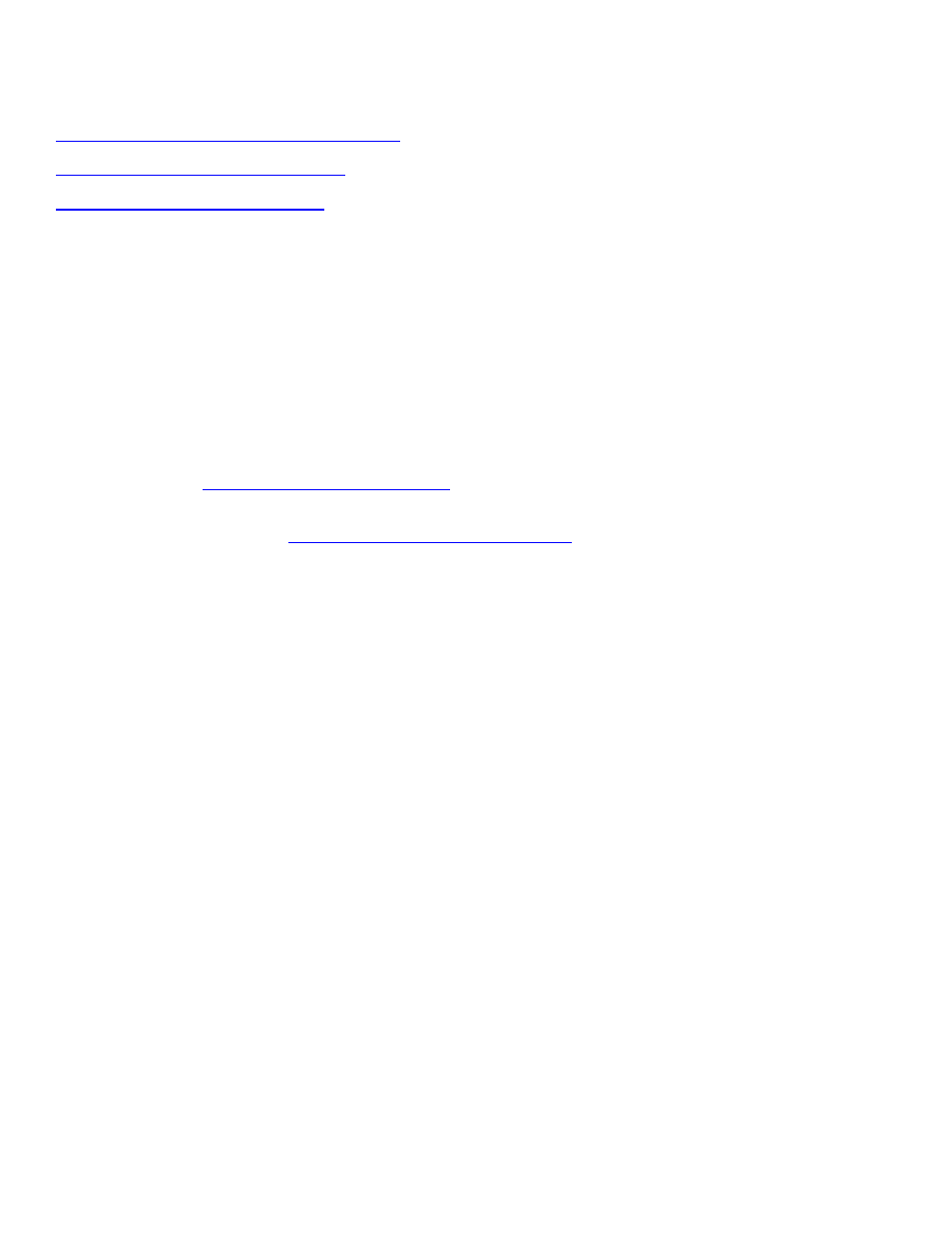
Using the Physical View
Physical View of the ServerNet Cluster
Physical View of a Local System
The Physical view is displayed in the view pane of the Management window. You can display
the Physical view of either:
A ServerNet Cluster
●
A local system or its components
●
When you select any resource in the Physical view, its attributes, alarms (if any), and actions
are displayed in the details pane.
If the status of a resource is abnormal, a red or yellow triangle appears over it. For more
information, see
. If an alarm is outstanding for the selected
resource, a bell icon appears on the Alarms tab in the details pane when you select the resource.
For more information, see
.
Physical View of the ServerNet Cluster
The Physical View of the ServerNet Cluster displays how your local system is connected to the
ServerNet cluster. This view shows the connections between the external X and Y fabrics, your
local system, and other remote nodes. The view displays:
ServerNet cluster X and Y fabrics
●
ServerNet cluster switches
●
The nodes connected to the cluster switches
●
To display the Physical view of a ServerNet cluster:
In the tree pane, select ServerNet Cluster.
1.
From the View drop-down list, select Physical.
2.
Physical View of a Local System
The Physical view of a local system provides a high-level view of the system configuration and
status, showing all groups and external devices such as external disks and SWAN CRUs. The
name of the system to which you are connected appears at the top of the view pane.
For more detail on items represented in the Physical view of a system, see the Physical view of
an enclosure, the Inventory view, or the details pane.
