Configure the ip address – HP LaserJet Enterprise MFP M725 series User Manual
Page 34
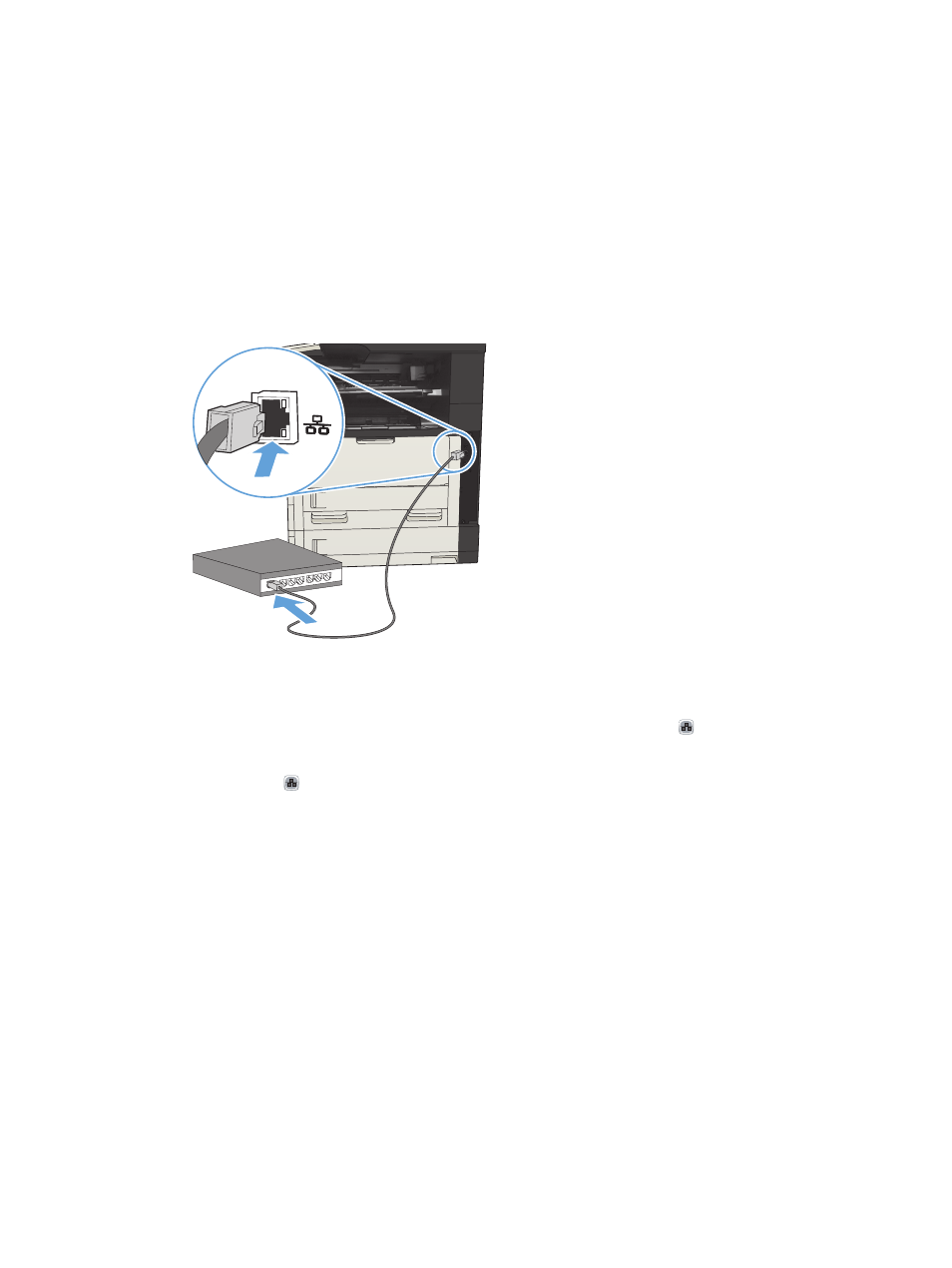
Connect the product to a network by using a
network cable and install the software (Windows)
Configure the IP address
1.
Make sure the product is turned on and that the
Ready
message displays on the product control-
panel display.
2.
Connect the network cable to the product and to the network.
3.
Wait for 60 seconds before continuing. During this time, the network recognizes the product and
assigns an IP address or host name for the product.
4.
From the Home screen on the product control panel, touch the Network button to identify the
product IP address or host name.
If the Network button is not visible, you can find the IP address or host name by printing a
configuration page.
a. From the Home screen on the product control panel, scroll to and touch the
Administration
button.
b. Open the following menus:
●
Reports
●
Configuration/Status Pages
●
Configuration Page
c.
Touch the
View
button to view the information on the control panel, or touch the
button
to print the pages.
20
Chapter 2 Connect the product and install software
ENWW
