Change the airprint product name, Solve airprint problems – HP LaserJet Enterprise MFP M725 series User Manual
Page 127
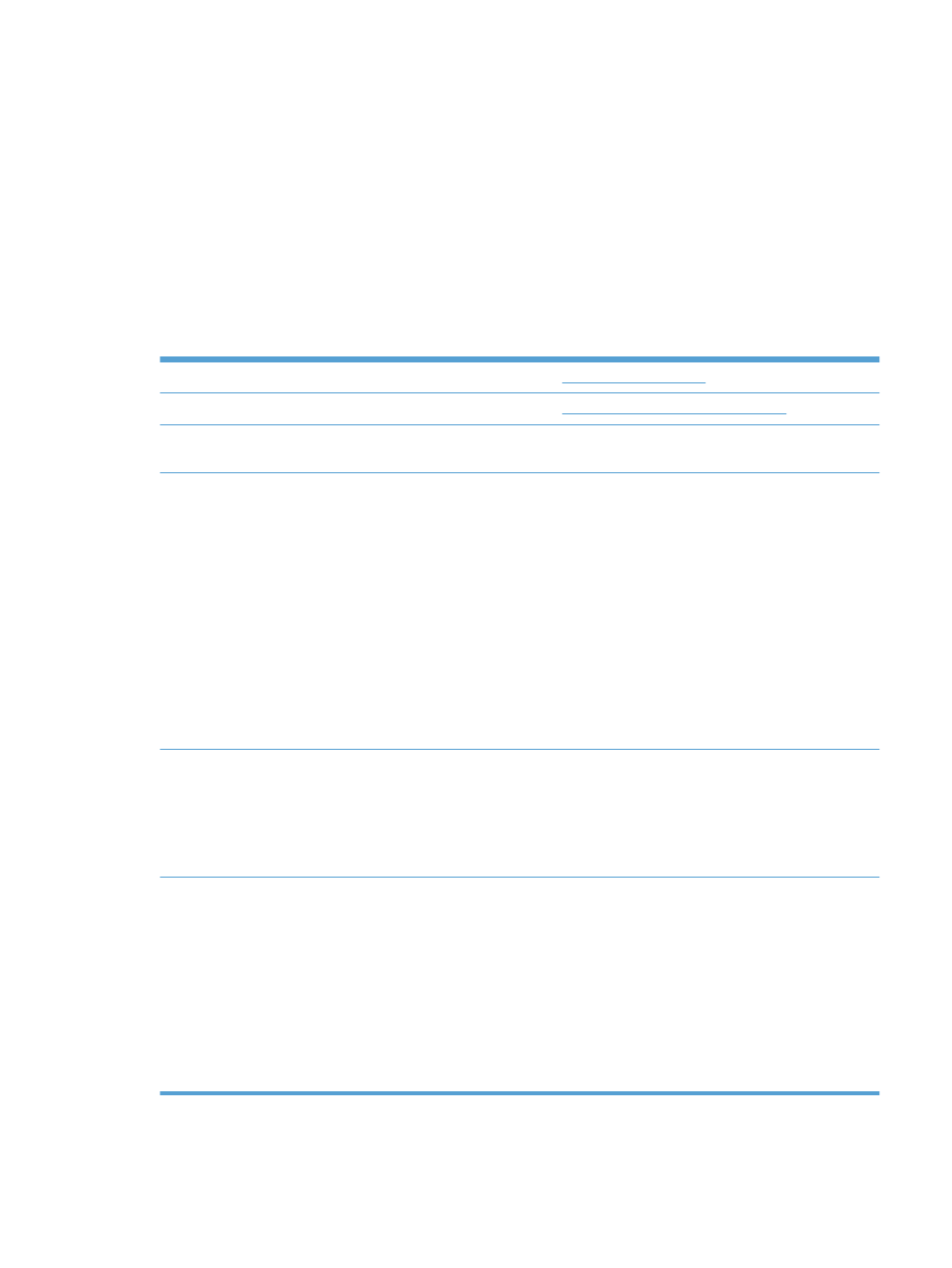
Change the AirPrint product name
1.
In a supported Web browser on your computer, enter the product IP address or host name in the
address/URL field to open the HP Embedded Web Server.
2.
Click the Networking tab, and then click the Network Identification option.
3.
In the Bonjour Service Name field, type a new name.
4.
Click the Apply button.
Solve AirPrint problems
Verify the product supports AirPrint.
Go to
Upgrade the product firmware to use AirPrint.
Go to
Make sure the product is connected to the same wireless
network as the Apple device.
Connect the product to the network using a wireless router or
the wireless accessory installed on the product.
Verify the HP Embedded Web Server is configured for
AirPrint.
1.
In a supported Web browser on your computer, enter the
product IP address or host name in the address/URL field
to open the HP Embedded Web Server.
2.
Click the Networking tab, and then click the Other
Settings option.
3.
Select the following checkboxes:
◦
Bonjour
◦
AirPrint
◦
IPP Printing
4.
Click the Apply button.
Make sure the Apple products meet these specifications.
●
Apple iOS 4.2 or later
●
iPhone with 3GS or later
●
iPad with iOS 4.2 or later
●
iPod Touch third generation or later
Verify the product is configured so it wakes from Sleep mode
whenever it receives a print job.
1.
In a supported Web browser on your computer, enter the
product IP address or host name in the address/URL field
to open the HP Embedded Web Server.
2.
Click the General tab, and then click the Energy
Settings option.
3.
In the Sleep Timer Settings area, under the Wake/
Auto On Events option, select the All events item or
the Network port item.
4.
Click the Apply button.
ENWW
Use Apple AirPrint
113
