Solve usb connection problems – HP LaserJet Enterprise MFP M725 series User Manual
Page 291
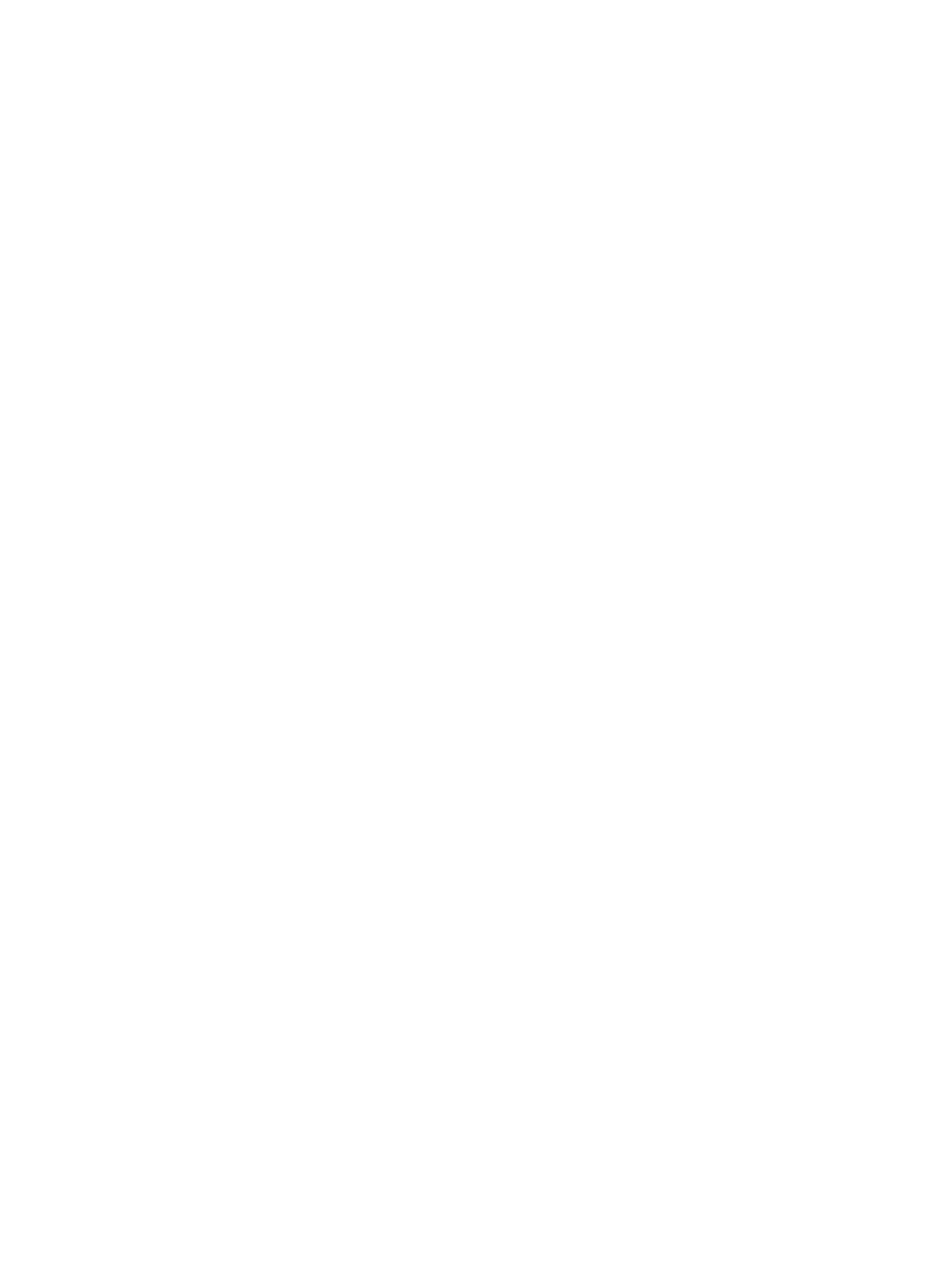
Solve USB connection problems
If you have connected the product directly to a computer, configure the following setting so the product
wakes from Sleep mode whenever you insert a USB flash drive.
1.
From the Home screen on the product control panel, scroll to and touch the
Administration
button.
2.
Open the following menus:
●
General Settings
●
Energy Settings
●
Sleep Timer Settings
3.
In the
Wake/Auto On to These Events
list, select the
All events
option, and then touch the
Save
button.
If you have connected the product directly to a computer, check the cable.
●
Verify that the cable is connected to the computer and to the product.
●
Verify that the cable is not longer than 2 m (6.65 ft). Try using a shorter cable.
●
Verify that the cable is working correctly by connecting it to another product. Replace the cable if
necessary.
ENWW
Solve USB connection problems
277
