Block incoming faxes, Create a blocked-fax list, Delete numbers from the blocked-fax list – HP LaserJet Enterprise MFP M725 series User Manual
Page 193
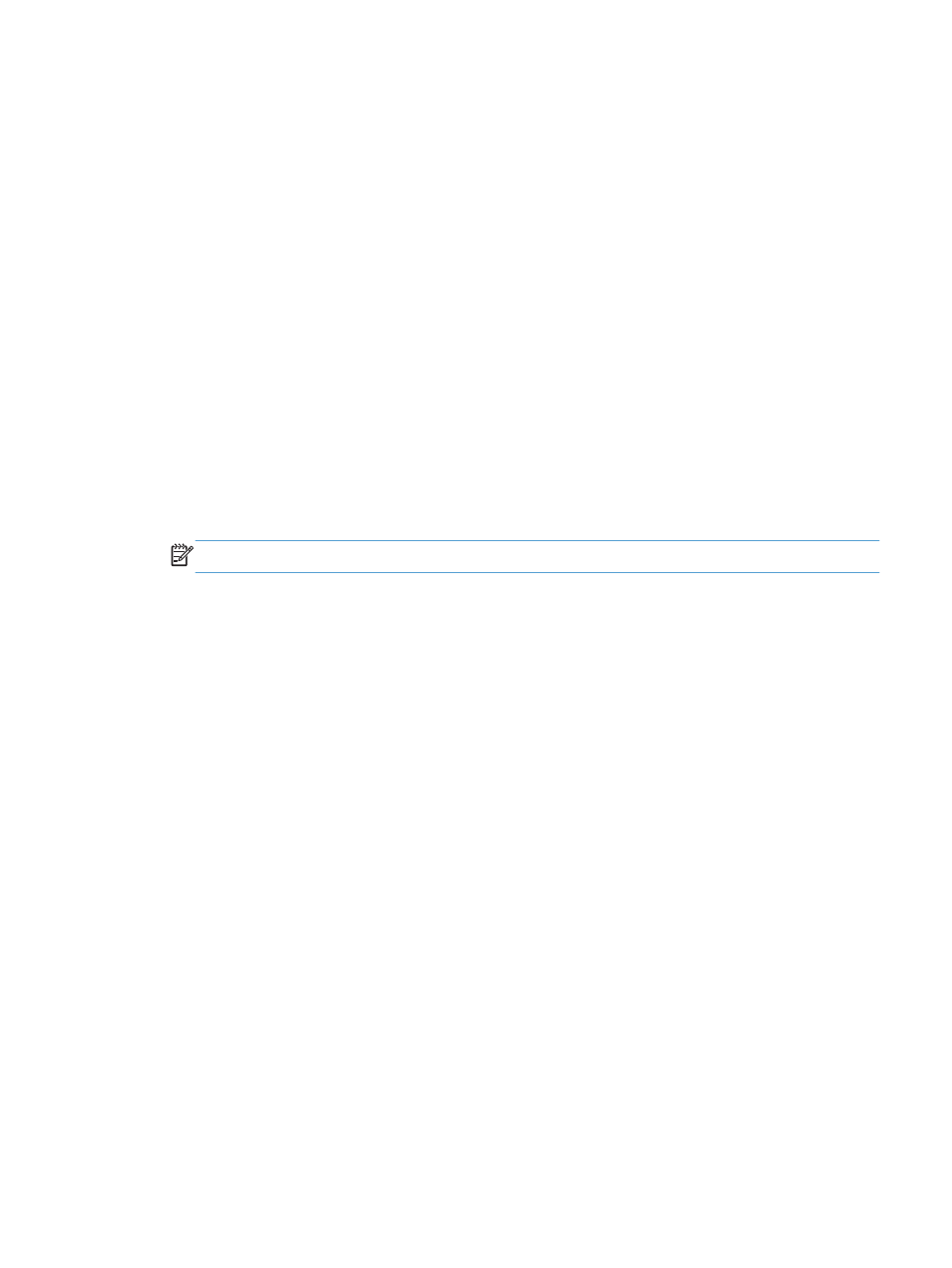
Block incoming faxes
Use the fax block list setting to create a list of blocked phone numbers. When a fax is received from a
blocked phone number, the fax is not printed and is immediately deleted from memory.
Create a blocked-fax list
1.
From the Home screen on the product control panel, scroll to and touch the
Administration
button.
2.
Open the following menus:
●
Fax Settings
●
Fax Receive Settings
●
Blocked Fax Numbers
3.
Touch the
Fax Number to Block
field to display the keyboard.
4.
Type a number and then touch the
OK
button.
5.
Touch the green arrow to move the number to the
Blocked Fax Numbers
list.
NOTE:
To add additional blocked fax numbers, repeat steps 3 through 5.
6.
Touch the
Save
button to save the blocked fax numbers list.
Delete numbers from the blocked-fax list
1.
From the Home screen on the product control panel, scroll to and touch the
Administration
button.
2.
Open the following menus:
●
Fax Settings
●
Fax Receive Settings
●
Blocked Fax Numbers
3.
Touch the number to be deleted from the
Blocked Fax Numbers
list, touch the
Delete
button, and
then touch the
Save
button.
4.
Touch the
OK
button to confirm the deletion of the number.
5.
Repeat steps 3 and 4 to delete more numbers from the
Blocked Fax Numbers
list, or touch the
Delete All
button, and then touch the
Save
button, to delete all numbers from the
Blocked Fax
Numbers
list at once.
ENWW
Block incoming faxes
179
