Enww control panel 11 – HP LaserJet Enterprise MFP M725 series User Manual
Page 25
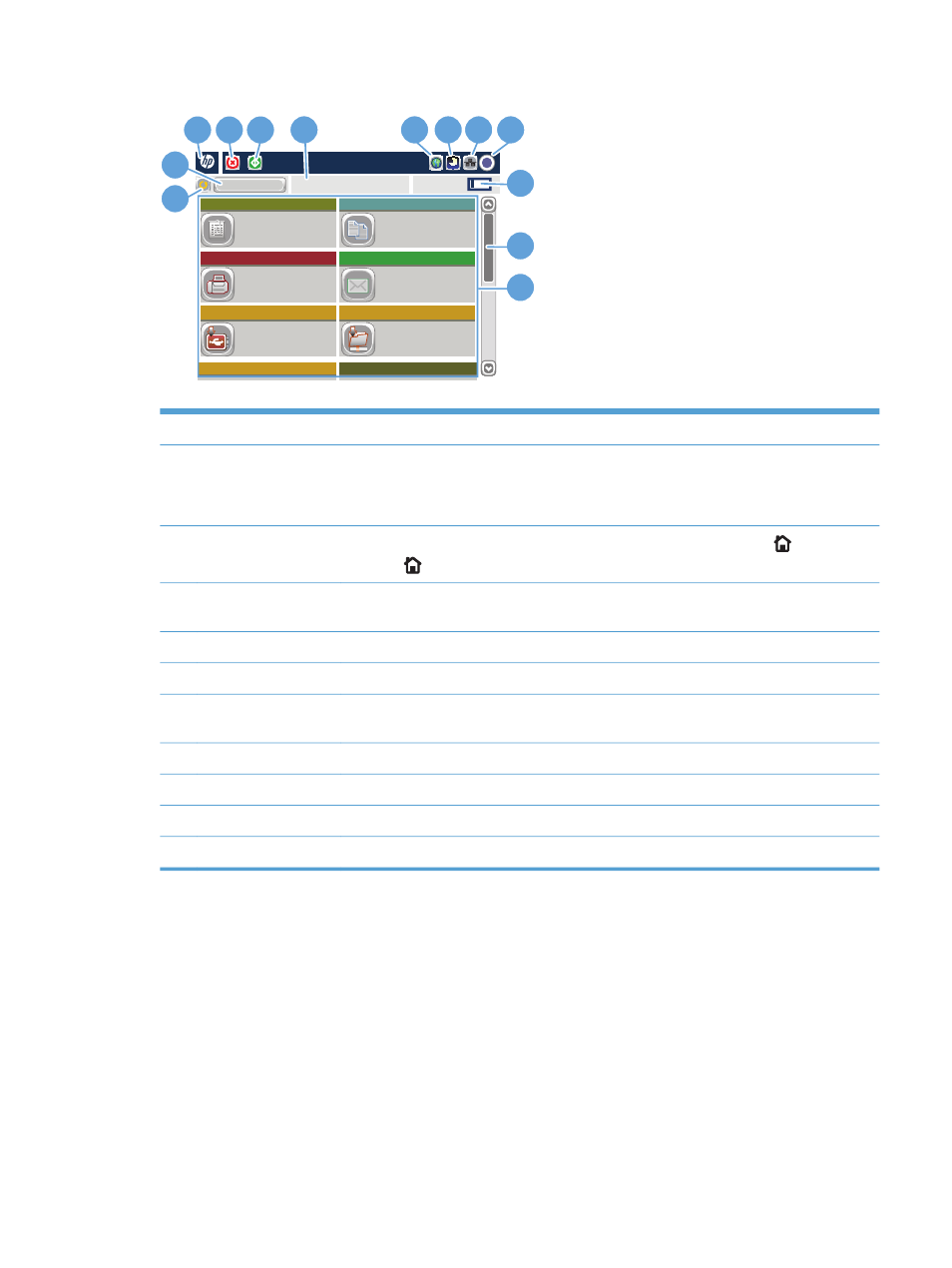
Access Preset job options for
commonly used jobs
Make copies from an original
document
Send a document to one or more
fax numbers
Send a document as an
attachment to an e-mail
Save the scanned job to a USB
storage device
Send a document to a folder on
the network
Copies:
1
Quick Sets
Fax
Save to USB
Copy
E–mail
Save to Network Folder
Save to Device Memory
Retrieve from Device Memory
Ready
Sign In
Start Copy
7 8 9 10
11
12
13
2
1
4
3
6
5
1
Refresh button
Touch the Refresh button to clear changes and restore the default settings.
2
Sign In
or
Sign Out
button
Touch the
Sign In
button to access secured features.
Touch the
Sign Out
button to sign out of the product if you have signed in for access to
secured features. After you sign out, the product restores all options to the default settings.
3
HP logo or Home
button
On any screen other than the Home screen, the HP logo changes to a Home
button. Touch
the Home
button to return to the Home screen.
4
Stop button
Touch the Stop button to pause the current job. The
Job Status
screen opens, and then you can
cancel or continue the job.
5
Start button
Touch the Start button to start a copy job.
6
Product status
The status line provides information about the overall product status.
7
Language Selection
button
Touch the Language Selection button to select the language for the control-panel display.
8
Sleep button
Touch the Sleep button to put the product into Sleep mode.
9
Network button
Touch the Network button to find information about the network connection.
10
Help button
Touch the Help button to open the embedded help system.
11
Copies
field
The
Copies
field indicates the number of copies that the product is set to make.
ENWW
Control panel
11
