Send a scanned document to a usb flash drive, Scan and save the document – HP LaserJet Enterprise MFP M725 series User Manual
Page 167
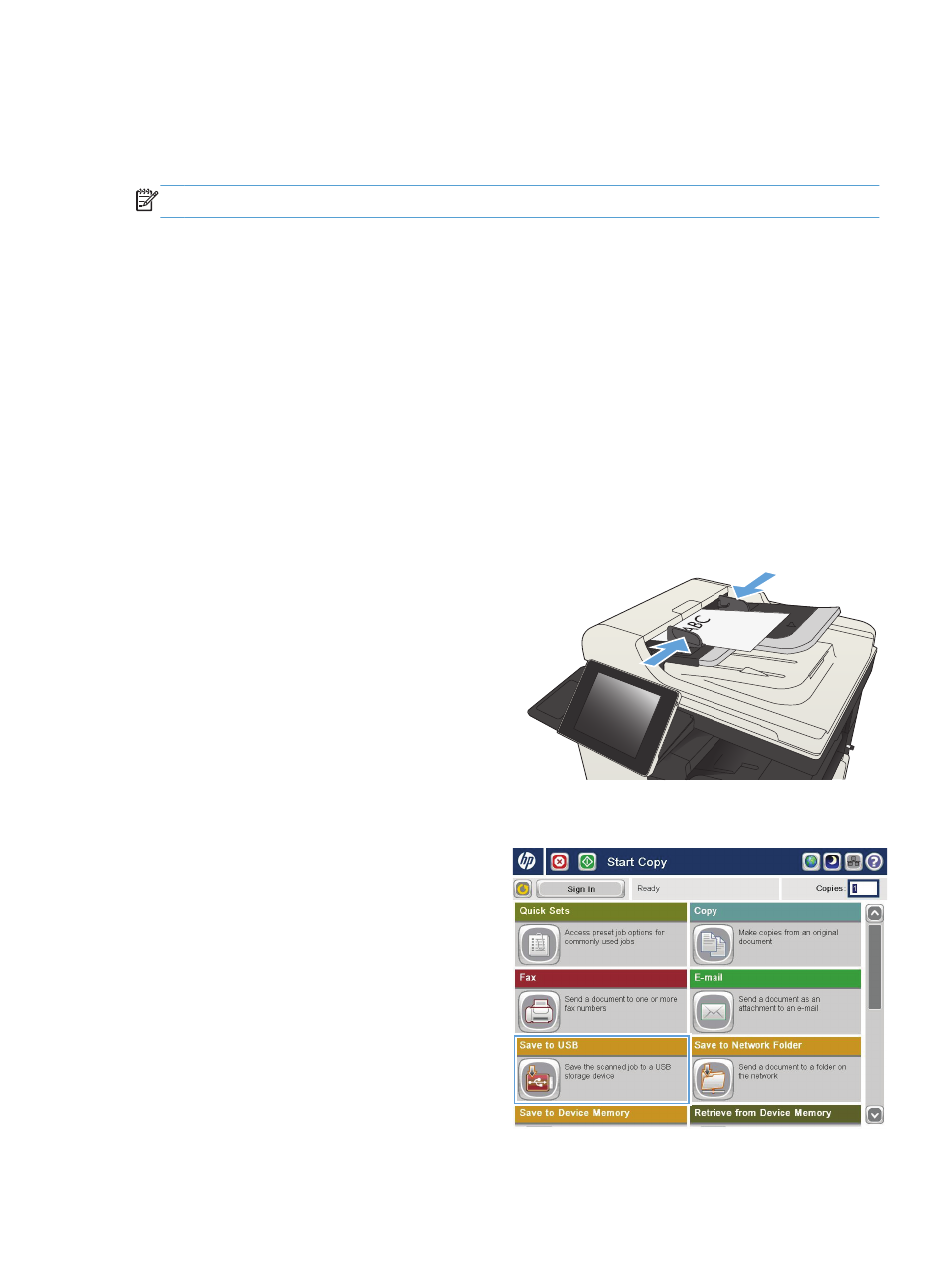
Send a scanned document to a USB flash drive
The product can scan a file and save it in a folder on a USB flash drive.
NOTE:
You might be required to sign in to the product to use this feature.
Before you can use this feature, you must enable the USB port. Use the following procedure to enable
the port from the product control-panel menus:
1.
From the Home screen on the product control panel, scroll to and touch the
Administration
button.
2.
Open the following menus:
●
General Settings
●
Enable Retrieve from USB
3.
Select the
Enable
option, and then touch the
Save
button.
Scan and save the document
1.
Place the document face-down on the scanner
glass, or place it face-up in the document
feeder and adjust the paper guides to fit the
size of the document.
2.
From the Home screen on the product control
panel, scroll to and touch the
Save to USB
button.
NOTE:
If prompted, enter your user name
and password.
ENWW
Send a scanned document to a USB flash drive
153
