Disabling discovery of hp proliant servers, Enabling discovery of client systems – HP OneView for Microsoft System Center User Manual
Page 26
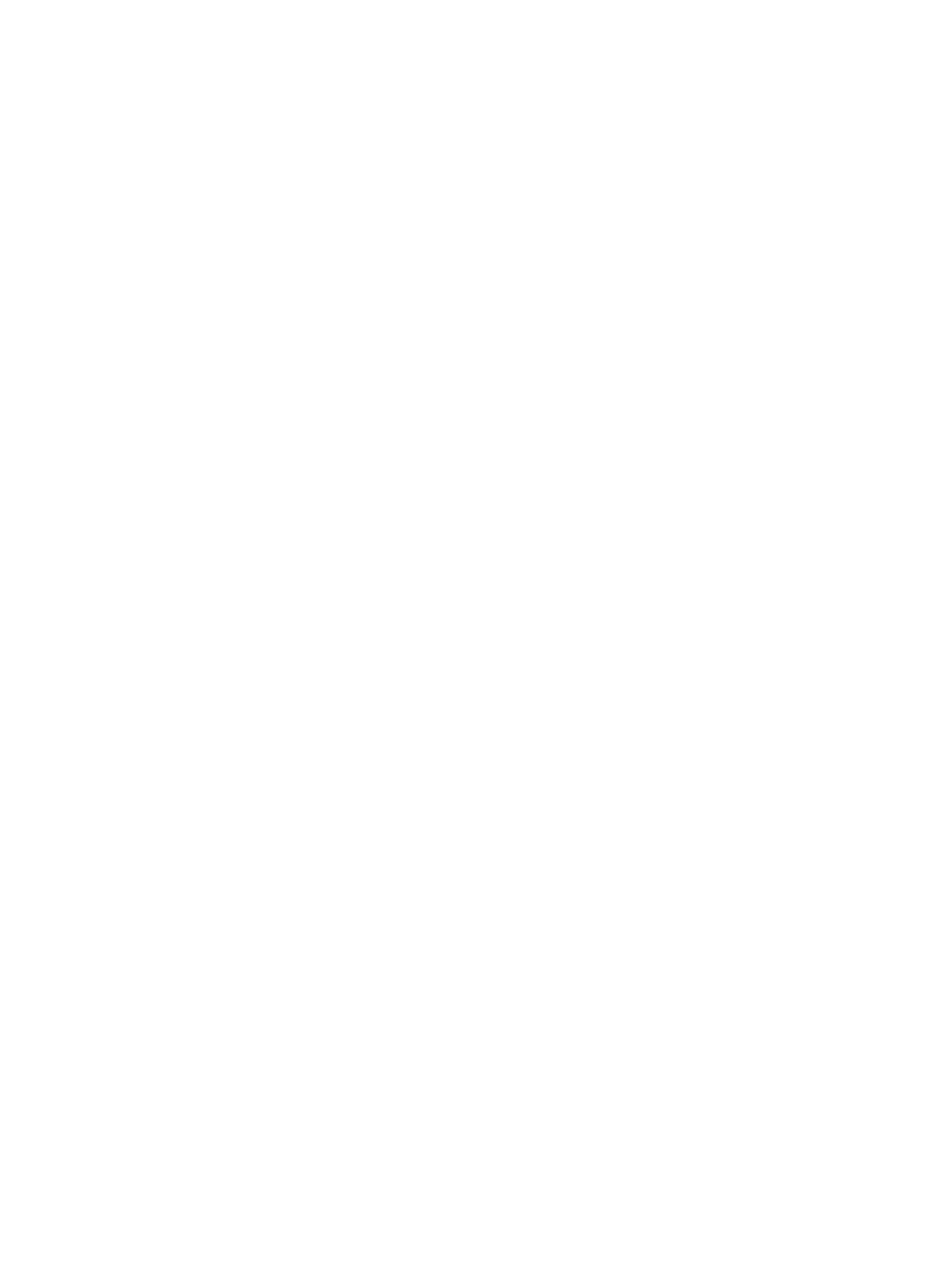
1.
From the Authoring view, select Management Pack Objects
→Object Discoveries.
A list of Object Discoveries is displayed.
2.
Select HP ProLiant Server Discovery Rule or HP ProLiant Systems Insight Manager Discovery
Rule.
3.
Right-click the rule and select Overrides
→Override the Object Discovery→For all objects of
type: Windows Computer.
The Override Properties window is displayed.
4.
For the HP ProLiant Server Discovery Rule, modify the IntervalSeconds parameter. Select
Override and enter the new frequency (in seconds) in Override Value.
For the HP ProLiant Systems Insight Manager Discovery Rule, modify the Frequency in
seconds
parameter. Select Override and enter the new frequency (in seconds) in Override
Value.
5.
Click OK.
Disabling discovery of HP ProLiant servers
1.
From the Authoring view, select Management Pack Objects
→Object Discoveries.
A list of Object Discoveries is displayed.
2.
Select HP ProLiant Server Discovery Rule or HP ProLiant Systems Insight Manager Discovery
Rule.
3.
In the Actions panel, select Overrides
→Disable Object Discovery.
Enabling discovery of client systems
By default, client systems are not displayed because the Client Discovery Rule is disabled. To
enable client discovery:
1.
From the Authoring view, select Management Pack Objects
→Object Discoveries.
A list of Object Discoveries is displayed.
2.
Right-click HP ProLiant Client Discovery Rule and select Overrides
→Override the Object
Discovery
→For all objects of type: Windows Client.
The Override Properties window is displayed.
26
Using the HP ProLiant Server Management Pack
