Installing and configuring ssh, Configuring a linux system to send snmp traps – HP Systems Insight Manager User Manual
Page 32
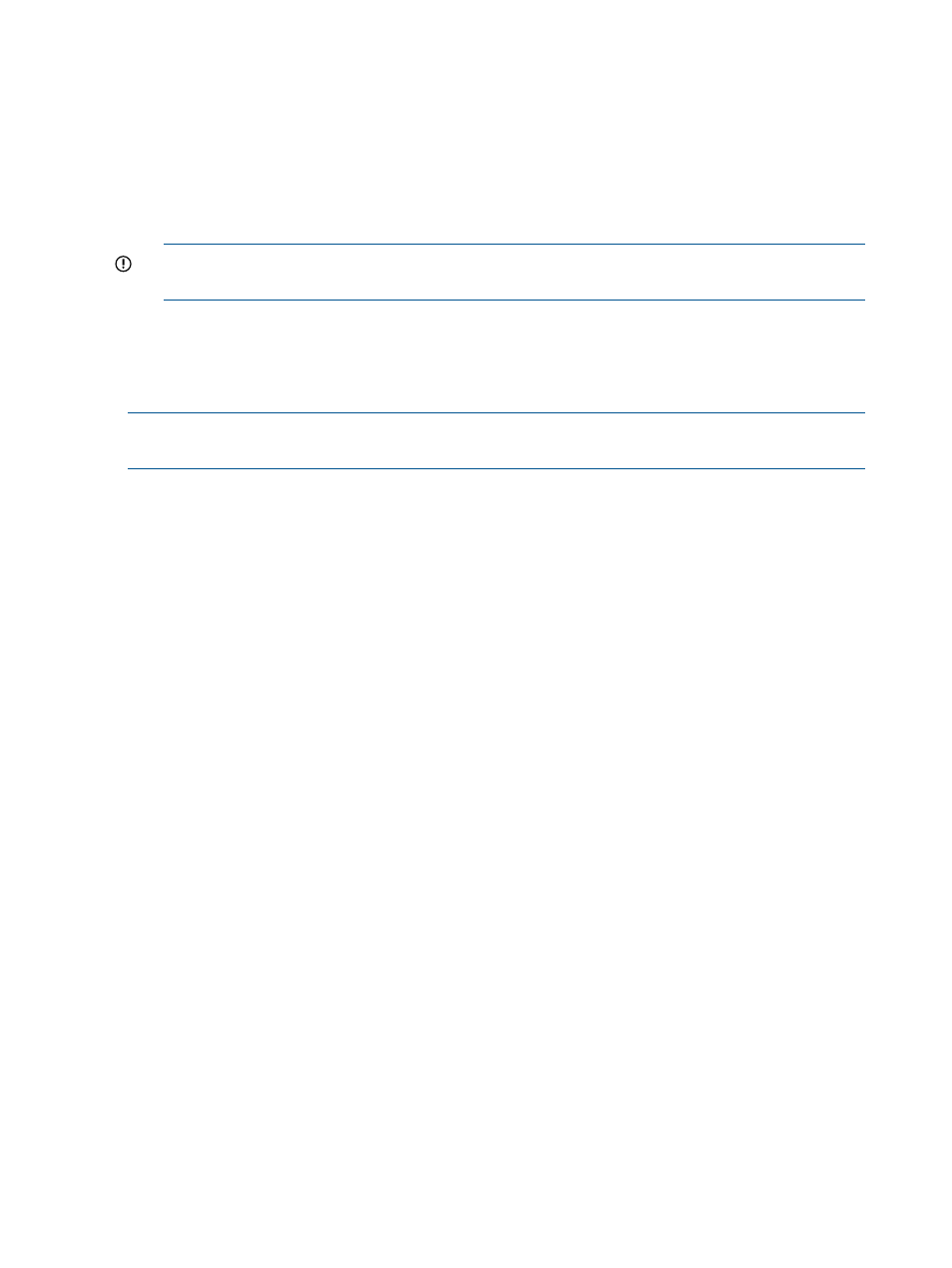
Installing and configuring SSH
Procedure 5 Installing and configuring SSH on a Linux system
1.
Verify that SSH is installed on the managed system:
rpm -qa | grep ssh
If SSH is not installed, see your Linux provider for information about installing SSH.
2.
On the CMS, copy the SSH-generated public key from the CMS to the managed system, and
place it in the authorized keys file of the execute-as user (root or administrator).
IMPORTANT:
On a non-English CMS, ensure that an administrator account exists on the
CMS, and that mxagentconfig has run on the CMS for the created administrator account.
•
Launch the Manage SSH Keys dialog box from the CMS command prompt:
mxagentconfig -a -n hostname -u username -p Password
Configuring a Linux system to send SNMP traps
NOTE:
These steps might vary slightly, depending on your version of Linux. See your Linux
provider for details if these file paths and file names do not exist on your system.
Procedure 6 Configuring a Linux system to send SNMP traps
1.
Verify that SNMP is installed:
rpm -qa | grep snmp
If it is not installed, see your Linux provider for information about installing SNMP.
2.
If the HP Server and Management Drivers and Agents daemons are installed on your system,
stop them:
/etc/init.d/hpasm stop
3.
Stop the SNMP daemon:
/etc/init.d/snmpd stop
4.
Edit the snmpd.conf file.
For Red Hat Linux, open the following file in the vi editor:
vi /etc/snmp/snmpd.conf
For SuSE SLES 8, open the following file in the vi editor:
vi /usr/share/snmp/snmpd.conf
a.
Remove the comment symbol (#) from the trapsink line, and add the IP address of the
CMS:
trapsink IPaddress
where IPaddress is the IP address of the CMS.
b.
Add the CMS to the read only community by adding the line:
rocommunity CommunityName IPaddress
where CommunityName is the SNMP community string used by the CMS and IPaddress
is the IP address of the CMS.
c.
Save the changes to the file. To save and close this file using the vi editor, press the Esc
key, enter :wq!, and then press the Enter key.
5.
Start the SNMP daemon:
/etc/init.d/snmpd start
32
Setting up managed systems
