Database – HP Systems Insight Manager User Manual
Page 165
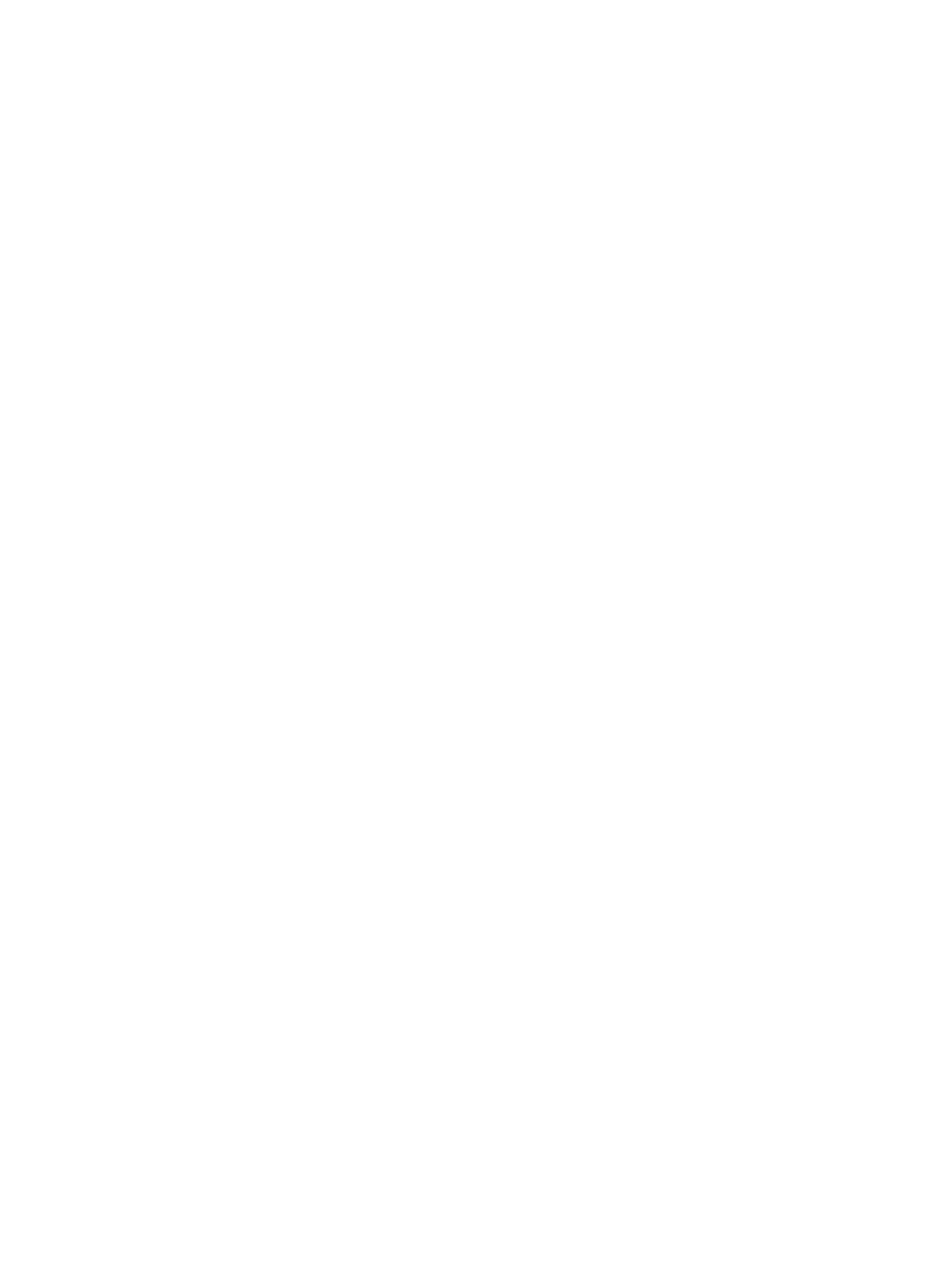
-------------------------------------------------------------
If you see that data collection failed because of a WBEM connection, it might be caused by a
failed WMI Mapper proxy.
Solution: Complete the following steps:
Procedure 43 Issue with data collection failing because of WBEM connection
1.
Physically verify all of the configured Pegasus WMI Mapper proxies. From the Administrative
tools
→Services menu on the server hosting the Pegasus WMI Mapper proxy, be sure the
Pegasus WMI Mapper is running.
2.
If not, restart the Pegasus WMI Mapper if possible.
3.
If you are unable to restart the proxy or if the Pegasus WMI Mapper was uninstalled, delete
it from the CMS WMI Mapper Proxy settings found in the Options
→Protocol Settings→WMI
Mapper Proxy page.
4.
Be sure you have at least one running Pegasus WMI Mapper Proxy configured in HP SIM.
5.
Verify credentials for the systems.
6.
Run identification on all systems.
-------------------------------------------------------------
If data collection of a system fails with the STDOUT error, stating An error occurred
connecting to this system with the WBEM protocol. Check the system
configuration
Solution: This might be caused by any of the following conditions:
•
You failed to make appropriate port number entries in the wbemportlist.xml file:
/etc/opt/mx/config/identification
On Linux and HP-UX:
On Windows:
C:\program files\hp\systems insight manager\
config\identification
The folders listed above are the default folders and should be used unless you have changed
the installation folder location.
•
You might have failed to set up and specify appropriate WMI Mapper proxy servers.
•
You might have failed to specify appropriate WBEM credentials.
-------------------------------------------------------------
If you run a data collection task on a storage host and select the Append new data set (for historical
trend analysis) option instead of the default option, Overwrite existing data set (for detailed
analysis), the data collection task will fail and the data for that storage host is erased.
Solution: To restore the missing data, do one of the following:
Procedure 44 Issue with data collection failing and data for the storage host being erased
1.
Delete the storage host from the HP SIM database, and then discover it again.
2.
Wait fifteen minutes, and run the data collection task again with Overwrite existing data set
(for detailed analysis) selected.
Database
Database creation under SuSE 10 PostgreSQL reports warning messages at various stages as the
database is created.
Solution: A warning message states that the view which provides license reporting has caused an
exception and has not been inserted. Subsequently, there are warnings indicating that the license
view cannot be dropped as it does not exist (creation failed earlier). However, the final step for
updating the database in HP SIM 5.1 or later correctly inserts the license view for SuSE 10.
Therefore, the view is present when database creation is complete and license reporting should
function correctly.
Database
165
