Example msa tool – HP Systems Insight Manager User Manual
Page 86
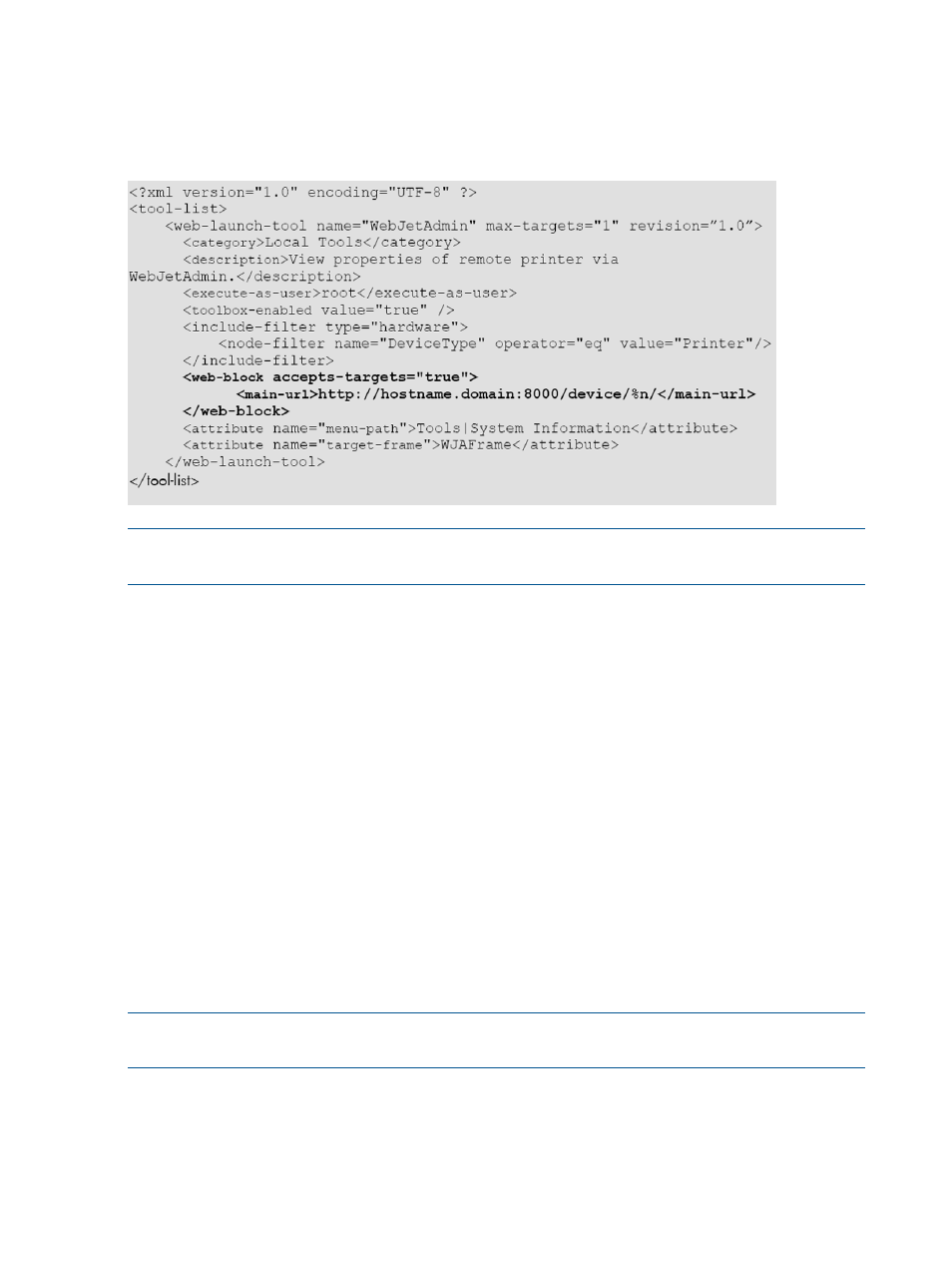
hostname. The
element is true, it will be associated with the Toolboxes under HP SIM User and Authorization. This
allows a trusted user to disable the tool in the Toolbox if the value is false. This tool launches in a
separate browser window using the "target-frame" of WJAFrame. For additional parameters, see
“mxtool command parameters” (page 203)
.
NOTE:
In the previous example, hostname.domain should be replaced with the FQDN of
where the WebJetAdmin tool is running.
For more information about specific web launch tool requirements and attributes, see
. For more information about parameterized strings, see
Example MSA tool
The MSA tool executes on the CMS and is functional with multiple targets. The process executes
once, and then is passed to all targets selected. The example below shows an MSA tool that
deploys the SSH
to the selected managed target nodes as long as those nodes are
recognized as iLO devices on an HP single partition server. To do this manually, the administrator
would:
•
Log on as Administrator on the CMS
•
Use Start/Run or a command line prompt to enter the command.
•
mxagentconfig –a- n nodename –u username –p password
•
Repeat the command for each managed system
•
Log off the system
The
and password parameters.
NOTE:
When the XWindows tool is launched, the system running the browser must be running
an XWindows server for the tool's GUI to be visible.
86
HP SIM custom tools
