Validating rpm signatures, Checking which public keys are installed, Validate the signature on an rpm – HP Systems Insight Manager User Manual
Page 156: How to check rpm signatures within the sysmgmt.bin
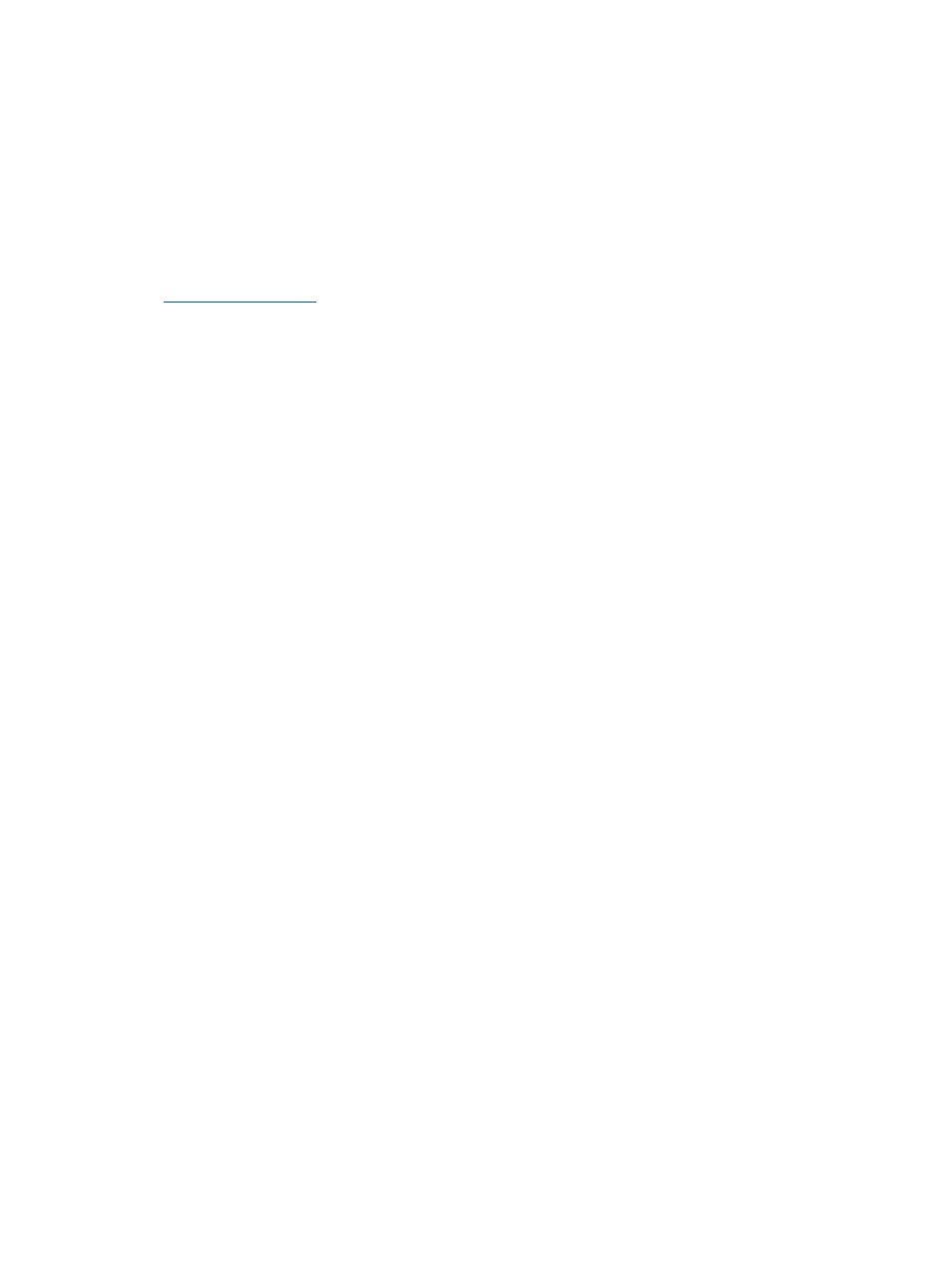
To view the EULA, use a text editor to open the eula_license.xml file, and search for
third-party software
.
HP addresses security bulletins for the software components listed in the EULA with the same level
of support afforded HP products. HP is committed to reducing security defects and helping you
mitigate the risks associated with security defects when they do occur.
HP has a well defined process when a security defect is found that culminates with the publication
of a security bulletin. The security bulletin provides you with a high level description of the problem
and explains how to mitigate the security defect.
Procedure 39 Subscribing to security bulletins
1.
Open a browser to the HP home page:
2.
Click the Support & Drivers tab.
3.
Click Sign up: driver, support, & security alerts, which appears under Additional Resources
in the right navigation pane.
4.
Select Business & IT Professionals to open the Subscriber's Choice web page.
5.
Do one of the following:
•
Sign in if you are a registered customer.
•
Enter your email address to sign-up now. Select Driver and Support alerts and click
Continue.
Validating RPM signatures
The RPMs for HP SIM for Linux are digitally signed with HP's official private key. You can use the
rpm-hpPublicKey.pub
provided with the HP SIM's Linux distribution or go to the official HP
website to download HP's public code signing key.
Checking which public keys are installed
Check which public keys are installed on your system with the following command:
# rpm -q grep-pubkey
Where grep-pubkey finds all the public keys installed on the system.
Alternatively, you can use the rpm -qi command to show more details about the certificates.
The following procedure installs HP's code signing public key.
# rpm --import rpm-hpPublicKey.pub
Validate the signature on an RPM
Use the rpm -checksig" command to validate and verify the digital signature of an RPM. The
output from the command indicates whether or not the RPM is correctly signed, as shown in the
example below:
# rpm --checksig
How to check RPM signatures within the sysmgmt.bin
To check RPM signatures in the sysmgmt.bin before installing HP SIM, complete the following
procedure:
chmod +x sysmgmt.bin
./sysmgmt.bin --keep --confirm
(and type y to extract the archive and n to execute
./mxbundle.server.postinstall)
156
Important Notes
