Creating a boot diskette, Ilo virtual floppy, San configuration – HP ProLiant WS460c G6 Workstation-Blade User Manual
Page 55
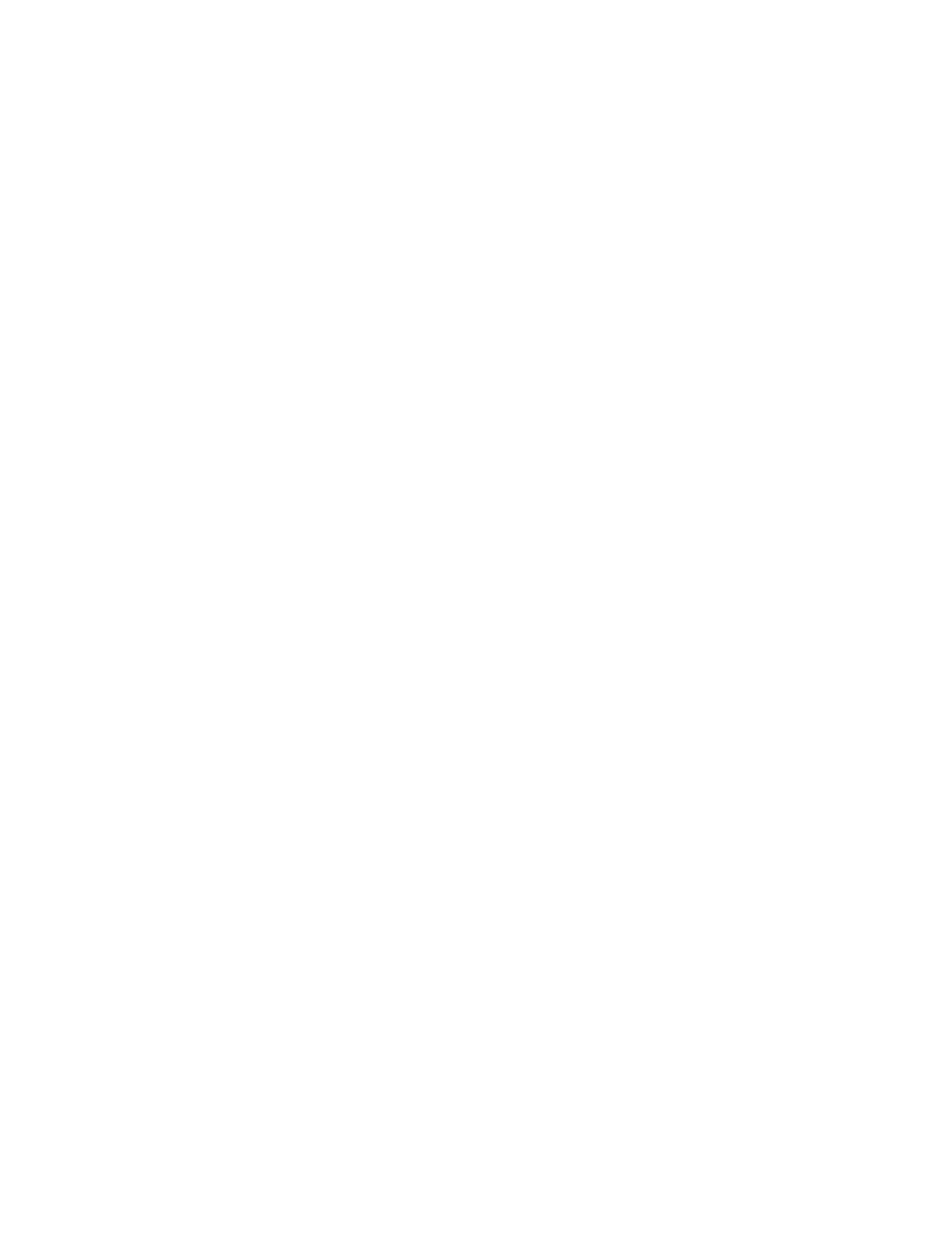
Software and configuration utilities 55
Two methods are available for diskette image deployment:
•
•
PXE
Some USB floppy disk drives do not work when you press F6 to install mass storage drivers during the
Windows XP installation process. For more information, see
http://support.microsoft.com/kb/916196/en-us
Creating a boot diskette
The SmartStart Scripting Toolkit provides the tools and information for creating a boot diskette. For details,
refer to the SmartStart Scripting Toolkit User Guide and download the latest version of the software from the
HP website
As an alternative method, configure the hardware manually with RBSU and the iLO 2 remote console. With
this method, the disk is more generic and integrates with an existing network OS installation process. For
more information, refer to "HP BladeSystem c-Class advanced management (on page
)."
To operate properly, the workstation blade must have a supported OS. For the latest information on a
supported OS, refer to the HP website
iLO virtual floppy
To deploy with a boot diskette:
1.
Do one of the following:
o
Insert the boot diskette into the client PC using the iLO 2 Remote Console.
o
Use iLO 2 to create an image file of the boot diskette.
o
Copy the image of the boot diskette to a location on the network or the client PC hard drive.
2.
Remotely access the workstation blade through iLO 2. See "HP BladeSystem c-Class advanced
management (on page
)."
3.
Click the Virtual Media tab.
4.
Select the Virtual Media applet.
5.
Use the Virtual Media applet to select the local diskette or image file and connect the Virtual CD to the
workstation blade.
6.
Use the iLO 2 Virtual Power Button feature to reboot the workstation blade.
7.
After the workstation blade boots, follow the normal network installation procedure for the OS.
SAN configuration
The workstation blade provides Fibre Channel support for SAN implementations. This solution uses an
optional FCA that offers redundant SAN connectivity and optimization for HP StorageWorks products. The
workstation blade is also compatible with certain third-party SAN products. For more information, see the
documentation that ships with the FCA option.
For optimal SAN connectivity, observe the following guidelines:
•
The FCA option is installed correctly in the workstation blade. See the documentation that ships with the
FCA option.
•
An Fibre Channel-compatible interconnect is installed in the enclosure. See the documentation that ships
with the interconnect option.
