Software installation troubleshooting, Uninstall and reinstall the software – HP Deskjet F4185 All-in-One Printer User Manual
Page 85
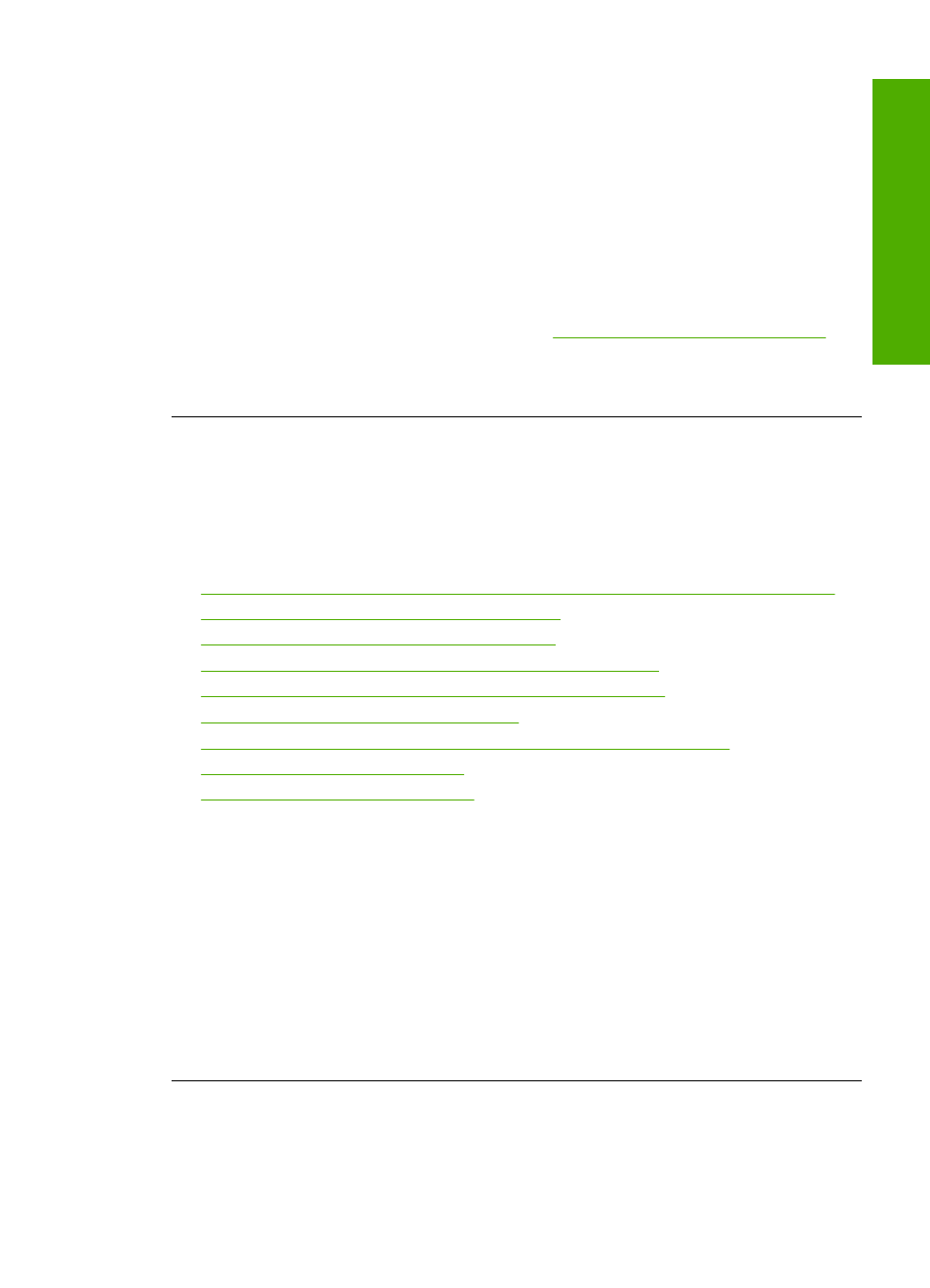
•
If you are connecting the HP All-in-One through a USB hub, make sure the hub
is turned on. If the hub is on, try connecting directly to your computer.
•
Check other printers or scanners. You might need to disconnect older products
from your computer.
•
Try connecting the USB cable to another USB port on your computer. After you
check the connections, try restarting your computer. Turn the HP All-in-One off
and then on again.
•
After you check the connections, try restarting your computer. Turn the HP All-in-
One off and then on again.
•
If necessary, remove and then install the software you installed with the HP All-
in-One again. For more information, see
Uninstall and reinstall the software
For more information on setting up the HP All-in-One and connecting it to your
computer, see the Setup Guide that came with the HP All-in-One.
Software installation troubleshooting
Use this section to solve any problems you might encounter while setting up the HP All-
in-One software.
This section contains the following topics:
•
When I insert the CD-ROM into my computer’s CD-ROM drive, nothing happens
•
The minimum system checks screen appears
•
A red X appears on the USB connect prompt
•
I received a message that an unknown error has occurred
•
Some of the buttons are missing in the HP Solution Center
•
The registration screen does not appear
•
The HP Digital Imaging Monitor does not appear in the system tray
•
Missing HP Photosmart Software
•
Uninstall and reinstall the software
When I insert the CD-ROM into my computer’s CD-ROM drive, nothing happens
Cause: The installation failed to run automatically.
Solution: If the installation does not run automatically, you can start it manually.
To start the installation from a Windows computer
1.
From the Windows Start menu, click Run.
2.
In the Run dialog box, enter d:\setup.exe, and then click OK.
If your CD-ROM drive is not assigned to drive letter D, enter the appropriate drive
letter.
The minimum system checks screen appears
Cause: Your system does not meet the minimum requirements to install the
software.
Software installation troubleshooting
83
Trou
bles
ho
ot
ing
