Scan troubleshooting – HP Deskjet F4185 All-in-One Printer User Manual
Page 113
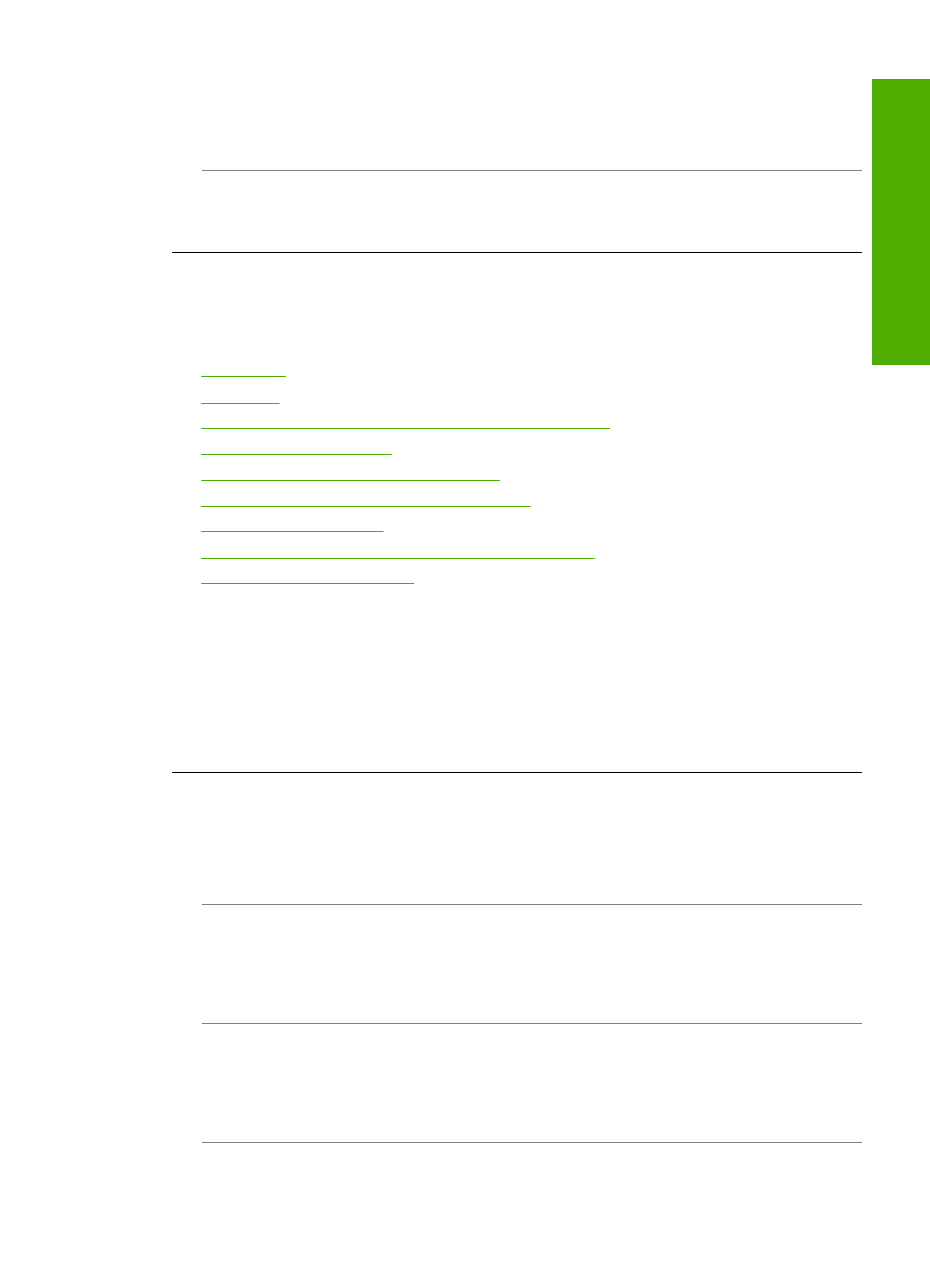
If you want to make a borderless copy of a very small original, scan the original into
the computer, resize the image, and then print a borderless copy of the enlarged
image.
Cause: You are trying to make a borderless copy without using photo paper.
Solution: Use photo paper to make borderless copies.
Scan troubleshooting
Use this section to solve these scan problems:
•
•
•
Scan fails because of insufficient computer memory
•
•
Scanned image is incorrectly cropped
•
Scanned image has incorrect page layout
•
•
Scanned image shows dotted lines instead of text
•
Scan halts
Cause: The computer system resources might be low.
Solution: Turn off the HP All-in-One and then turn it back on. Turn off the computer
and then turn it back on.
If this does not work, try changing the scan to a lower resolution in the software.
Scan fails
Cause: The computer is not turned on.
Solution: Turn on your computer.
Cause: Your computer is not connected to the HP All-in-One by a USB cable.
Solution: Connect your computer to the HP All-in-One with a standard USB cable.
For more information, see the Setup Guide.
Cause: The HP Photosmart Software might not have been installed.
Solution: Insert the HP All-in-One installation CD and install the software.
For more information, see the Setup Guide.
Cause: The HP Photosmart Software is installed, but is not running.
Scan troubleshooting
111
Trou
bles
ho
ot
ing
