Load 10 x 15 cm (4 x 6 inch) photo paper – HP Deskjet F4185 All-in-One Printer User Manual
Page 26
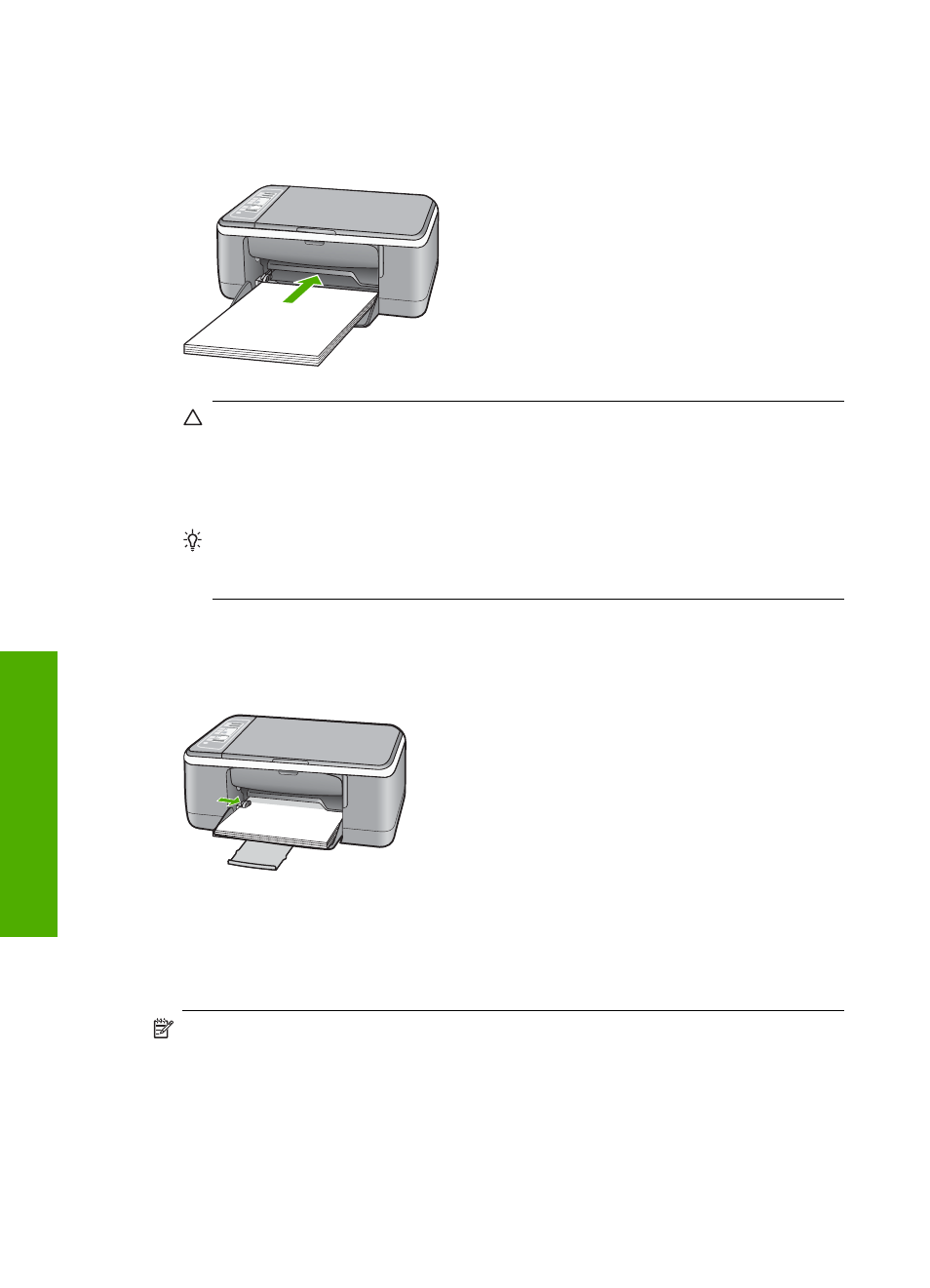
4.
Insert the stack of paper into the input tray with the short edge forward. Ensure that
the side you want to print on faces down. Slide the stack of paper toward the device
until it stops.
CAUTION:
Make sure that the HP All-in-One is idle and silent when you load
paper into the input tray. If the HP All-in-One is servicing the print cartridges or
otherwise engaged in a task, the paper stop inside the device might not be in
place. You could push the paper too far forward, causing the HP All-in-One to
eject blank pages.
TIP:
If you are using letterhead, insert the top of the page first with the side you
want to print on facing down. For more help on loading full-size paper and
letterhead, refer to the diagram engraved in the base of the input tray.
5.
Slide the paper-width guide inward until it stops at the edge of the paper.
Do not overload the input tray; make sure the stack of paper fits within the input tray
and is no higher than the top of the paper-width guide.
Load 10 x 15 cm (4 x 6 inch) photo paper
You can load 10 x 15 cm (4 x 6 inch) photo paper into the input tray of the HP All-in-One.
For the best results, use 10 x 15 cm (4 x 6 inch) HP Premium Plus Photo Paper or HP
Premium Photo Paper with tab.
NOTE:
For borderless printing, the HP All-in-One only supports 10 x 15 cm (4 x 6
inch) photo paper with a tear-off tab. You can automatically adjust the settings in
the Properties dialog box to print a borderless 10 x 15 cm (4 x 6 inch) photo on
HP Premium Plus Photo Paper. Click the Printing Shortcuts tab, and then, in the
Printing Shortcuts list, select Photo printing-borderless.
Chapter 6
24
Load originals and load paper
Load
origina
ls
a
nd
load
pa
per
