HP Deskjet F4185 All-in-One Printer User Manual
Page 107
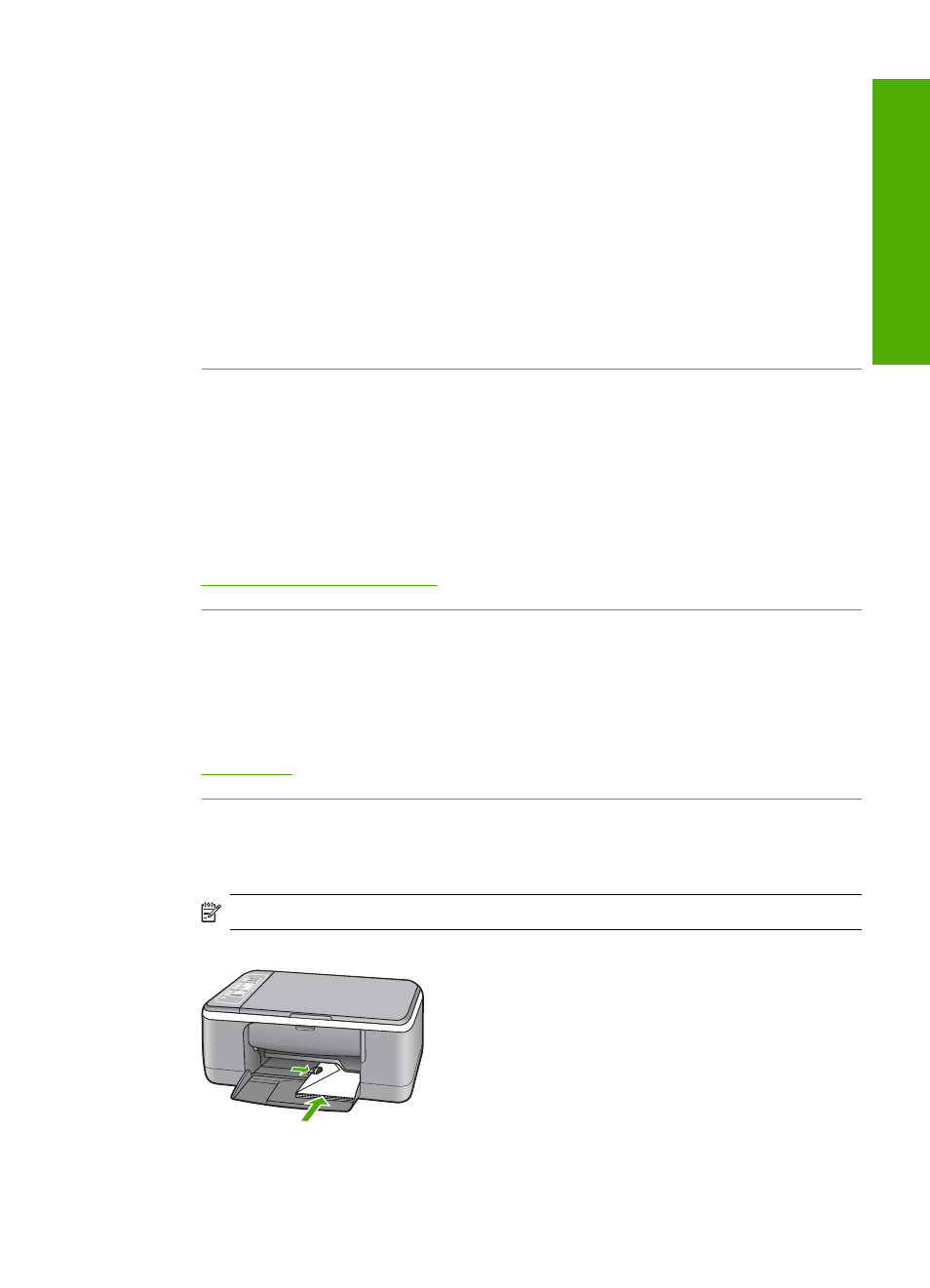
Solution: Check the printer margins.
Make sure the margin settings for the document do not exceed the printable area of
the HP All-in-One.
To check your margin settings
1.
Preview your print job before sending it to the HP All-in-One.
2.
Check the margins.
The HP All-in-One uses the margins you have set in your software application,
as long as they are greater than the minimum margins the HP All-in-One supports.
3.
Cancel the print job if the margins are not satisfactory, and then adjust the margins
in your software application.
Cause: The paper size setting might not be set correctly for the project you are
printing.
Solution: Verify that you have selected the proper paper size setting for your
project. Make sure that you have loaded the correct paper size in the input tray.
For example, in some countries/regions you may need to specify A4 as the paper
size if A (letter) is the default value.
For more information, see:
Set the paper type for printing
Cause: The paper guides are not positioned correctly.
Solution: Remove the stack of paper from the input tray, and then reload the paper.
Make sure that you slide the paper-width guide inward until it stops at the edge of the
paper.
For more information, see:
Cause: A stack of envelopes is loaded incorrectly.
Solution: Remove all paper from the input tray. Load a stack of envelopes in the
input tray, with the envelope flaps facing up and on the left.
NOTE:
To avoid paper jams, tuck the flaps inside the envelopes.
Print troubleshooting
105
Trou
bles
ho
ot
ing
