HP Deskjet F4185 All-in-One Printer User Manual
Page 11
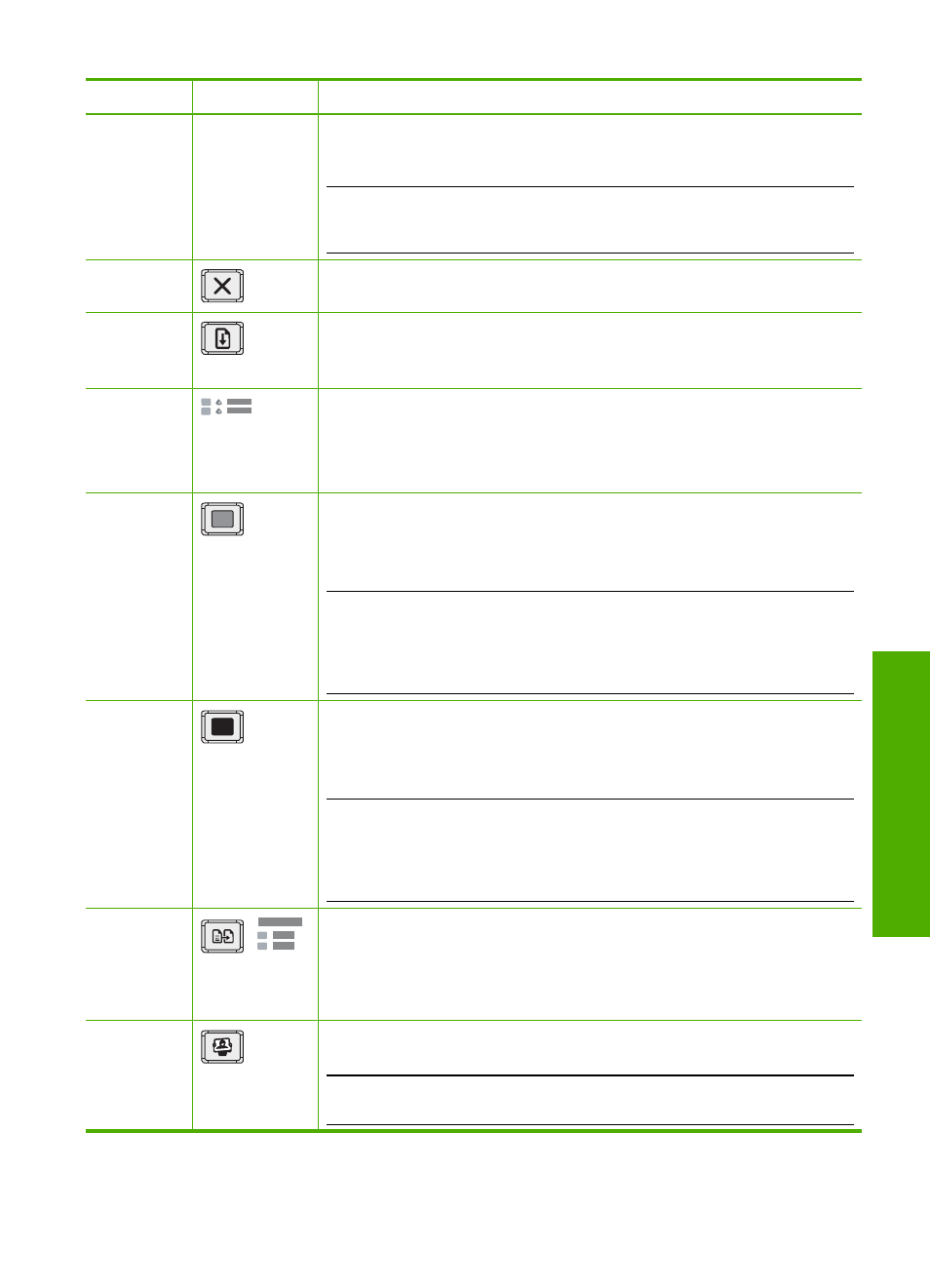
Label
Icon
Name and Description
When the HP All-in-One is off, a minimal amount of power is still used by the
device. To completely disconnect the power supply to the HP All-in-One, turn
the device off, and then unplug the power cord.
CAUTION:
Before you unplug the power cord, you must press the On
button and allow the HP All-in-One to turn itself off. This prevents the print
cartridges from drying out.
2
Cancel: Stops a print, copy, or scan job.
3
Resume: Instructs the HP All-in-One to continue after a problem is solved.
A blinking Resume light next to the Resume button indicates the need to
load paper or clear a paper jam.
4
Check Print Cartridge lights: Indicates the need to reinsert the specified print
cartridge, replace the print cartridge, or close the print cartridge door. The
Black/Photo light indicates that the problem is with the black or photo print
cartridge, and the Color light indicates that the problem is with the tri-color
print cartridge.
5
Start Copy Color: Starts a color copy job.
Press this button multiple times to specify multiple color copies. The printer
will start printing shortly after the number of copies have been selected. The
number of copies to be printed is shown to the right of this button.
TIP:
The maximum number of copies you can make using the control panel
is 9. To make more copies at once, use the HP Software. When initiating
multiple copies of an original from the software, only the last digit of the
number of copies is represented on the control panel. For example, if you
are making 25 copies, the number 5 appears on the display.
6
Start Copy Black: Starts a black-and-white copy job.
Press this button multiple times to specify multiple black copies. The printer
will start printing shortly after the number of copies have been selected. The
number of copies to be printed is shown to the right of this button.
TIP:
The maximum number of copies you can make using the control panel
is 9. To make more copies at once, use the HP Software. When initiating
multiple copies of an original from the software, only the last digit of the
number of copies is represented on the control panel. For example, if you
are making 25 copies, the number 5 appears on the display.
7
Paper Type: Changes the paper type setting to either plain or photo paper.
Make sure the appropriate paper type is loaded in the input tray. The default
paper type setting is Plain.
The Paper Type lights indicate the currently selected paper type, Plain or
Photo.
8
Photosmart Essential button: Launches the HP Photosmart Software for
printing, editing, and sharing photos.
NOTE:
If the HP Photosmart Software is not installed on your computer,
the Photosmart Essential button will not do anything.
(continued)
Control panel buttons
9
HP A
ll-in-One ov
erview
